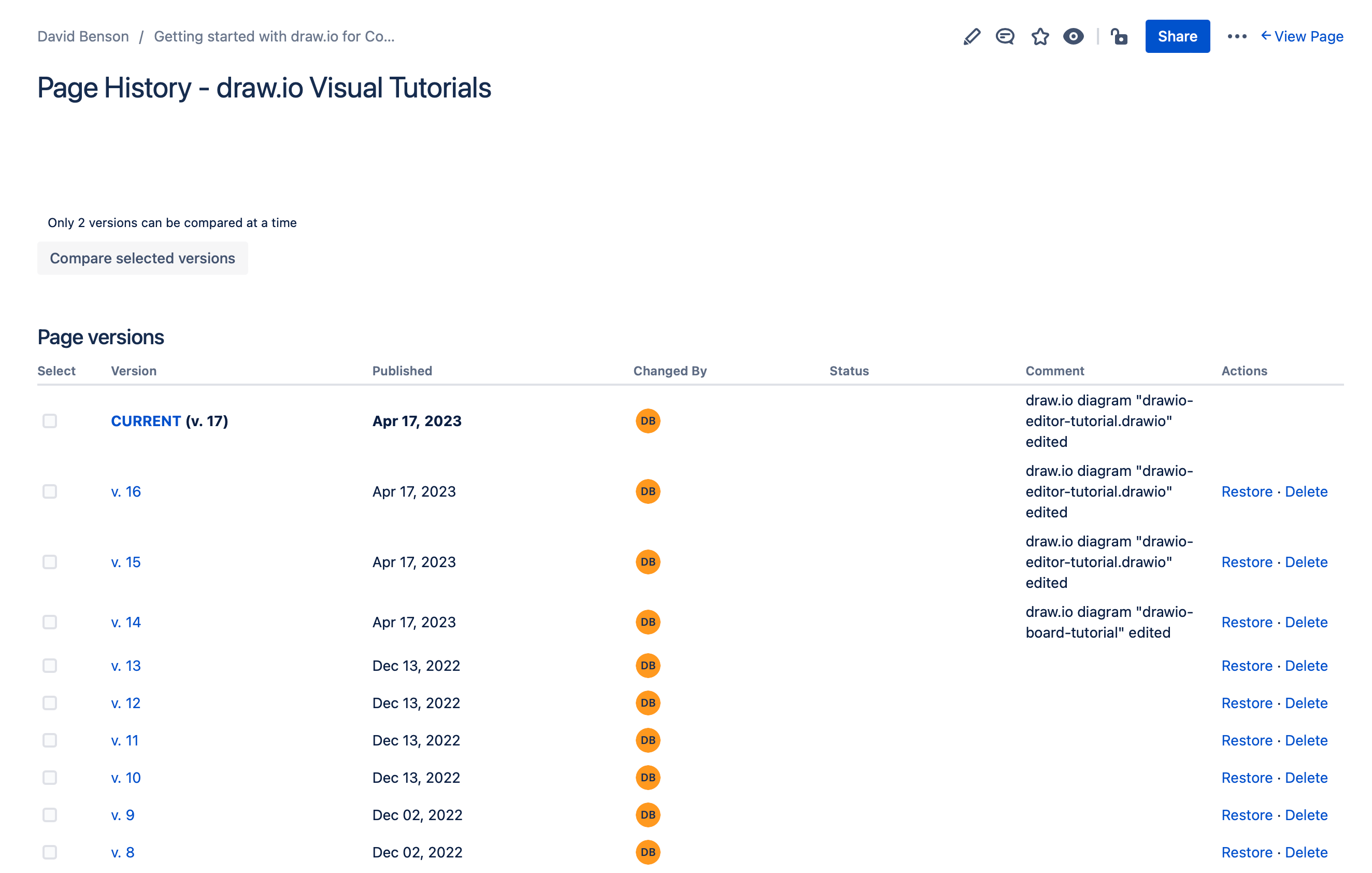Restore an older version of a diagram
Whenever you edit a page or an attached draw.io diagram in Confluence Cloud, a new page version is saved in the Page History.
There are two options for restoring a previous version of a diagram.
Restore a version inside the draw.io editor
To only restore an older diagram, without rolling back any other text or page content changes that were made when the diagram was last edited, use the Revision History tool from inside the draw.io editor.
This method works for both the draw.io Diagram macro and the draw.io Board macro.
- Open the diagram in the draw.io editor - click the pencil in the macro toolbar when you hover over the diagram in the Confluence page.
- In the draw.io Diagram editor, select File > Revision History from the menu.
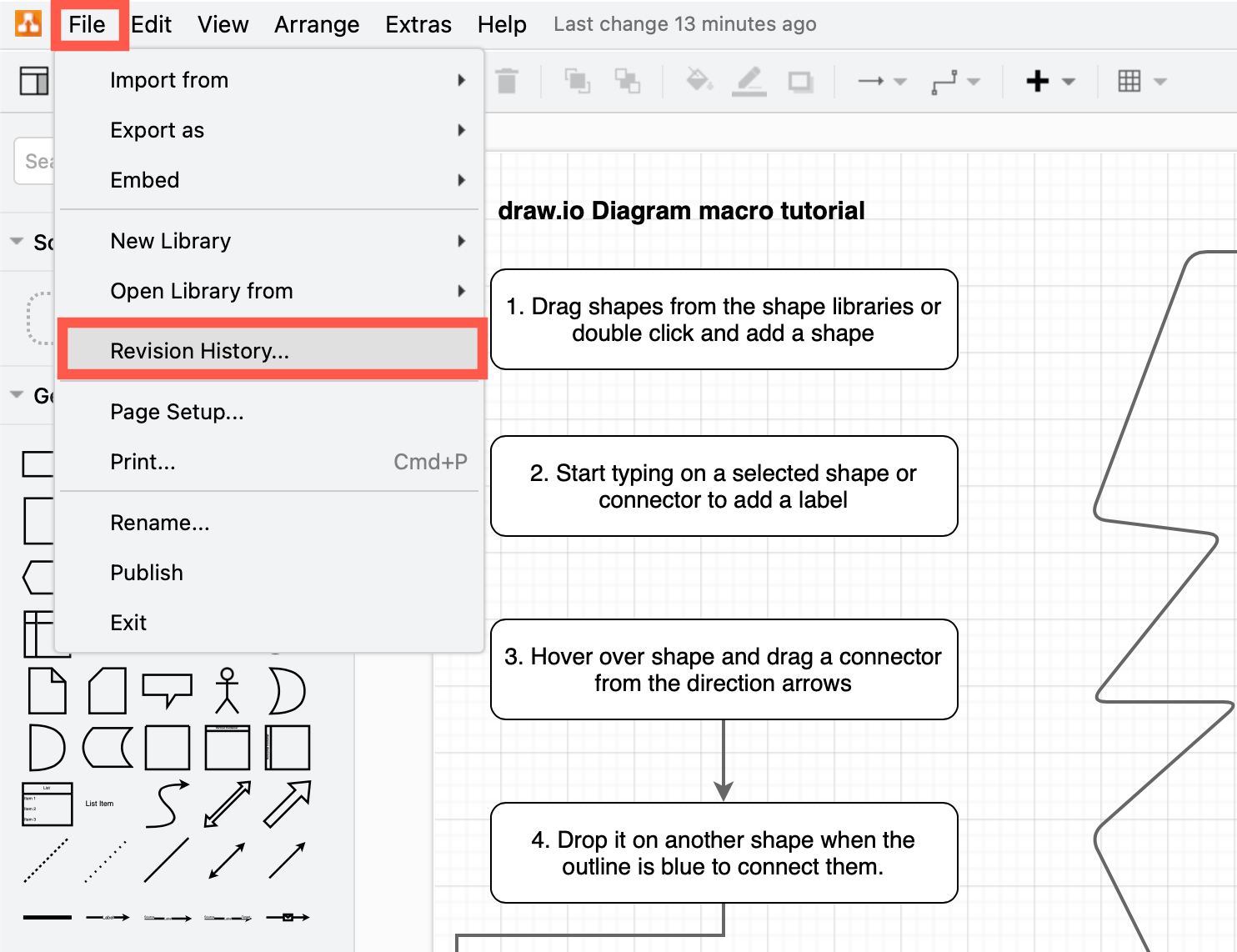
In the draw.io Board editor, click on the three horizontal lines in the top left to open the menu, then select Revision History.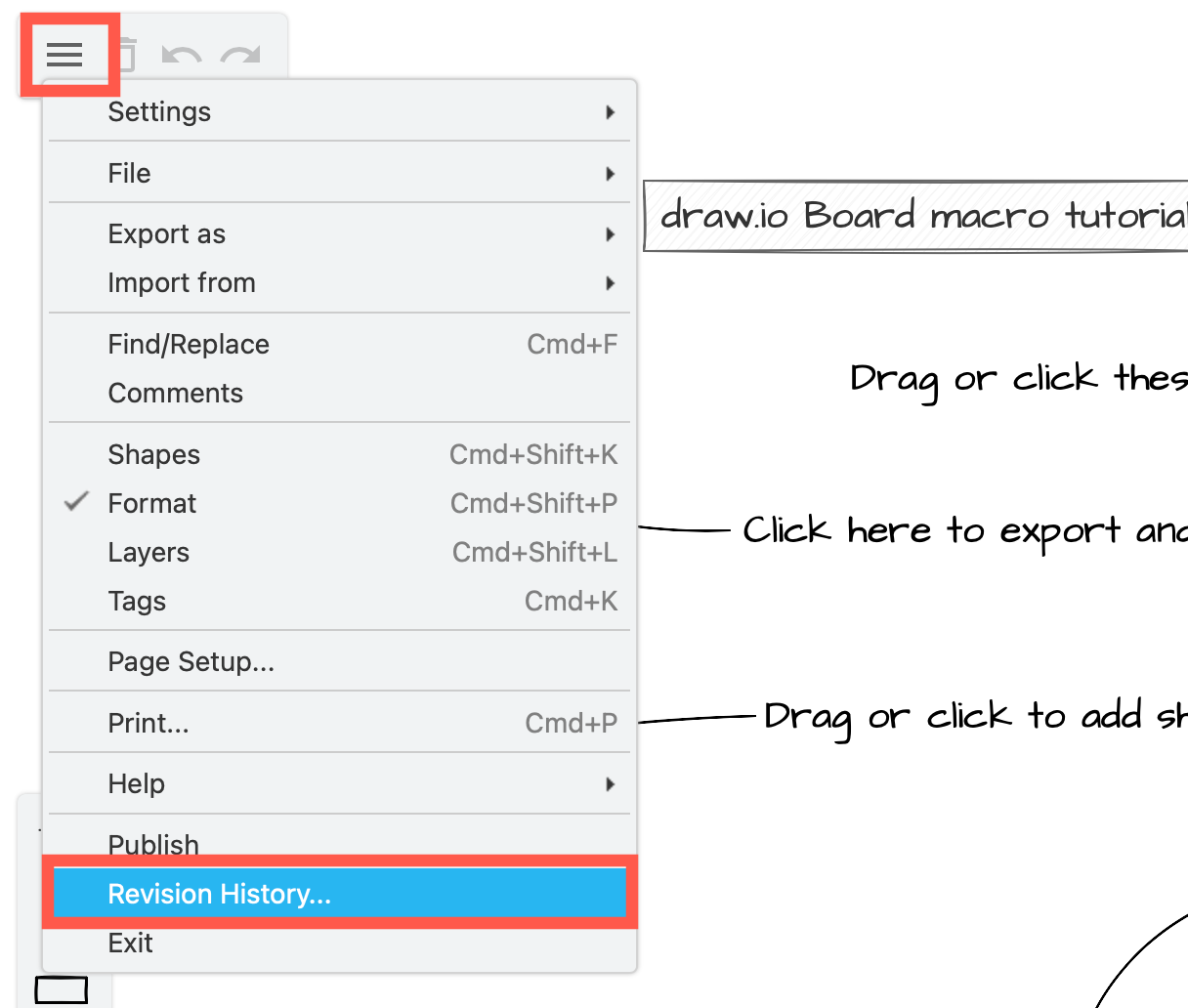
- Select the version you want to restore from the list on the left, and check the preview of the diagram. Click Restore to revert to that version of the diagram and save a new page version.
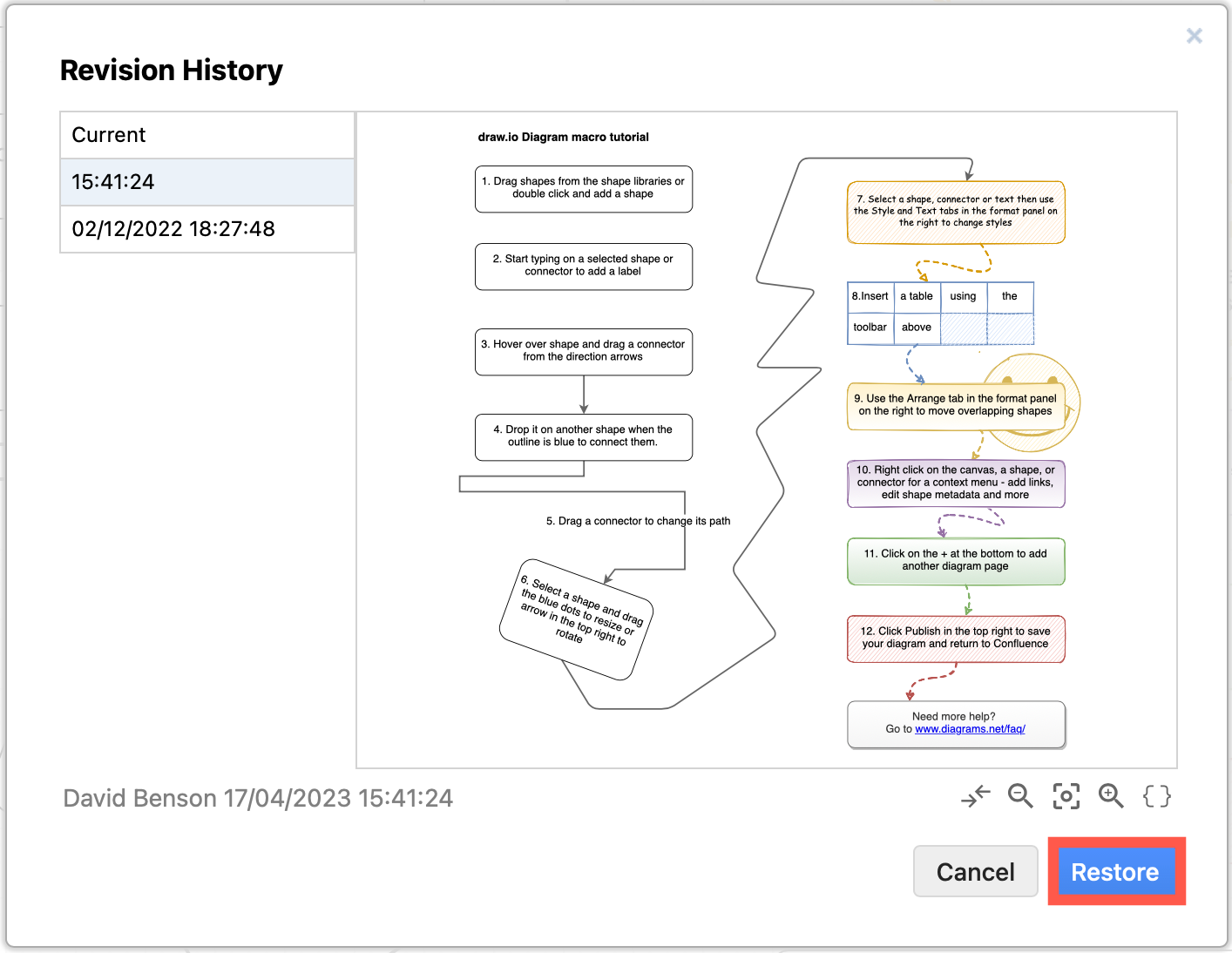
Note: This will not change any other Confluence page content.
Use the Confluence page history
If you want to roll back to the older version of the page content that matches the older version of the diagram, use the Confluence Page History.
- In the top right of the page, click More actions > Page History.
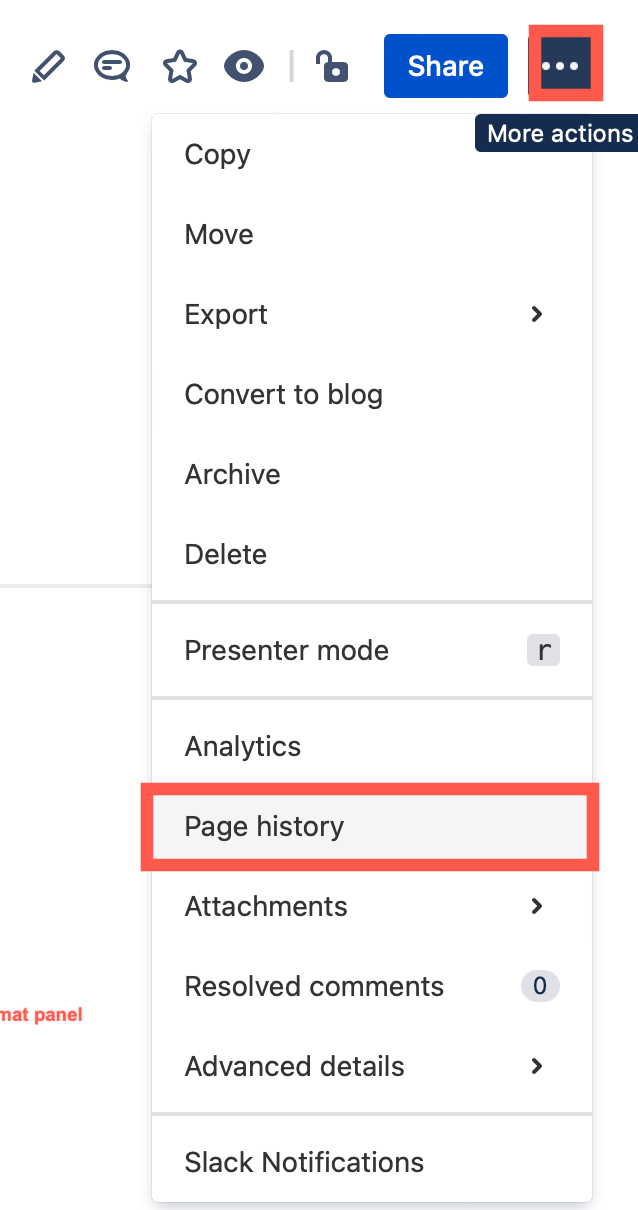
- Click Restore next to the version of the page you want to restore, then click OK in the warning dialog to restore that version of the page including its diagram.