Connect to anywhere on a shape
Normally, the diagram editor switches between connection behaviour automatically:
- Hover over or near a connection point (a cross highlighted with a green circle) while drawing a connector and it will snap to that point.
- Hover over the inside of the shape and it will connect to the shape outline (the shape outline will be highlighted in blue).
- Hover over the outline or between the outline and its perimeter (the shape outline will be highlighted in green).
Attach a connector to any location on a shape
You can force a floating or fixed connection at any location by using a keyboard shortcut, even if the shape has custom connection points or the snap to point shape property enabled.
- To add a fixed connection to anywhere within a shape, hold down
Altas you drag the connector into position (green shape outline).
The connector then ignores all of the defined connection points, even when the snap to point shape property is set, and remain attached to the position where you attached the connector.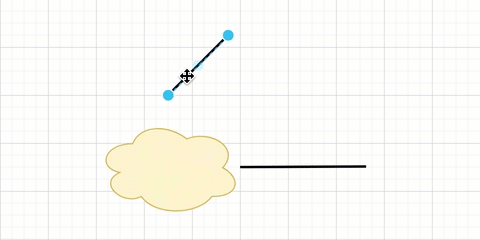
- To add a floating connection to the outline of the shape, ignoring the defined connection points (even with snap to point enabled), hold down
Shiftwhile you attach the connector to the target shape (blue shape outline and connection points are hidden).
Learn more about adding and connecting shapes in draw.io
Tip: If you want a specific location on a shape to accept a fixed connector, you can edit the shape’s fixed connection points.