Hide the fixed connection points on shapes
Connection points are shown when you hover over a shape in draw.io, indicating the positions on the shape where a fixed connector can be attached. You can click and drag new connectors from one of these points, or drop a connector you are dragging from another shape on one of these connection points to connect the two shapes.
By default, connection points are displayed. If you don’t want to use connection points, you can hide them. This hides them on all shapes throughout your diagram.
- Make sure nothing is selected in your diagram so you can see the Diagram tab in the format panel.
- Click on the Connection Points checkbox to hide them.
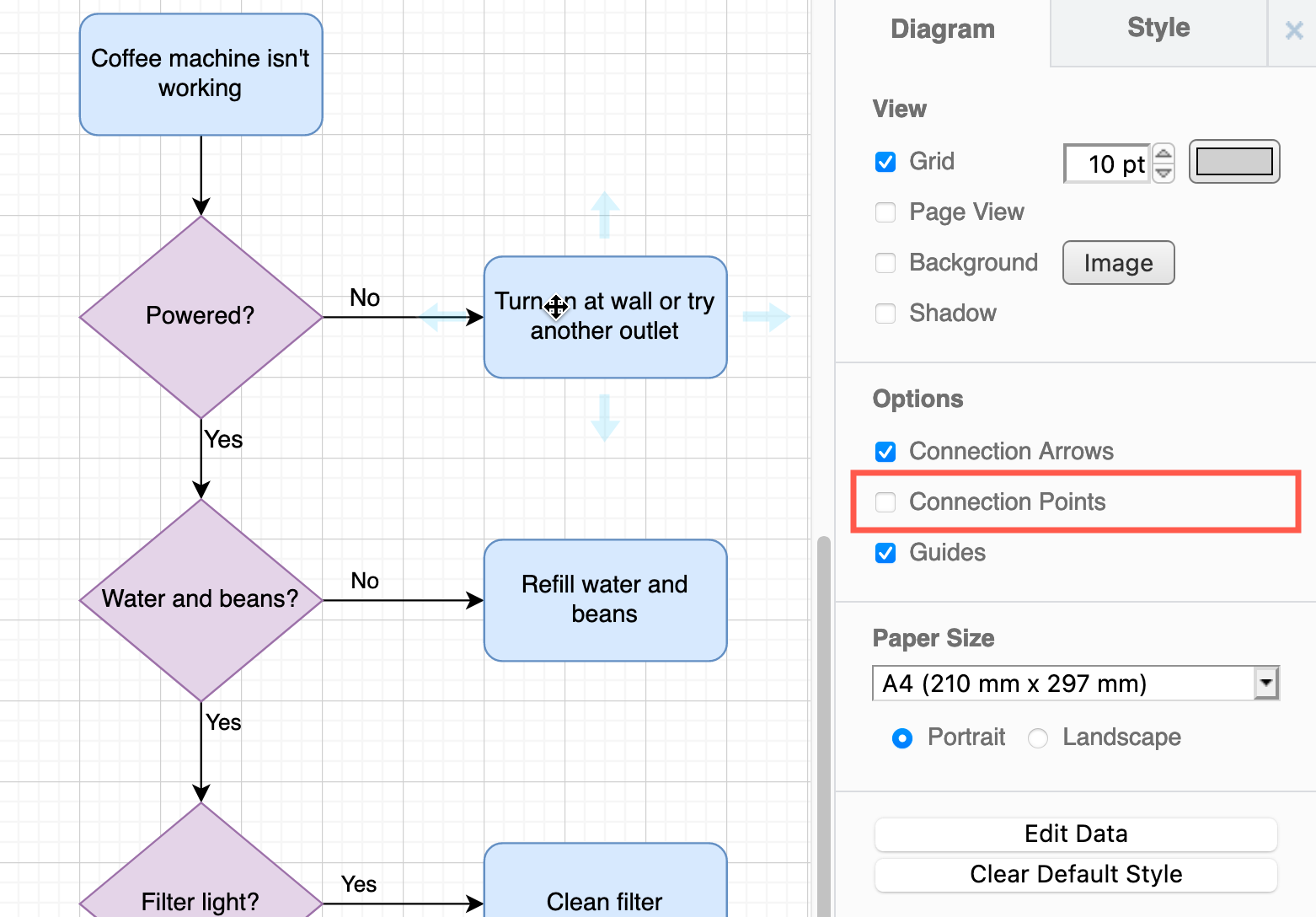
Alternatively, make sure nothing is selected in your diagram and select View > Connection Points from the menu (Classic mode), or press Alt+Shift+O on Windows or Option+Shift+O on macOS.
Tip: If you want to delete the fixed connection points instead of hide them, you can edit the shape’s connection points from the drawing canvas - right-click on the shape and select Edit Connection Points.