Enable or disable Copy on Connect
By default, you can drag a connector from a shape and drop it on an empty area of the drawing canvas to have an unattached connector.
To create flows quickly, where there are a large number of the same shape connected, enable Copy on Connect.
- Select Extras > Copy on Connect from the menu.
- Now, when you drag a connector from a shape, it will add and connect a copy of the source shape.
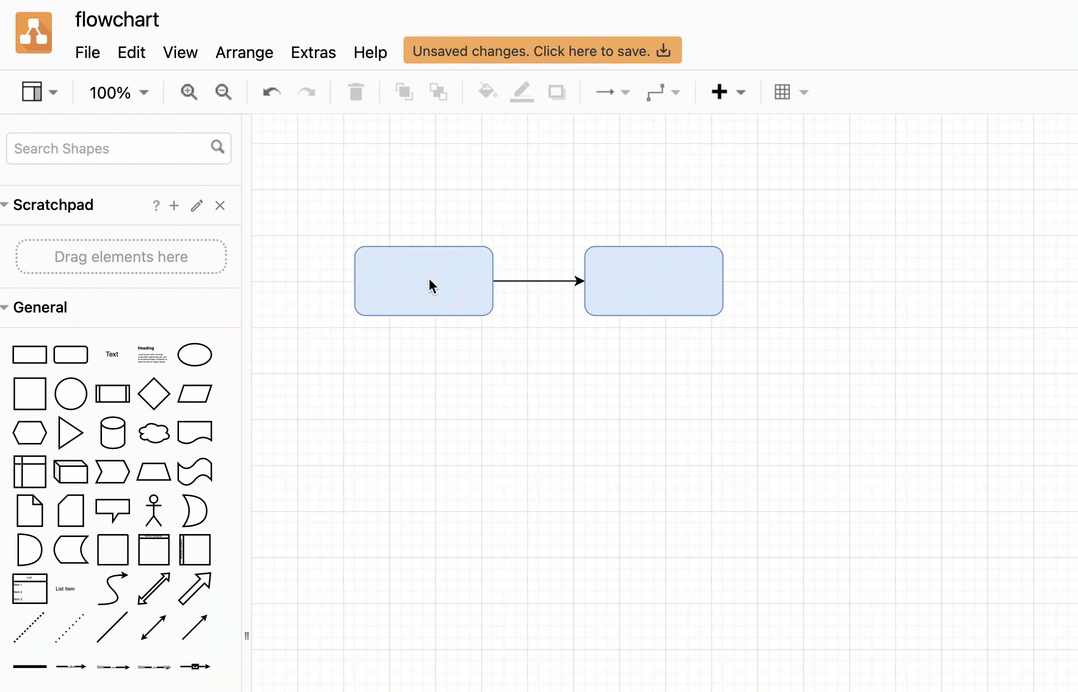
Note: This is a toggle - if enabled, a tick will appear next to the menu item when it is enabled. Select it again to disable Copy on Connect.