Set up custom template diagrams in Confluence Server
Custom templates can speed up diagramming and ensure users diagram with a consistent style.
Custom draw.io template diagrams are organised under a normal Confluence page, where template diagrams are added to child pages to sort the templates into custom categories. Anyone can add template diagrams to these pages or add new categories (pages) under the parent page, providing they have the appropriate permissions.
An administrator must add the parent page to the draw.io Configuration in the Confluence Server administration area.
Users will then see the custom categories and diagrams above the normal template categories in the template manager dialog.
This feature has been available since draw.io for Confluence Server version 6.5.0.
Create custom categories and custom template diagrams
- Create a parent page in your Confluence instance, ideally in a location where all users have read permission. If a user does not have read access, they won’t see the diagram in the template manager.
- Create child pages for each category and add your custom draw.io template diagrams to those pages.
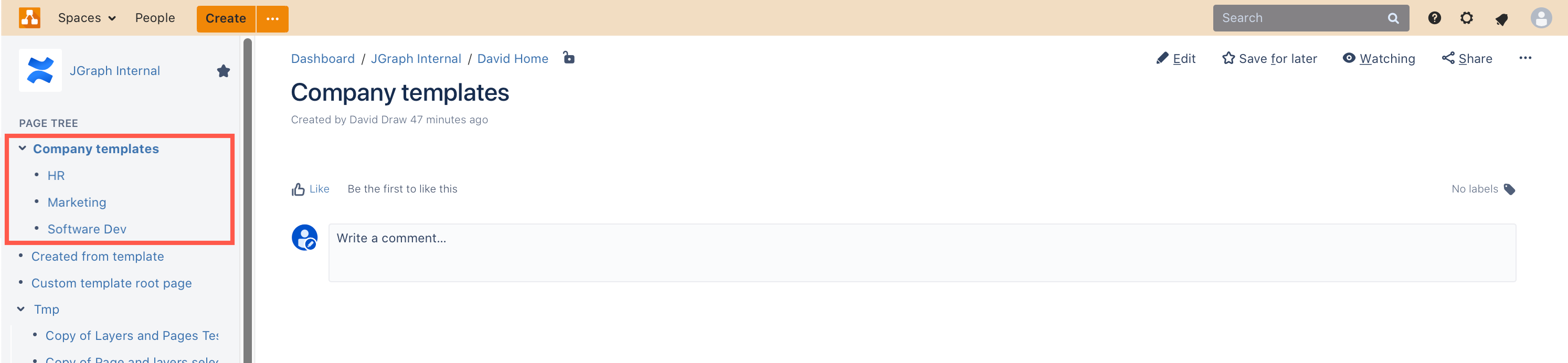
Configure draw.io to use your custom templates
- As an administrator, first copy the URL of the parent page above the custom template category child pages. Click on the gear icon, then on General configuration.
- In the left panel, under the draw.io add-on heading, click on Configuration, then select the Configuration tab.
- Paste the URL you copied in the first step into the Custom templates configuration page field.
- Click Save changes.
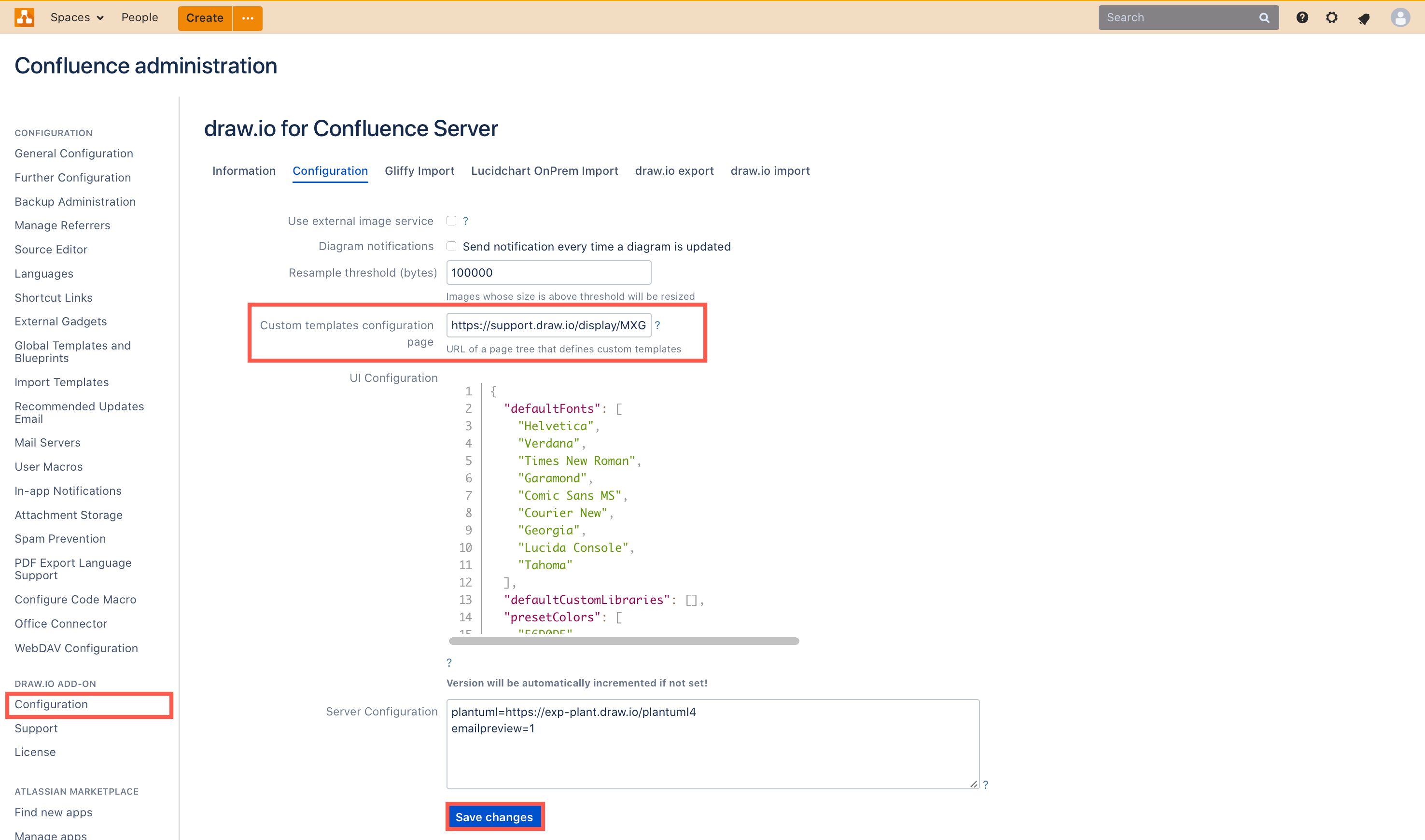
Use a custom template
When a user creates a new diagram, or inserts a template diagram, they will see your custom templates and categories above the standard draw.io templates in the template manager dialog.
- Edit a page and add the draw.io macro (type
{drawio). - Select a template in the template manager dialog, then click Create. A copy of the template diagram will be attached to the page - you can freely edit this diagram without changing the template.
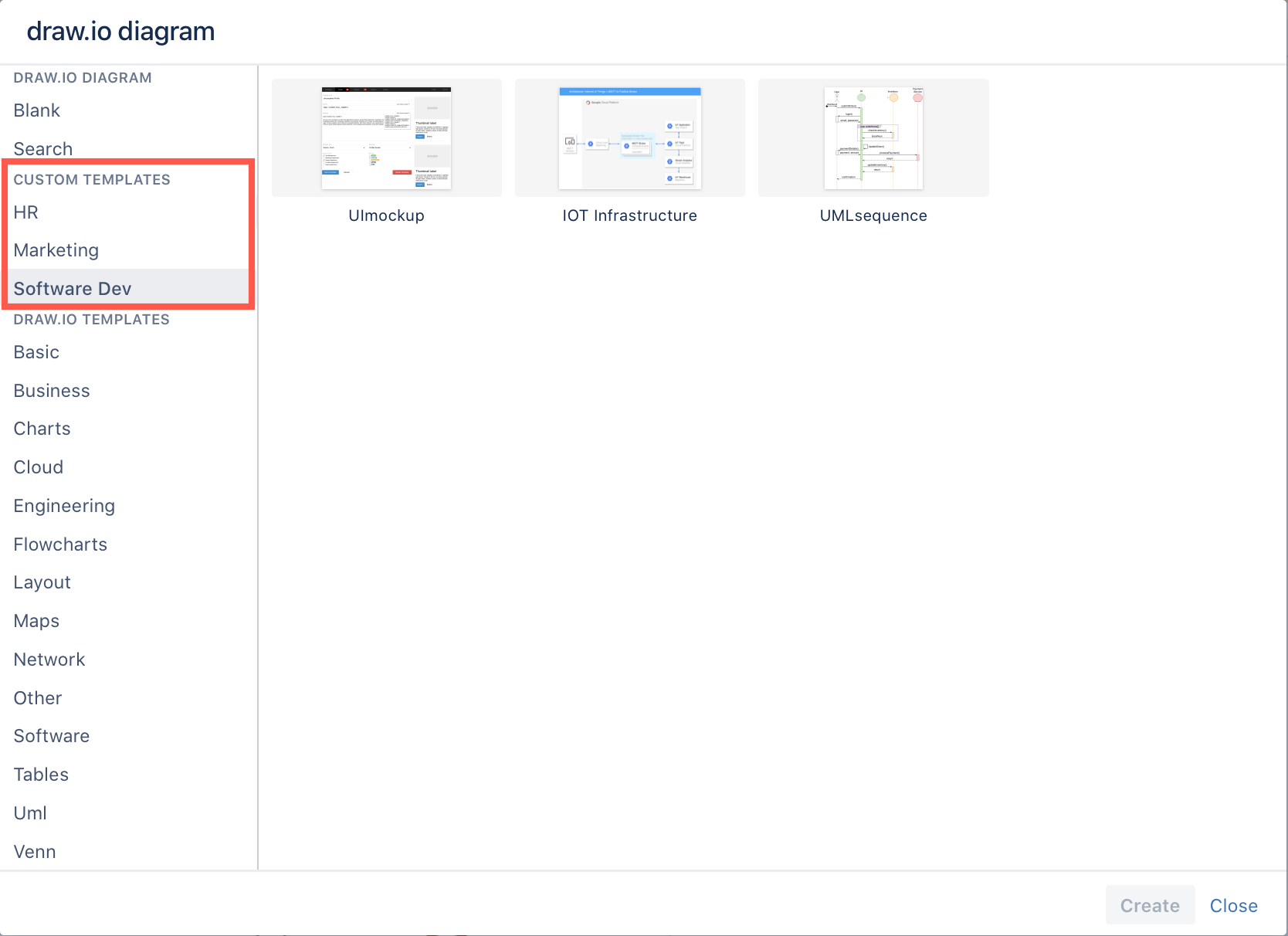
Share access to custom templates: Administrators must set appropriate read permissions for the draw.io config space in the Confluence instance so that all draw.io users can access these custom libraries.