Uninstall a plugin from draw.io
Plugins should be used as-is, as unsupported examples for developers.
See a list of all of the available plugins
You can easily uninstall a plugin if you no longer need it.
- Click Extras > Plugins to see the list of plugins you have currently loaded.
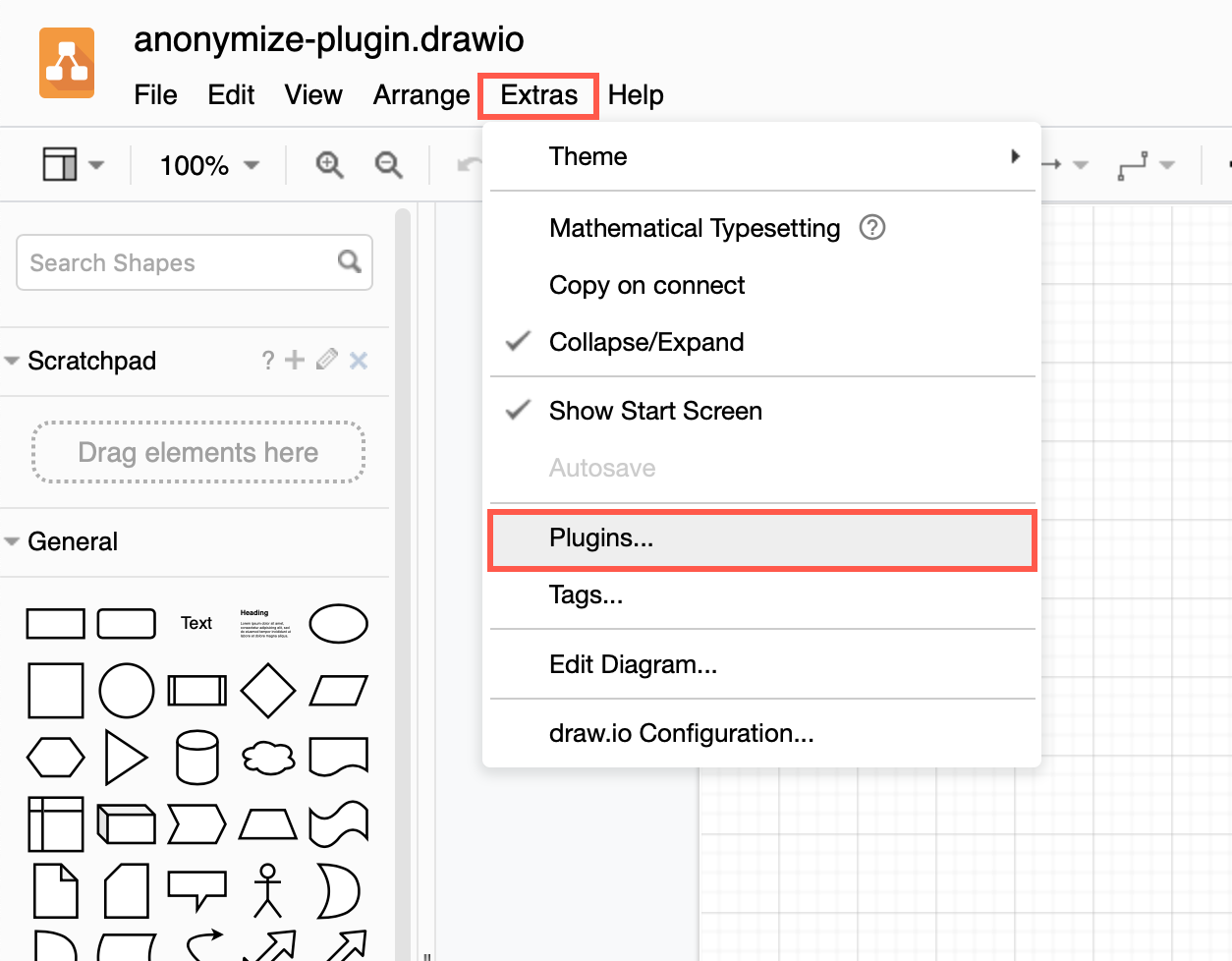
- Click on the trash can icon next to the plugin name you want to uninstall.
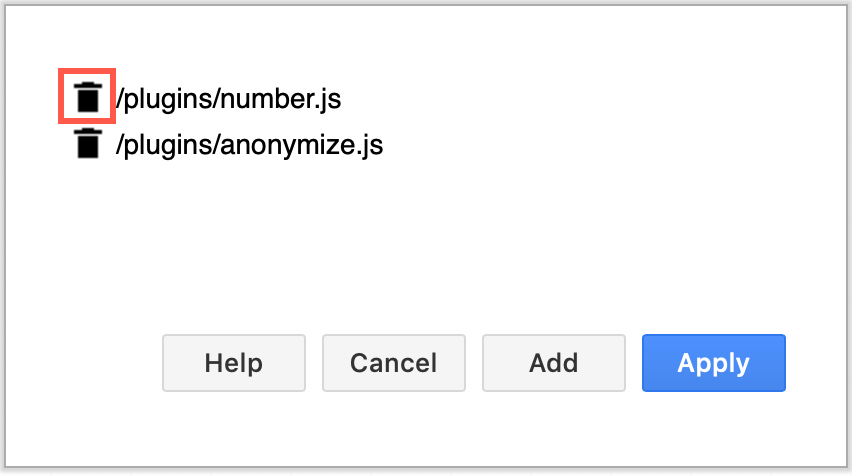
- In the confirmation dialog that pops up, click OK.
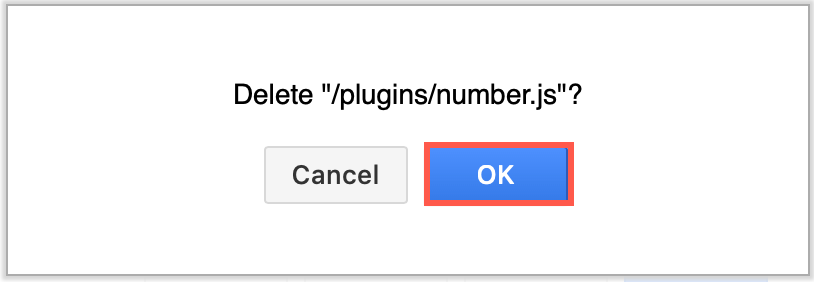
- Click Apply to save your new plugin list.
- The confirmation message reminds you that you will need to reload the diagram editor to load only those plugins in your list. Click OK, then refresh your browser tab (Ctrl+R or Cmd+R).
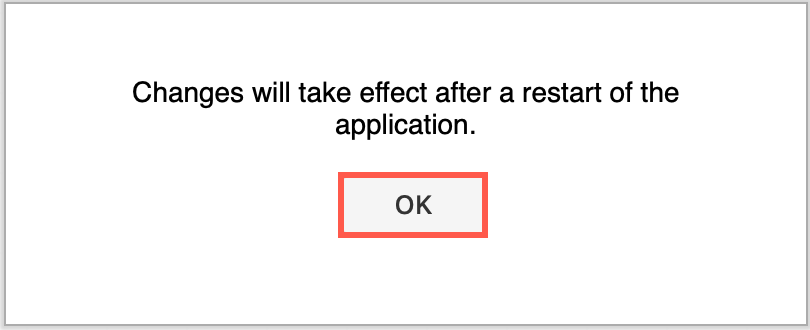
Note: Plugins work with the web version of draw.io (app.diagrams.net) or our Docker image if you want to run your own server. They do not work with draw.io for Confluence/Jira or with draw.io Desktop.