Diagram not Found dialog
You may see a dialog that explains the following:
Diagram Not Found: The diagram does not belong to a published page
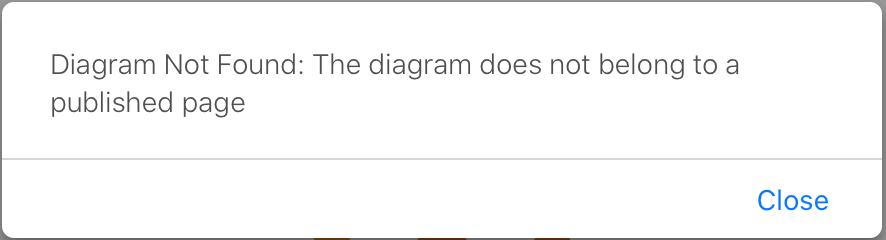
You may see this dialog when you try to edit a diagram that has been created and attached to a page, when that page has not yet been published. It can also occur when a diagram attachment has been moved from a page.
Check that the page has been published, and is not currently a draft.
- Go to the list of draw.io diagrams in your space.
- Click on the diagram you want to edit.
- Hover over the diagram to see the toolbar, then click on Go to containing page to see the Confluence page that the diagram is attached to.

- Publish your page draft.
Related resources
- Recover a diagram that was moved to another page in Confluence Cloud
- Recover a diagram from the
.tmpfile attached to a page if your browser or your Confluence Cloud instance had a problem that prevented your diagram/page from being published.