Embed a diagram from Confluence Cloud in Jira Cloud
- Click Embed Diagram in the draw.io Diagrams section of the Jira issue, or select Embed draw.io diagram from the Actions menu in the top right of the issue.
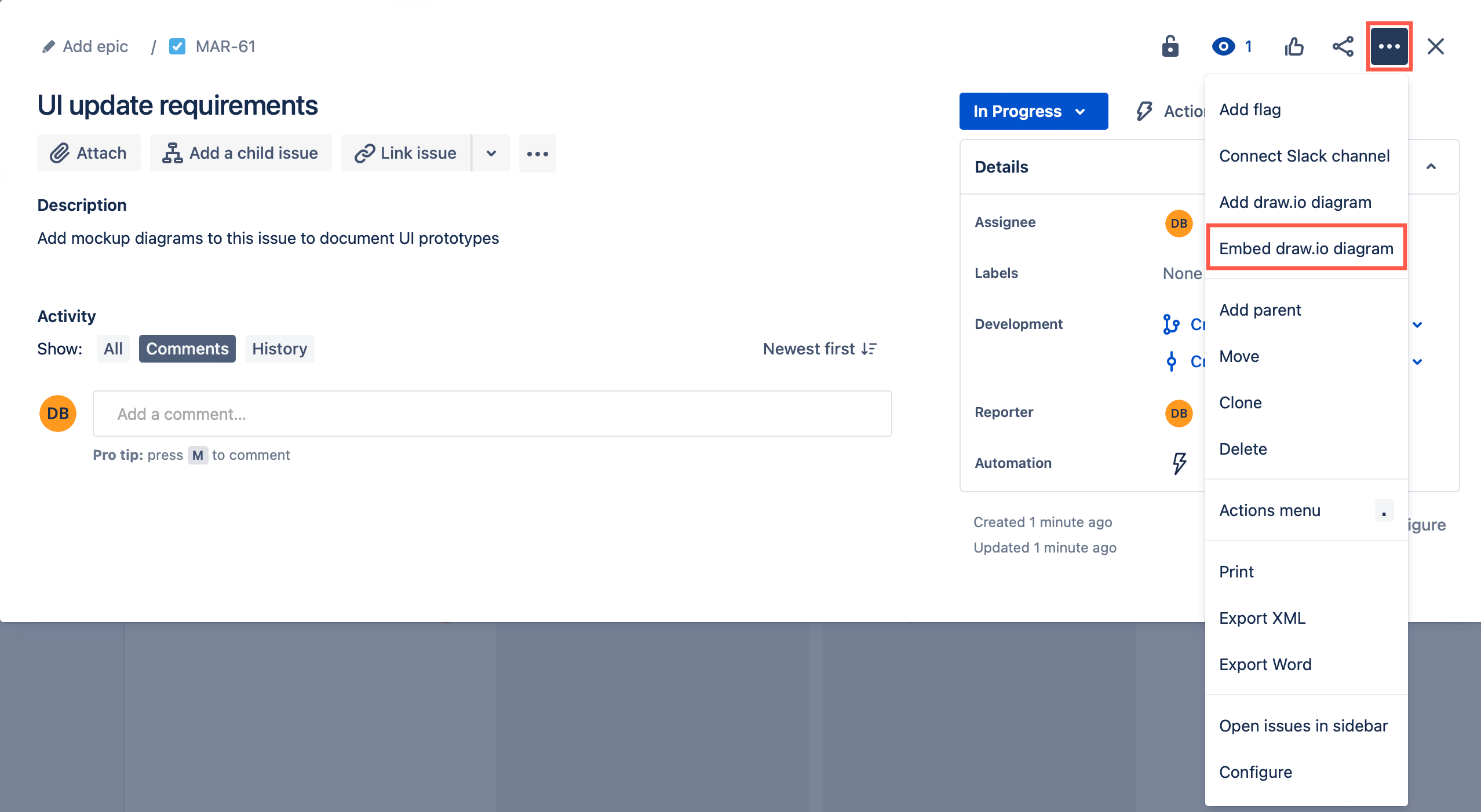
- Select the Confluence tab, then search for the diagram you want to embed from Confluence. Select one to see a preview.
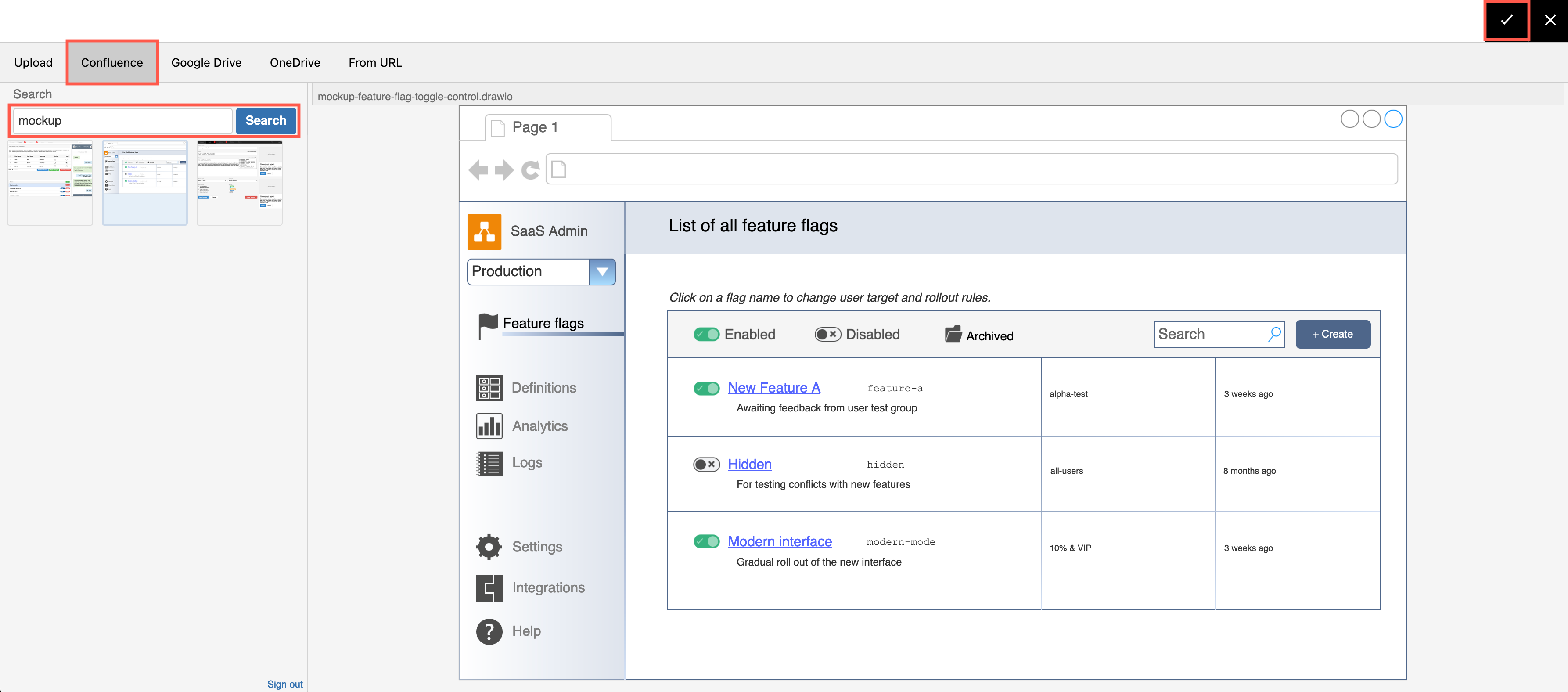
- Check that the preview shows the correct diagram and click the tick in the top right.
An embedded draw.io diagram does not add an attachment to the issue. It appears only as a thumbnail in the draw.io Diagrams section. Click on the draw.io button above the issue description to display this issue section.

View an embedded diagram
Click on an embedded diagram thumbnail to open it in the lightbox, or hover over it and click on the full screen icon.
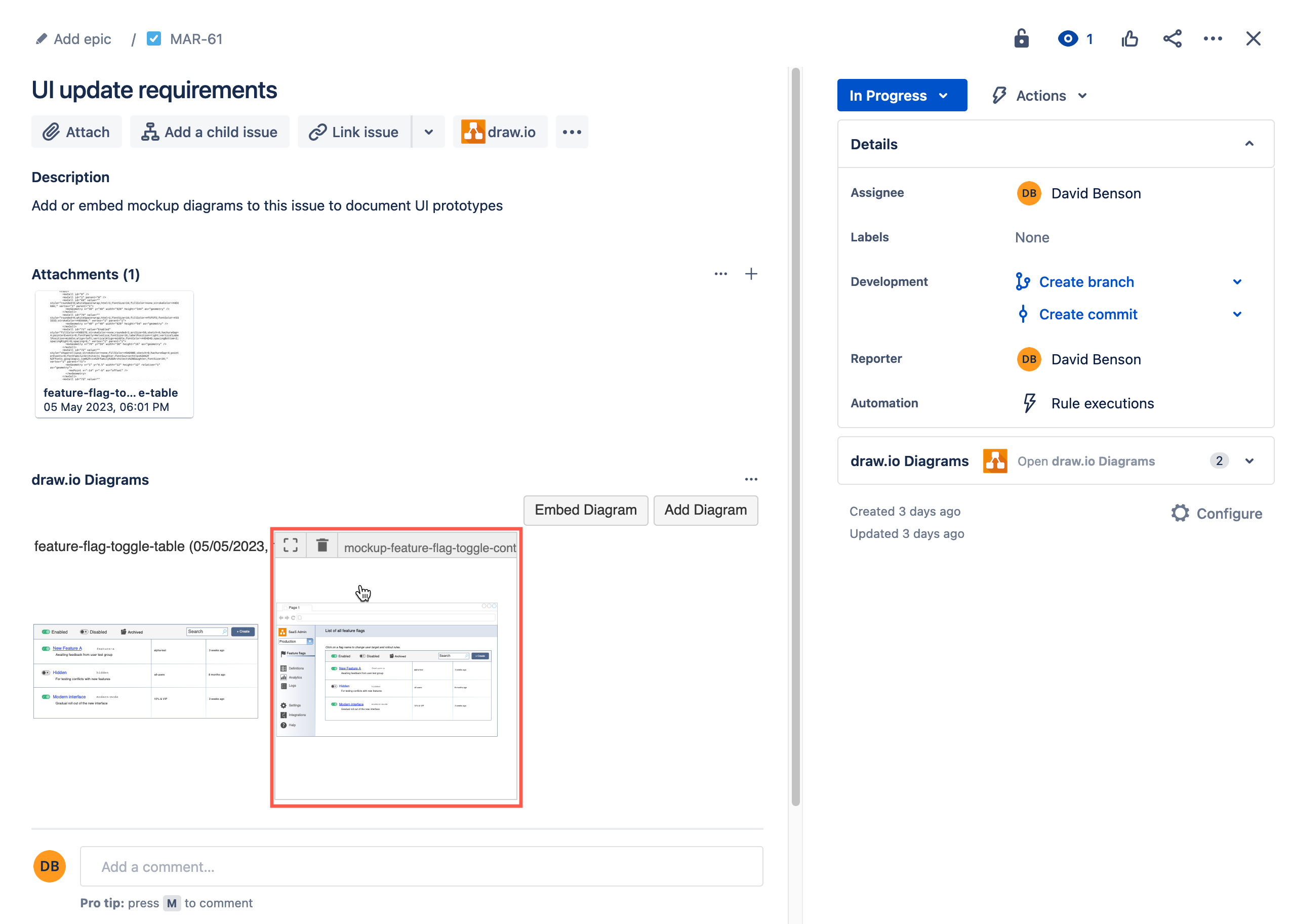
Note: Deleting the diagram from the Jira issue does not alter the diagram as it is stored in Confluence.