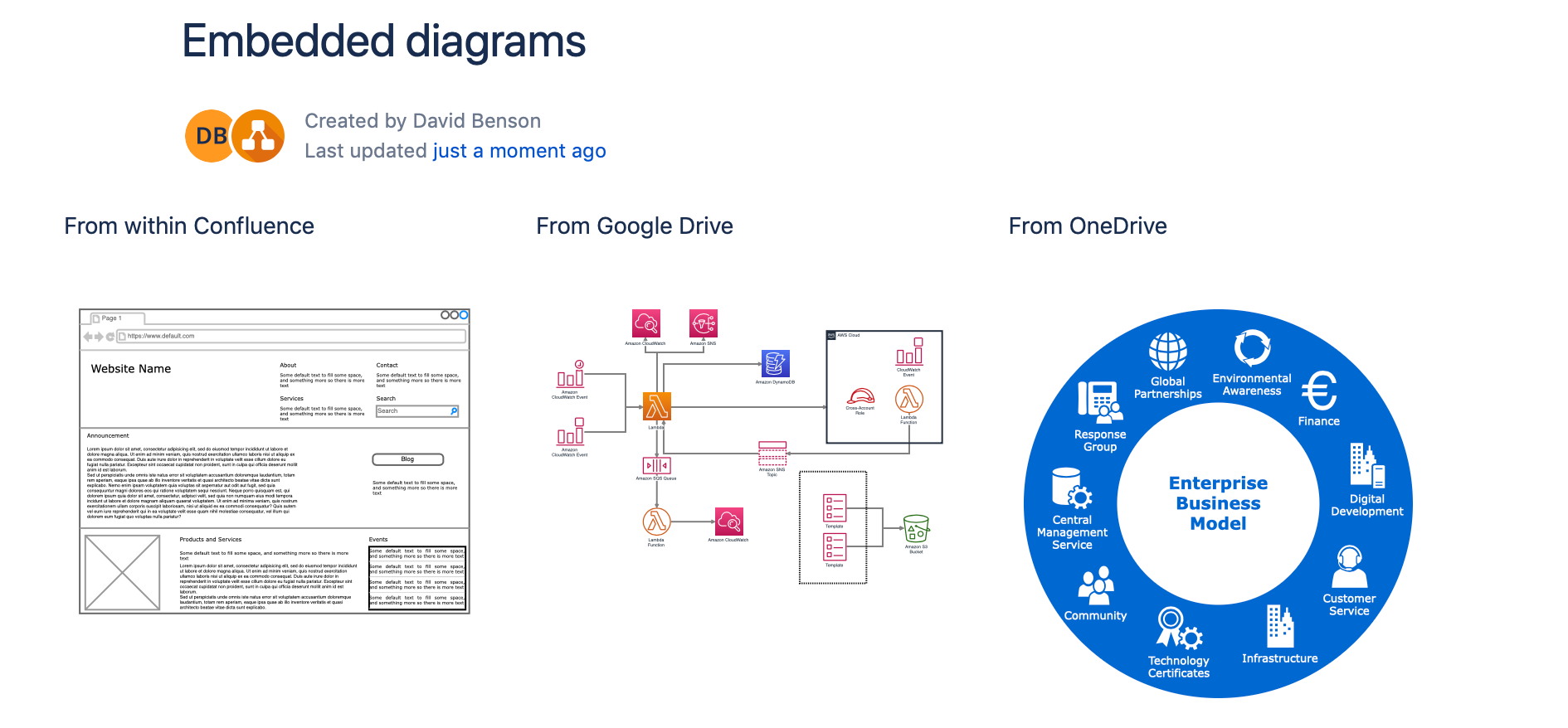Embed a diagram from OneDrive into Confluence Cloud
Use the Embed draw.io diagram macro to connect to OneDrive and embed a .drawio diagram file hosted there.
- Edit the Confluence page on which you want to embed your diagram, then type
/drawto insert a macro. Select Embed draw.io diagram. - Click the OneDrive tab. If you haven’t allowed draw.io to access your files on OneDrive, click the blue Authorize button, and follow the prompts to allow access.
- Click Choose, then navigate to and select the .drawio diagram file you want to embed.
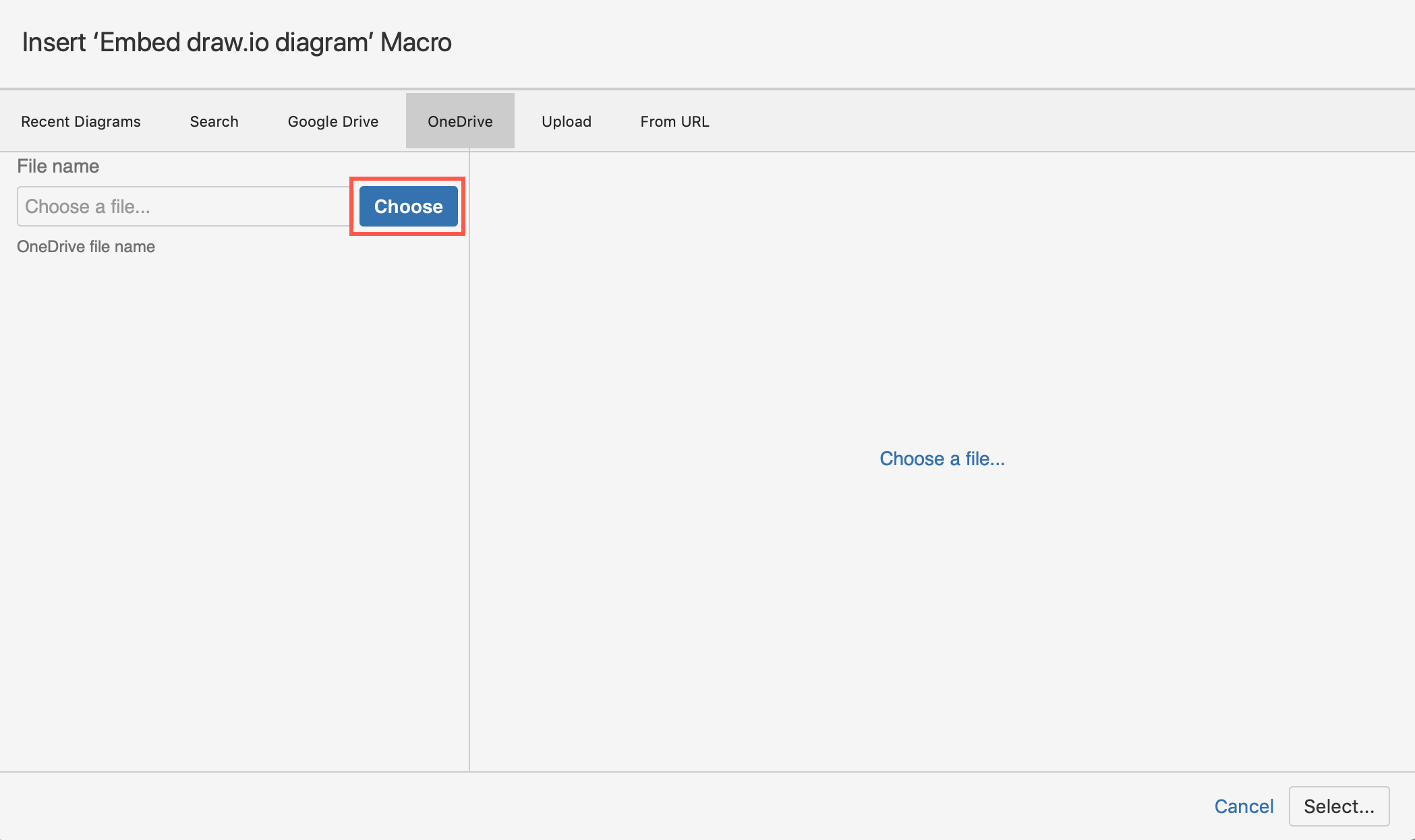
- Once you have found and selected the .drawio diagram file, click Open.
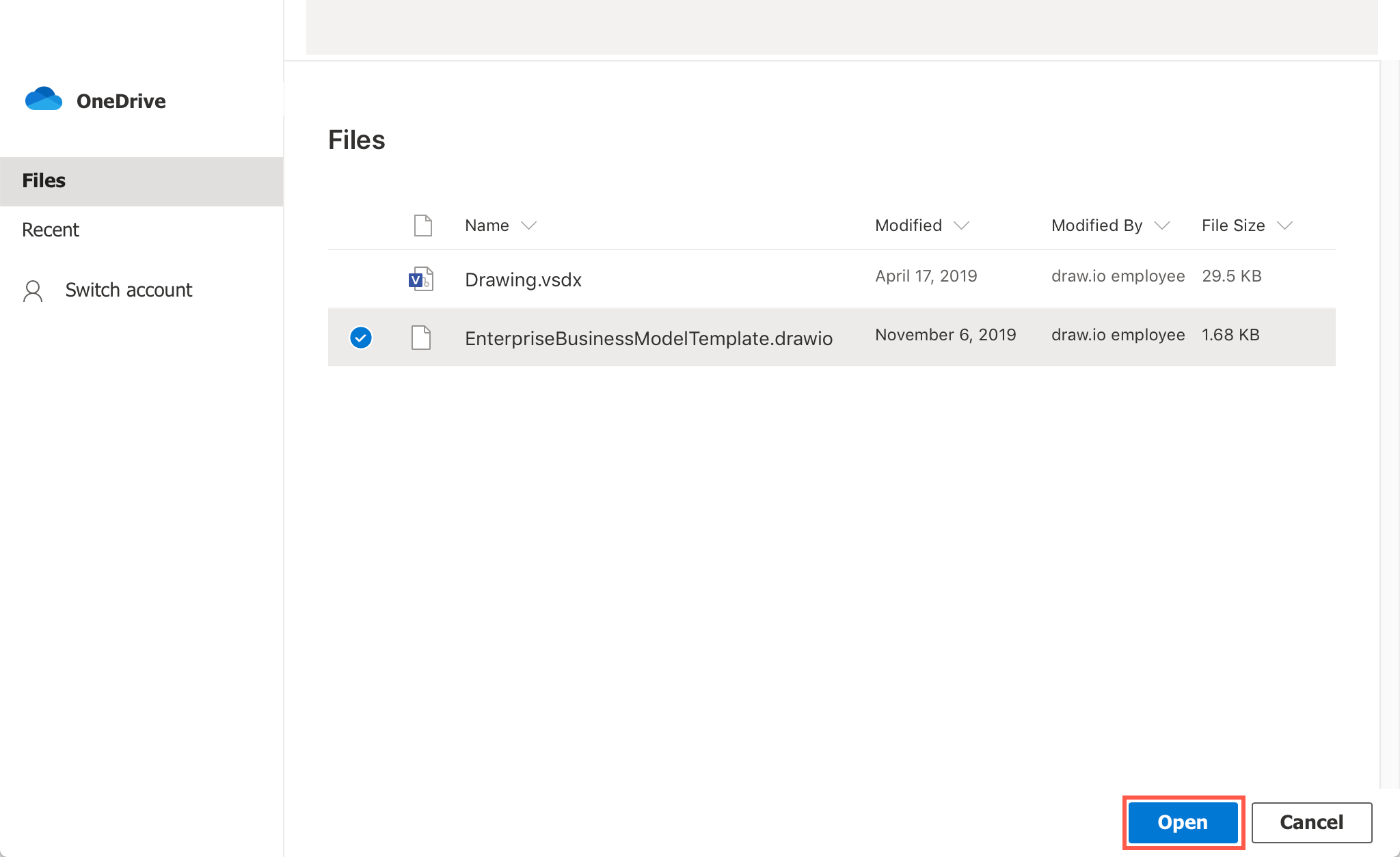
- Check the preview to make sure you have the right diagram, then click Select.
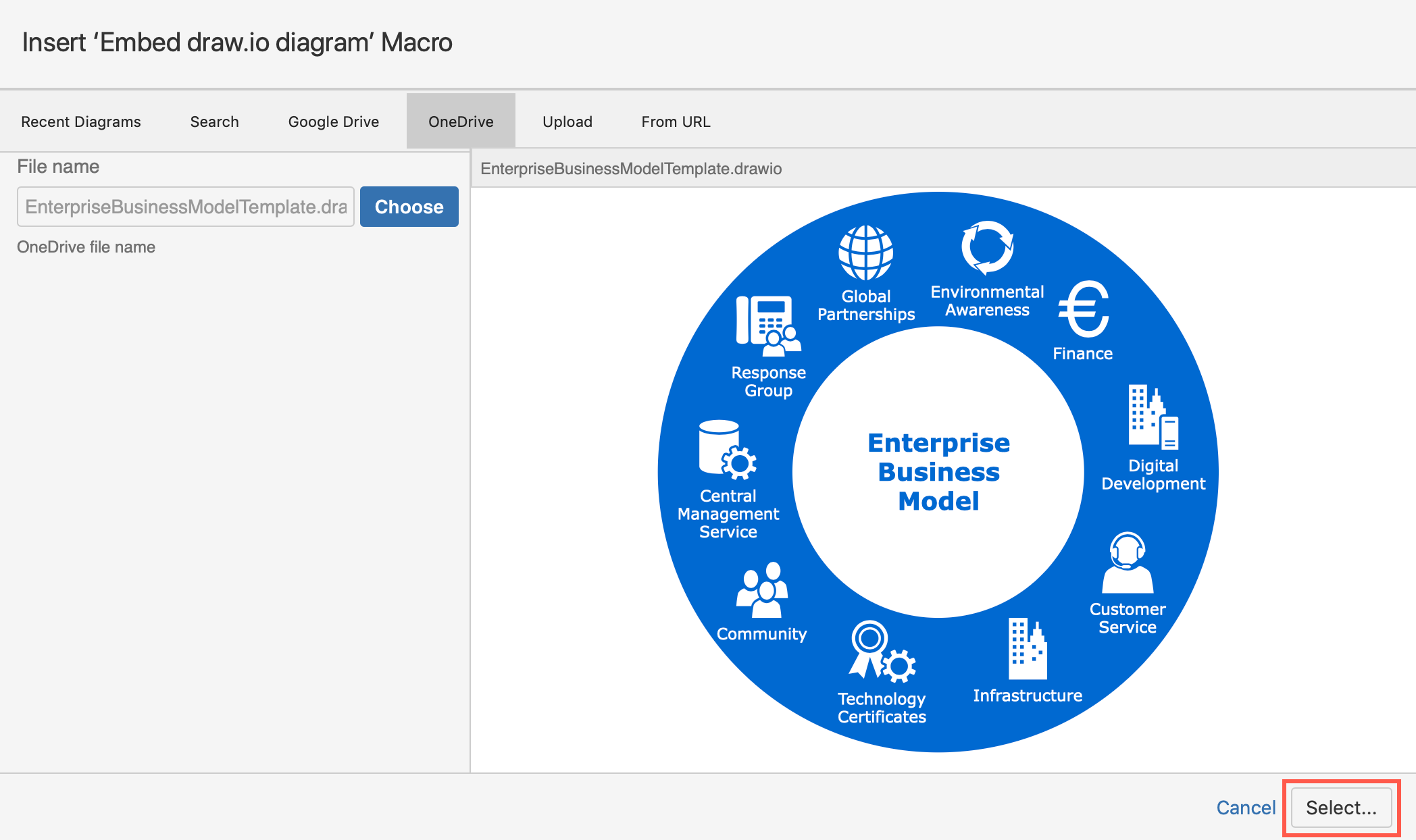
- Click Insert to embed your diagram file, and publish your Confluence page.
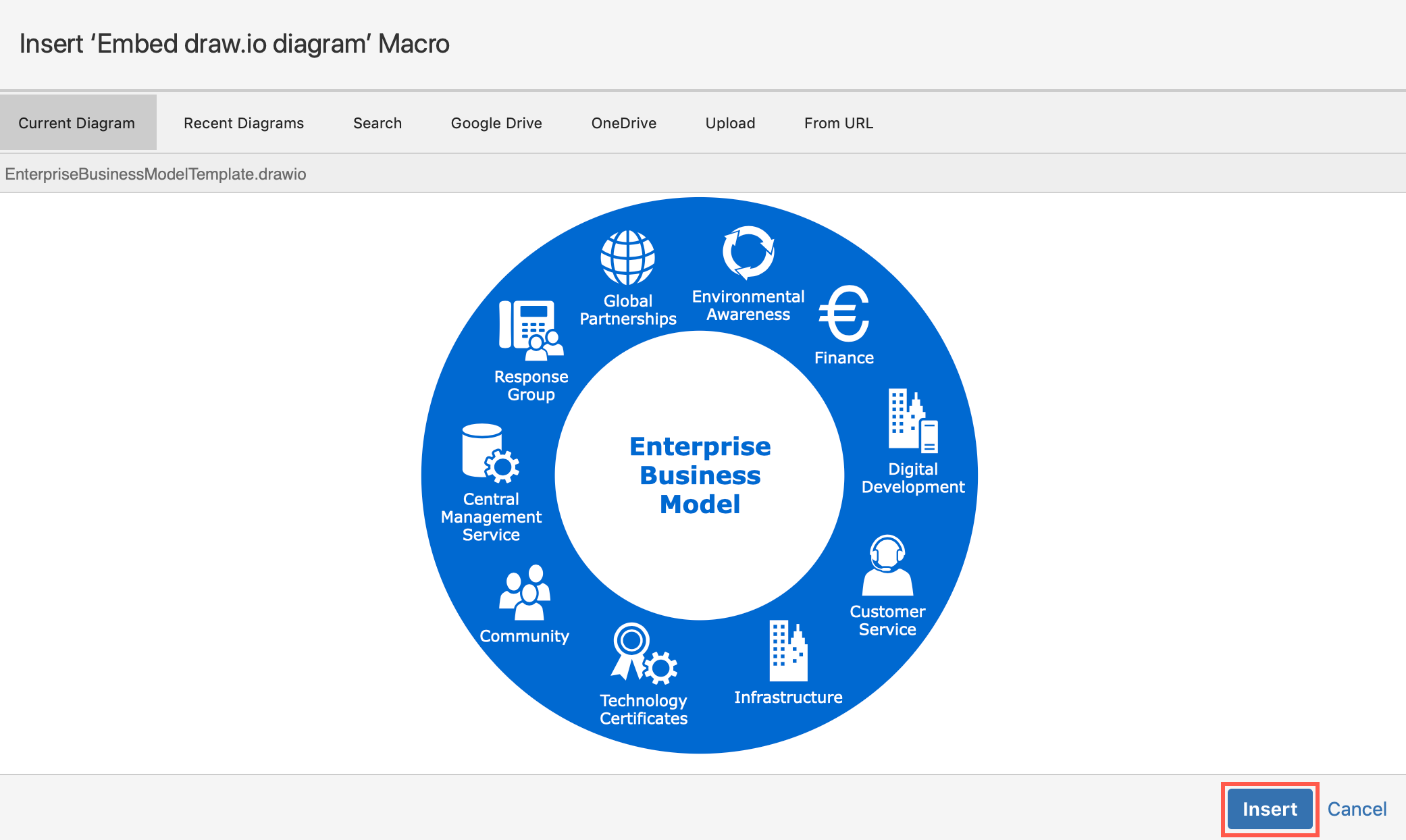
What happens to embedded diagrams if draw.io is uninstalled?
The embedded diagrams and files in Confluence will no longer be able to be displayed. In Confluence, this will be displayed as if the macro is broken (no macros are deleted though). Of course, no data on OneDrive is deleted!
When you reinstall the draw.io app for Confluence Cloud, as long as the connection with OneDrive is still authorised, your diagrams and files will be displayed again, no further steps necessary.
Tip: You can also embed diagrams from Google Drive, from other Confluence pages, and from OneDrive in Jira issues