Add draw.io diagrams to Google Slides
Export your draw.io diagrams to PNG image files and them import them into your Google Docs, Slides and Sheets - drag and drop the image file into your document.
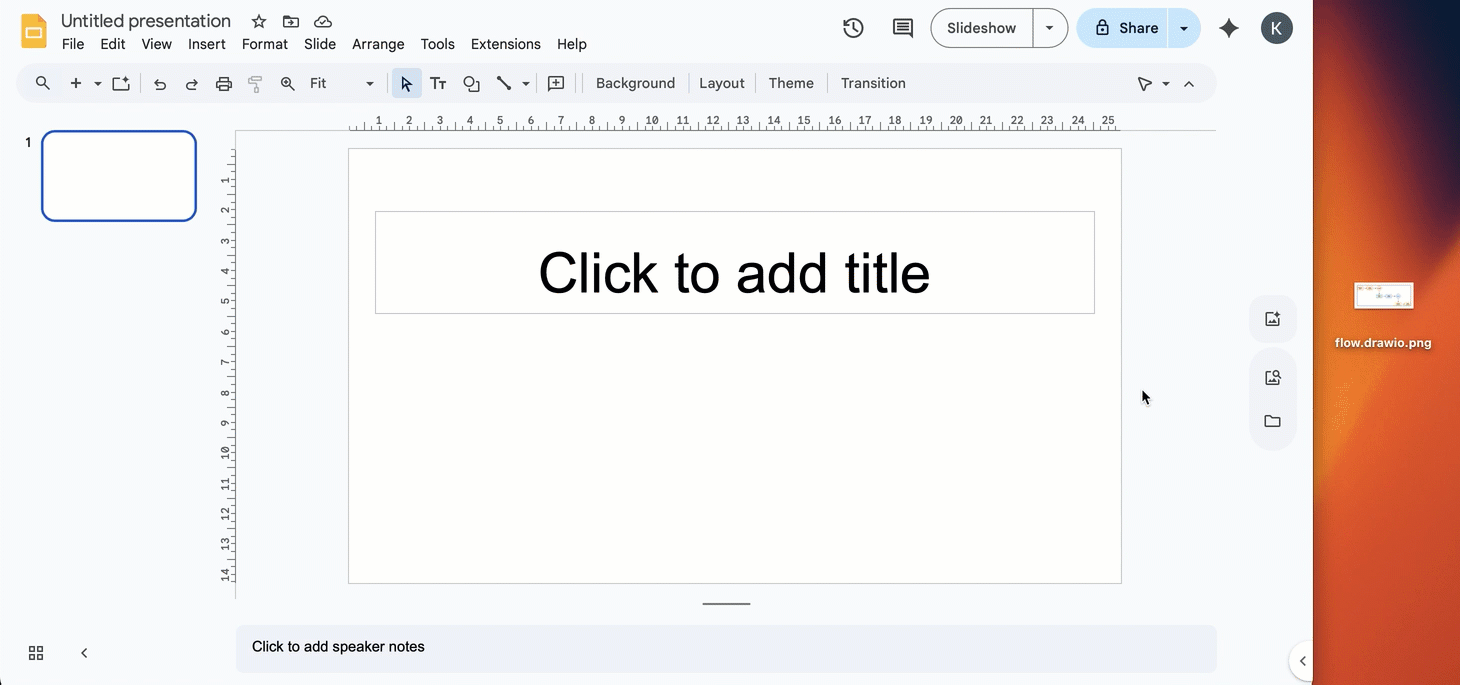
- Open your
.drawiodiagram file in the draw.io editor (either our online editor or draw.io Desktop) - In the draw.io menu, select File > Export As > PNG, then click Export to save your diagram as an image.
- In your Google Document, Slide, or Sheet select Insert Image from the menu, or drag and drop your image into your document.
You can work with the image of your diagram in your Google document (Docs, Slides or Sheets) as you would any other image - move, resize, rotate, and style it as needed.
When you update a draw.io diagram, you will need to re-export it to a PNG file, and re-import it into your Google document.
Important: The older draw.io apps for Docs, Slides and Sheets are now deprecated due to Google’s new security permissions limitations.