Import a diagram into an existing diagram
You can import a diagram file into an existing diagram.
- Store related diagrams together in one diagram file. For more complex diagrams, multiple pages in the same diagram are useful.
- Use a diagram as a template, such as when extending or modifying the UML diagrams of your existing code base.
Tip: In addition to importing .drawio and .xml diagram files, you can import diagrams in other formats in this way, including Gliffy, Lucidchart and .vsdx diagrams.
Import a diagram
- Select File > Import From in the menu, then select the location where the diagram you want to import is located.
- Select the diagram file in the dialog. It will be automatically added to the top left of the drawing canvas and be selected.
- Drag to reposition the imported diagram on the drawing canvas.
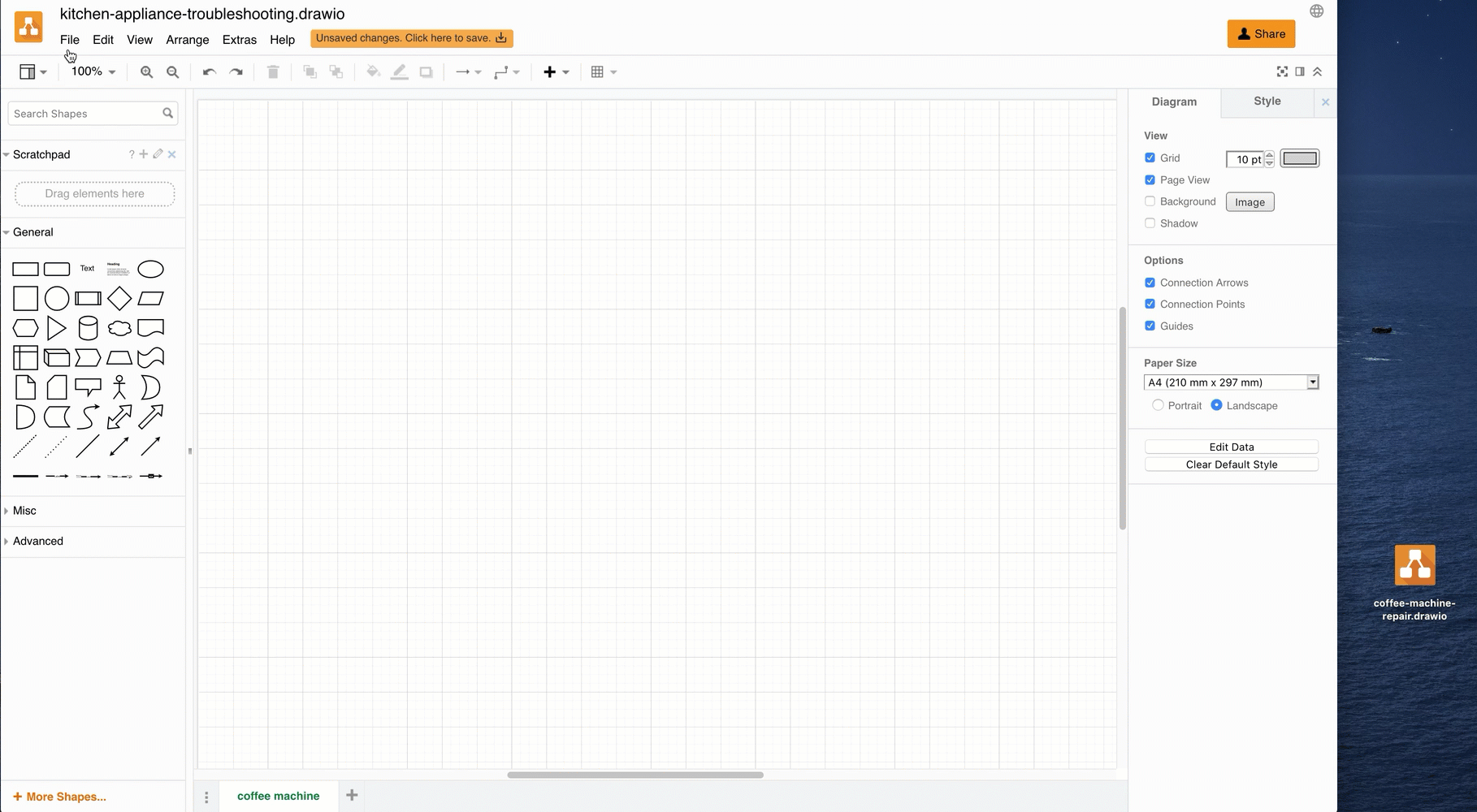
Import a diagram from your local device
This method works when you have added shapes to the drawing canvas.
- Drag the diagram file into the drawing canvas. The diagram you just added will appear and be selected.
- Drag to reposition the imported diagram on the drawing canvas.
If you try to drag and drop a file into a blank diagram, it will open that file instead adding the diagram contents to your current diagram.