Mass import Gliffy diagrams to draw.io in Confluence Cloud
As an administrator, you can convert all of the Gliffy diagrams in your Confluence Cloud instance into draw.io diagrams with one click.
- Go to the draw.io add-on > Gliffy Mass Import in your Cloud instance administration.
- Click Start Import and wait for the import to complete. If you want to mass import diagrams in specific spaces, select them from the Filter by spaces list.
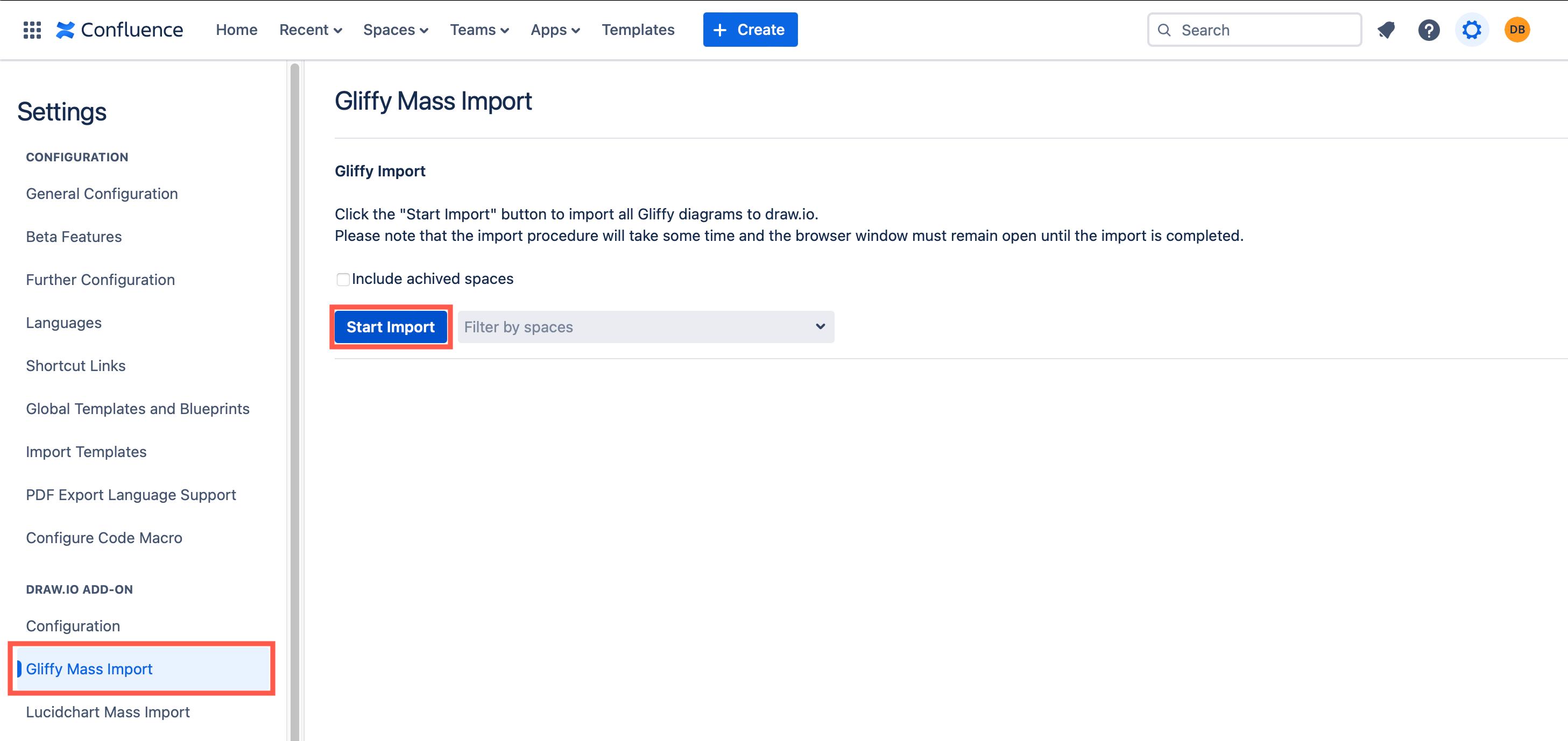
Important
- Keep your browser tab open while the import is in progress.
- The time required for conversion depends on how many Gliffy diagrams are in your Confluence Cloud instance.
- The conversion will not affect the performance of your Confluence instance. To minimise user confusion however, it’s best to mass import Gliffy diagrams when as few users are active as possible.
- Previously imported diagrams will not be imported again.
Gliffy to draw.io conversion log
You’ll see a running log of the conversion. Click Download to save the report once it is finished so you can check the page and diagram content if errors occurred.
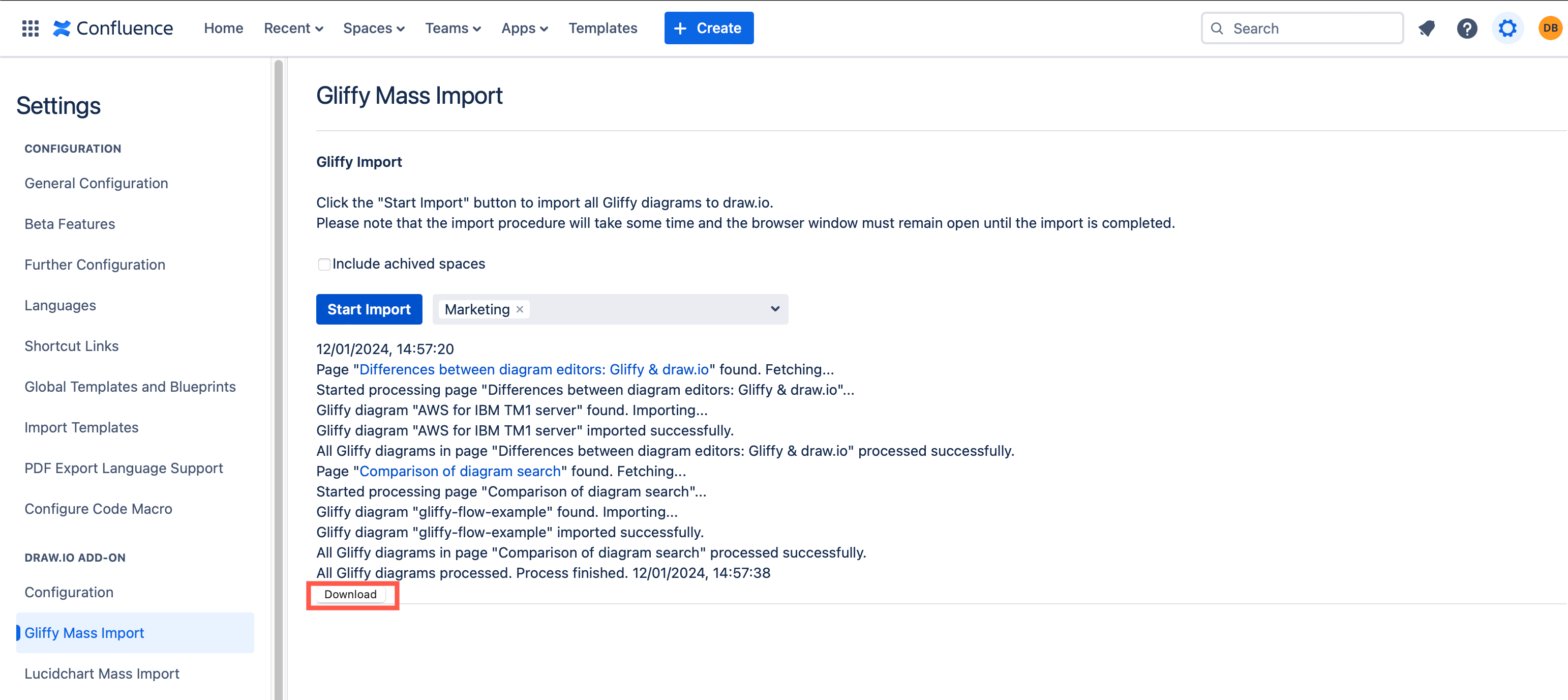
No data is lost in this conversion process - a new page version will be created where Gliffy macros are replaces with draw.io macros containing the converted diagram. The original Gliffy diagram files are still attached to their page and unchanged.
- Do not delete these files - they are needed to maintain the page revision history in case you want to revert to an earlier version.
From the user’s point of view, they will see the diagram in the page just as before, only now it is a draw.io diagram instead of a Gliffy diagram.
Gliffy mass import FAQs
When to perform the import
Perform the conversion outside of your company’s normal usage hours of the Confluence instance. It’s best to carry out the whole operation when few changes are being made to pages containing diagrams.
We recommend that you remove the Gliffy license so that users do not start editing Gliffy diagrams while the process is running. Without a license, the Gliffy diagrams are effectively read-only. Please notify your users in advance.
Diagram backups
draw.io automatically creates a new page revision of every page that contains a Gliffy diagram. You can always revert pages to their previous versions as no Gliffy data is deleted.
Uninstalling Gliffy
Most Confluence Cloud administrators prefer to unambiguously recommend users diagram with on diagram editor and so uninstall the Gliffy app after migrating to draw.io. If Gliffy is already uninstalled, the mass Gliffy to draw.io import will still work, as the original diagram files are still attached to their pages.
It’s best to uninstall Gliffy after the mass import is completed and you have checked the result.
Permissions
Ensure the administrator who runs the mass import has full write permissions across all spaces in your Confluence Cloud instance.
If no such user exists, you will need to temporarily elevate an administrator to have those permissions for the duration of the import.
This is the most common cause of 403 errors.
Troubleshooting
Make sure you always test the mass Gliffy import on a test instance with your production data first. If you encounter any issues during this mass import, please email [email protected] and send the Gliffy Import Report text file as an attachment to your email.