Change the editor interface and menu language
By default, draw.io will use the language that your browser is using. You can override this by changing the interface and menu language to another.
Set the interface language when creating a new diagram
- In the diagram editor, click on the three dots in the toolbar to access the menu.
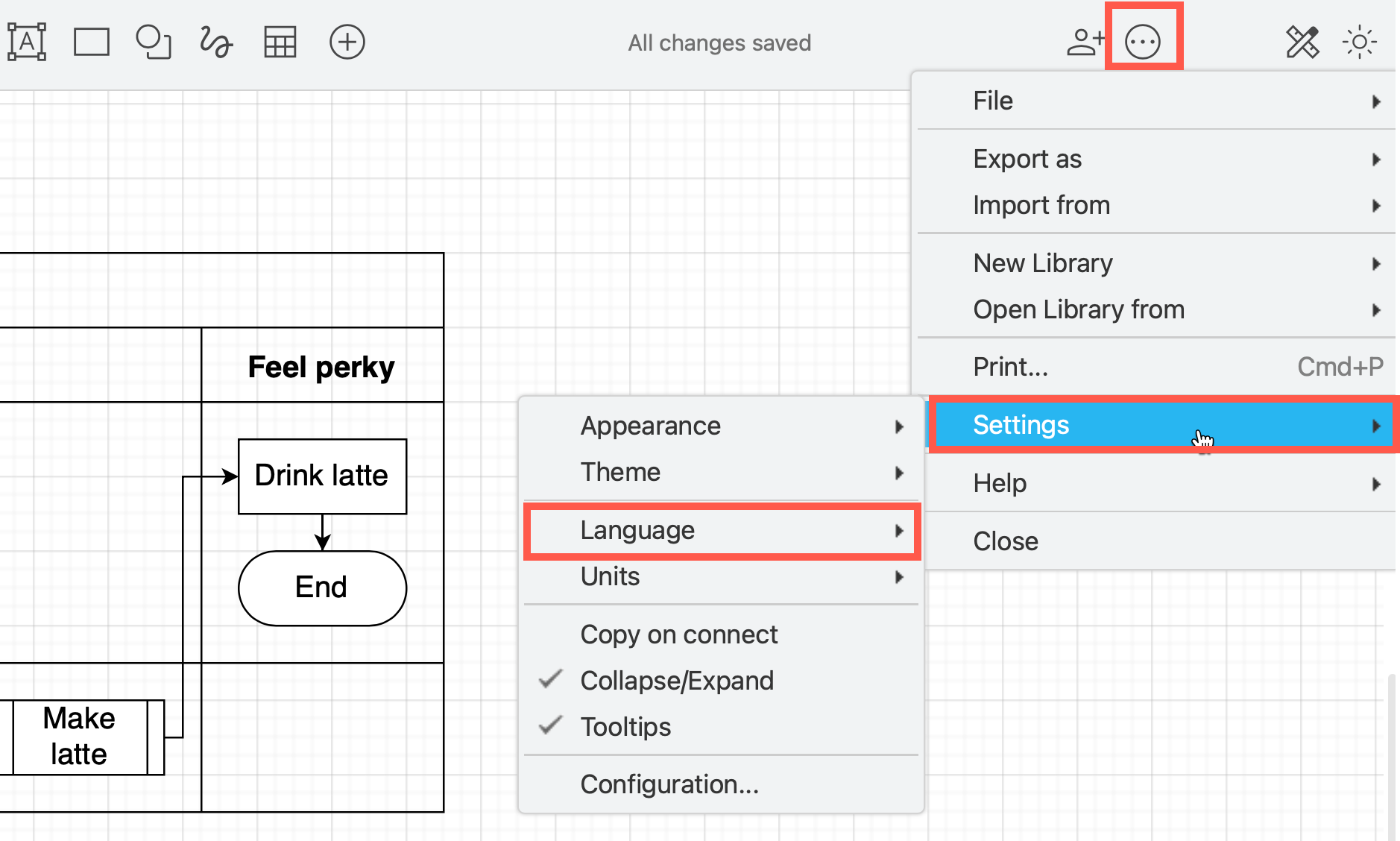
- Select Settings > Language and choose the language you want to use.
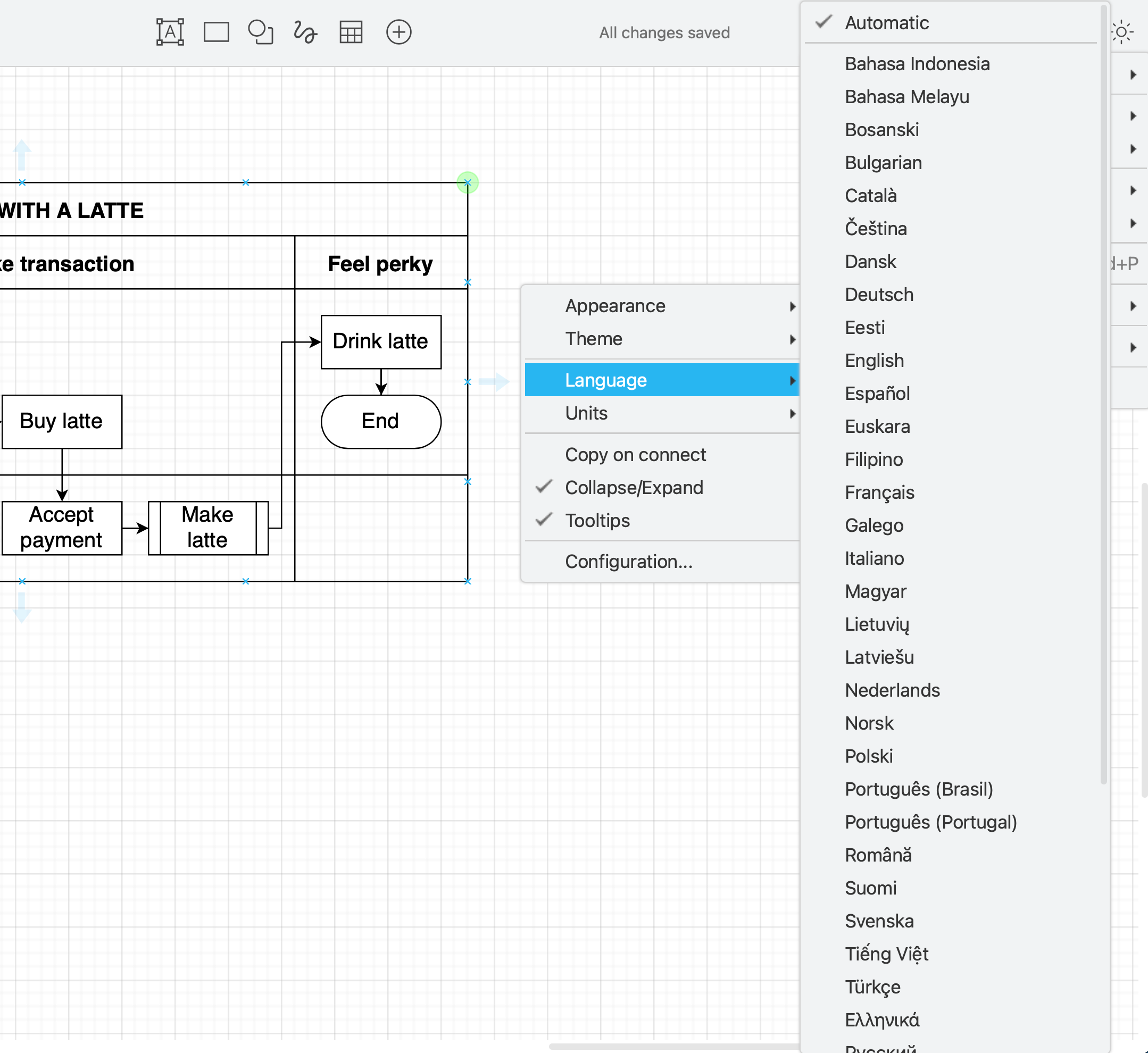
- You will need to refresh the browser page to change the interface language. Click OK on the confirmation dialog.
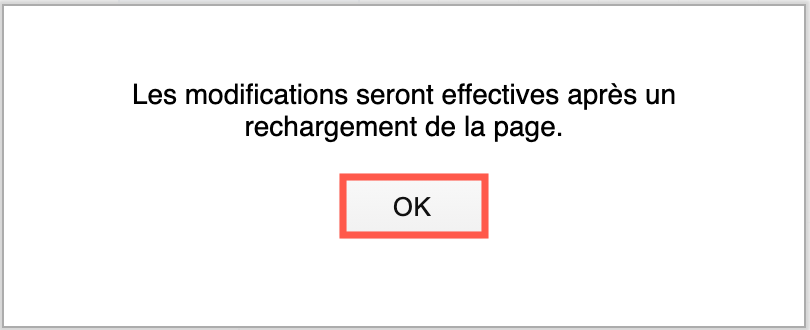
- Refresh the page in your browser (press
Ctrl+Ron Windows orCmd+Ron macOS) to switch languages.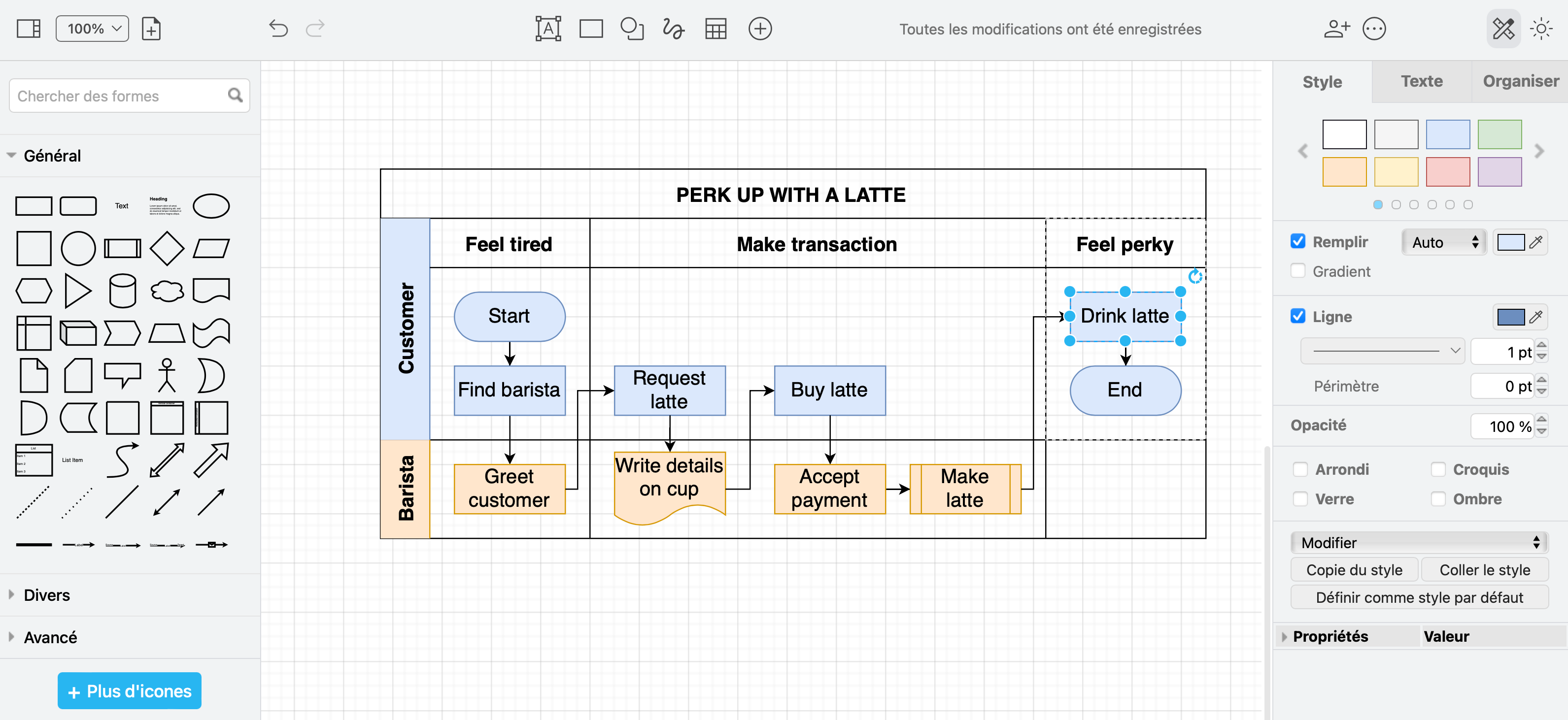
Tip: You can go directly to the editor in your language if you know the language code by using a URL parameter. For example, to use draw.io online in Spanish: https://app.diagrams.net/?lang=es
This only changes the interface language - text inside the diagram will remain in the original language, unless you have used shape metadata to allow for in-diagram translations.
Want to help localize draw.io?
All of the words and phrases (strings) used in the user interface (UI) are stored in a Google Sheet.
Learn more about contributing to the localisation of the draw.io interface