Print and fit a diagram to a page
When you print a diagram, you can choose to fit it to the page, or print it across multiple pages.
- Select File > Print from the menu in draw.io to open the print options. Alternatively, press
Ctrl+Pon Windows orCmd+Pon macOS. - Click on the Fit to radio button, and type the number of sheets of paper across, and pages down that you want to stretch your diagram over. If you want to fit this page of your diagram onto a single sheet of paper, leave the values as
1sheet across and1sheet down.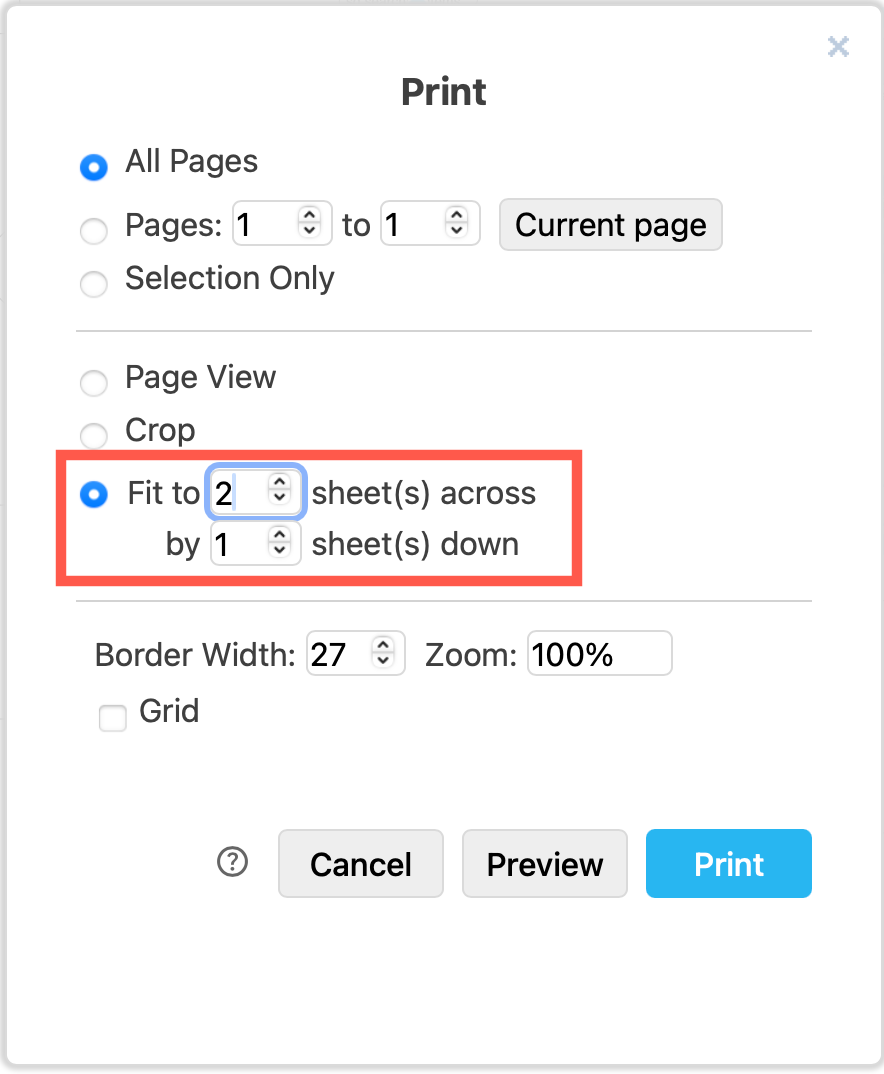
- You’ll see a preview of how your diagram will be printed along with your operating system’s printer dialog. Choose your printer and follow its instructions to print your diagram.
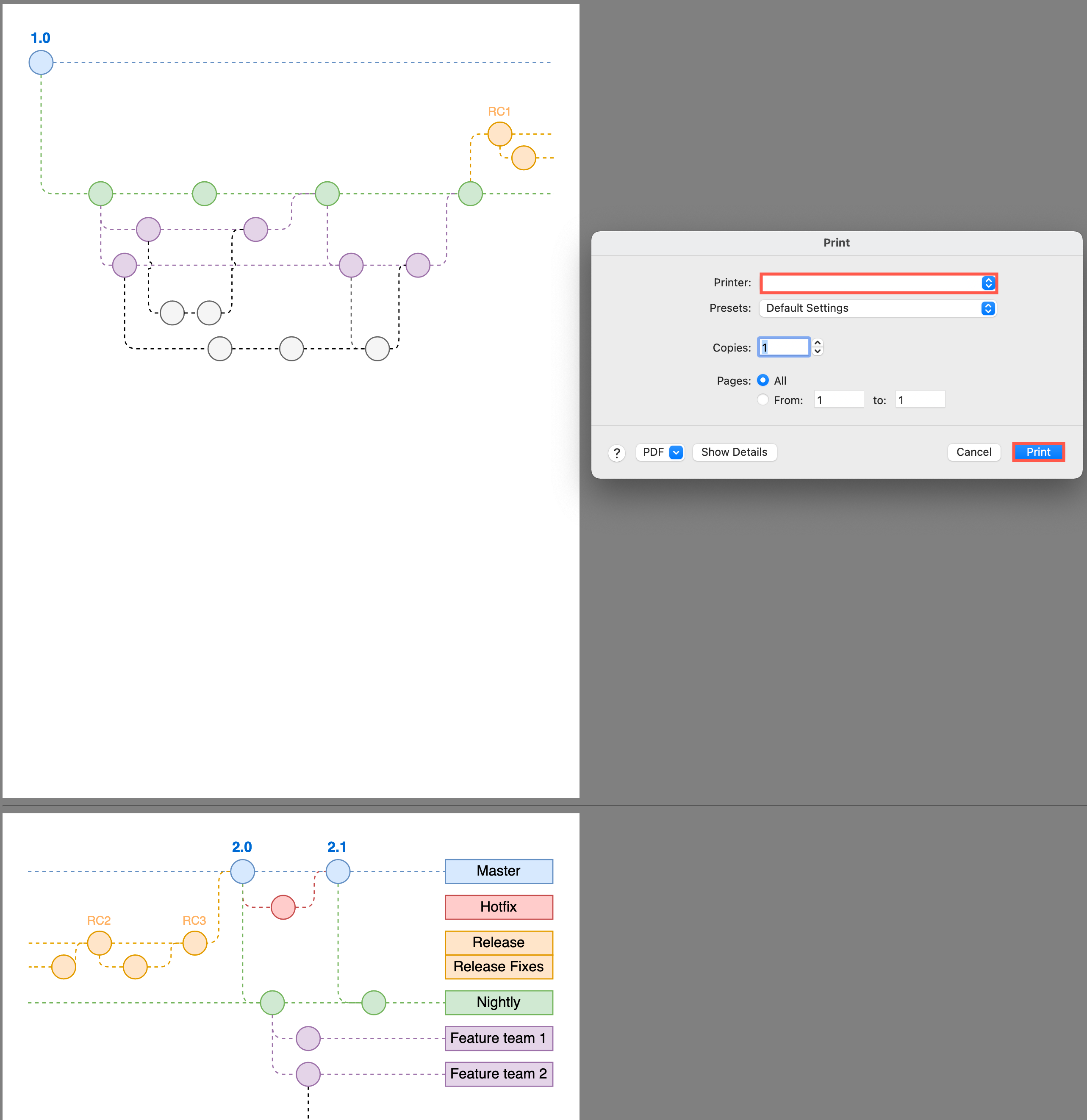
Tip: Instead of printing to a printer, you can print your diagram that you have fit over multiple sheets to a PDF file.