Insert SVG images into a diagram
- Insert scalable SVG images into a diagram using one of the methods below.
- Drag and drop the SVG image file from your computer onto the drawing canvas.
- Drag the URL of the SVG image from your browser onto the drawing canvas.
- Select Arrange > Insert > Image, or click
+in the toolbar and select Image, then drag the diagram file or URL onto the dialog and click Apply.
- Select Actual Size to ensure your SVG image is inserted cleanly.
- Once the SVG image is added to the drawing canvas as a shape, you can resize it.
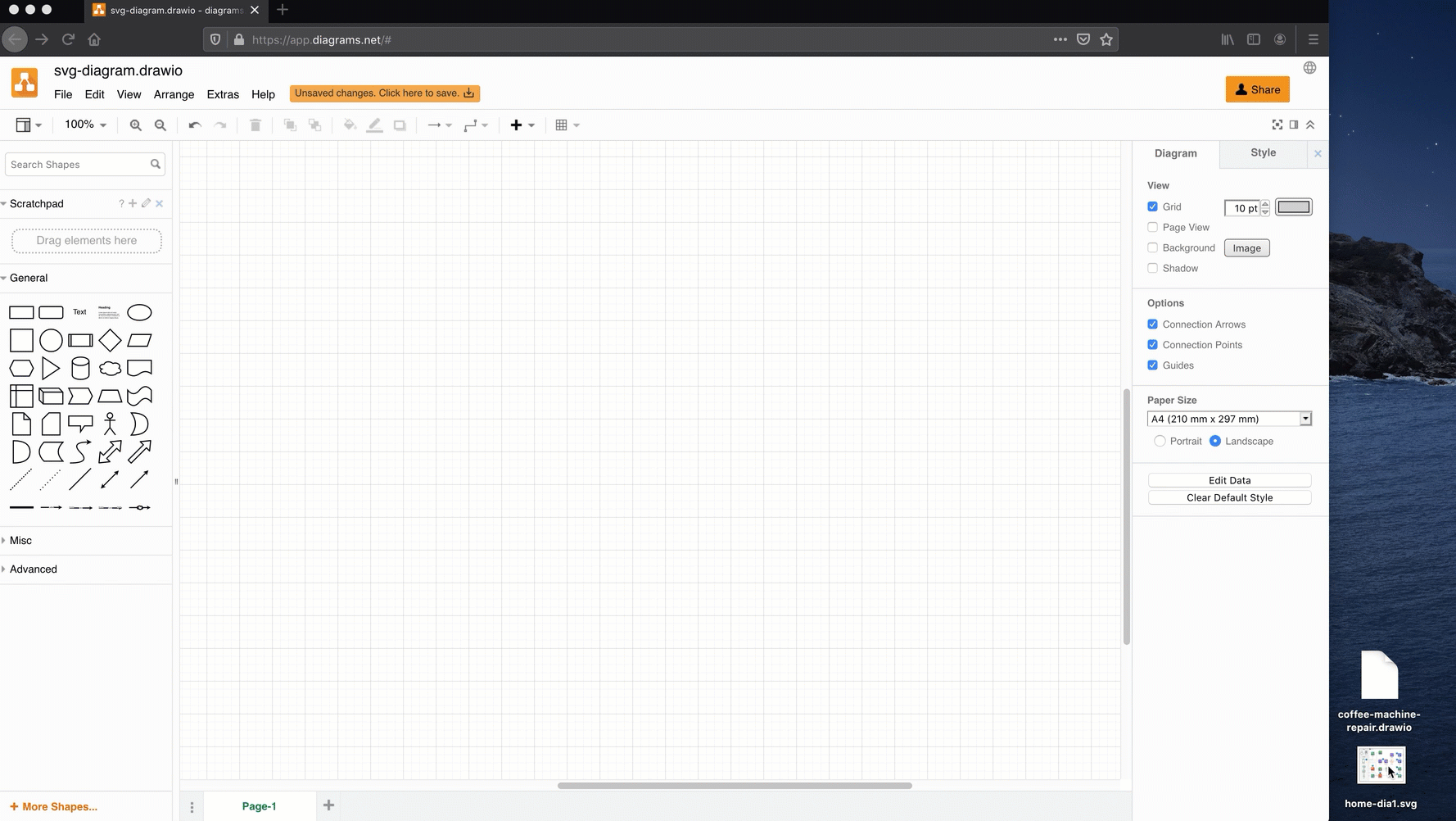
Note: You cannot import an SVG representation of a diagram and edit it as a diagram. SVG does not save the connector information needed to be able to determine which elements are shapes and which are connectors.
You can insert PNG, BMP, and JPG images into diagrams using draw.io in the same way.