Change the zoom level
There are several ways you can zoom into and out of your diagram. This only changes what you see on your monitor - your diagram will not appear zoomed in (or zoomed out) when you print or export it to an image format.
Zoom in/out using the toolbar
- Click on Zoom In or Zoom Out in the toolbar above the drawing canvas.
- Click on the number to the left of the Zoom In/Out magnifying glass icons in the toolbar, then select a different zoom factor from the list.
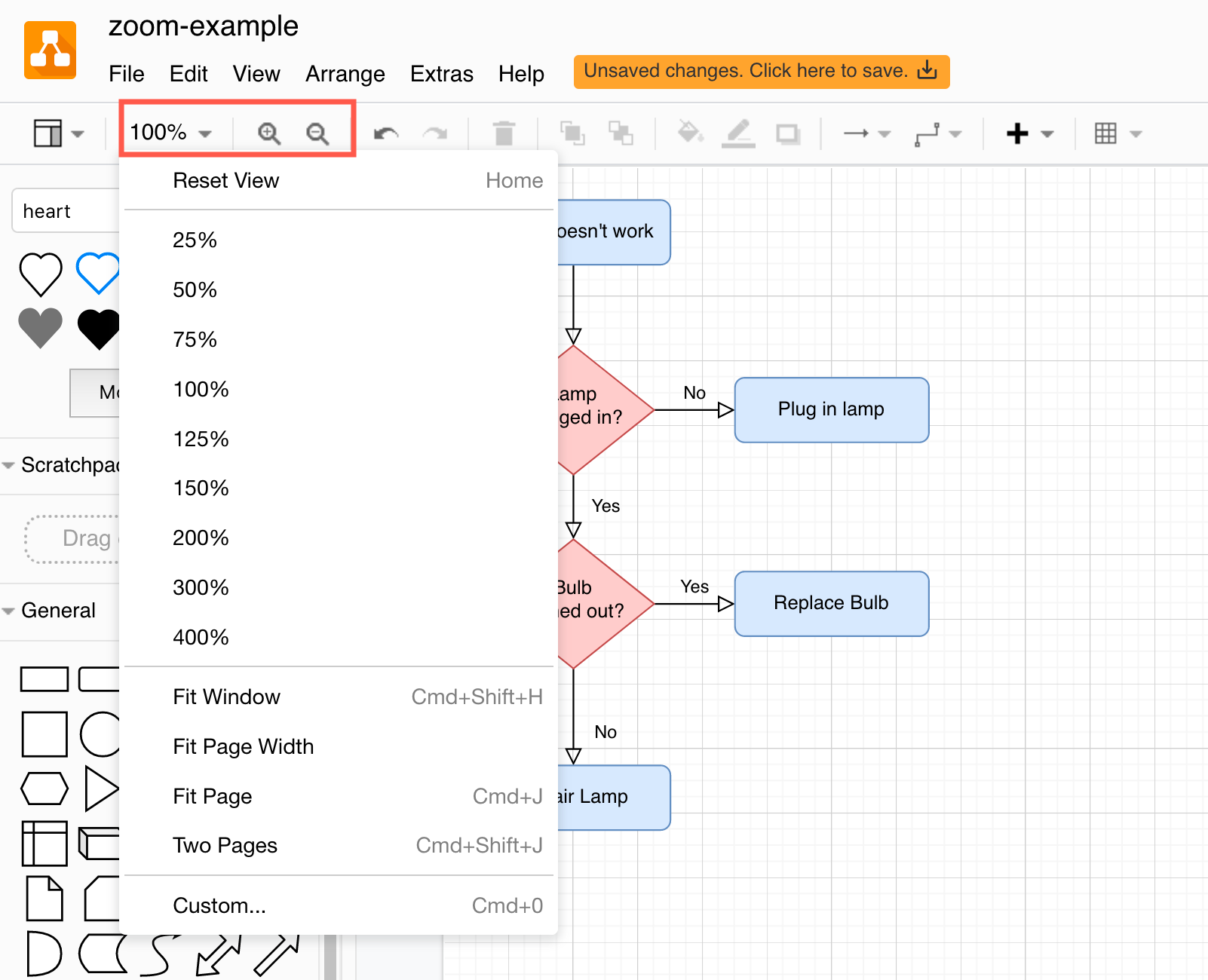
Use keyboard shortcuts to zoom in/out
- Press
Ctrl+Plusto zoom in on Windows, orCtrl+Minusto zoom out. If you are on macOS, pressCmd+PlusorCmd+Minus. - Hold down
AltorCtrland use your mouse wheel to zoom in or out.
Zoom in/out using the menu
- Select View > Zoom In or View > Zoom Out in the menu.