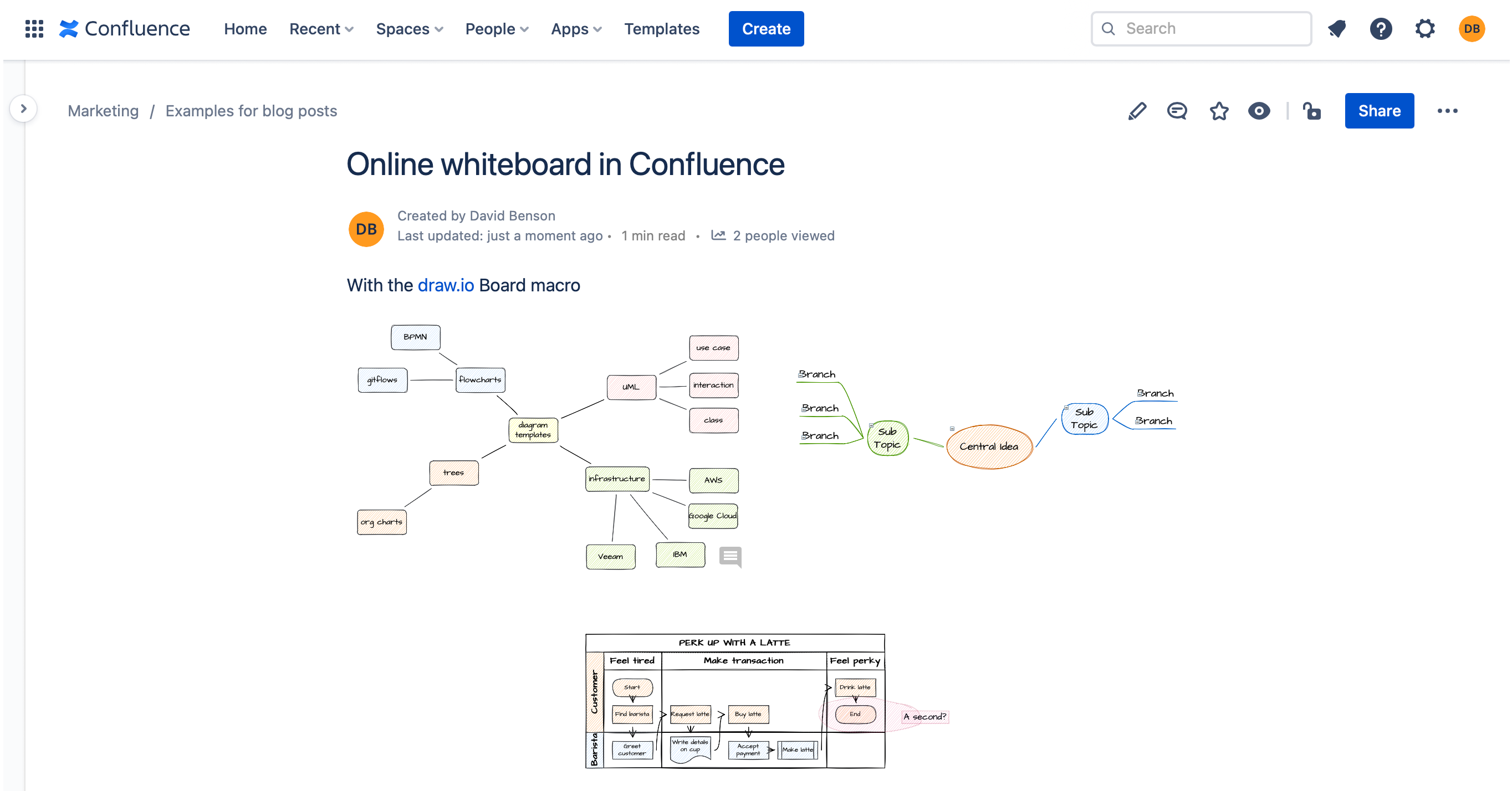Collaborative editing in draw.io for Confluence Cloud
Confluence allows you to collaboratively edit the content of its pages: You and other Confluence users will see each others’ changes in real-time as you edit the page.
draw.io for Confluence Cloud and our online editor at app.diagrams.net (with Google Drive or OneDrive) both support collaborative editing, where multiple users can edit a diagram at the same time and see all of the changes being made, including everyone’s cursor movements.
This is ideal for remote teams who need to brainstorm on mindmaps or vote on agile boards.
In the examples, two browser windows are open and editing the same diagram as if they were two different Confluence Cloud users.
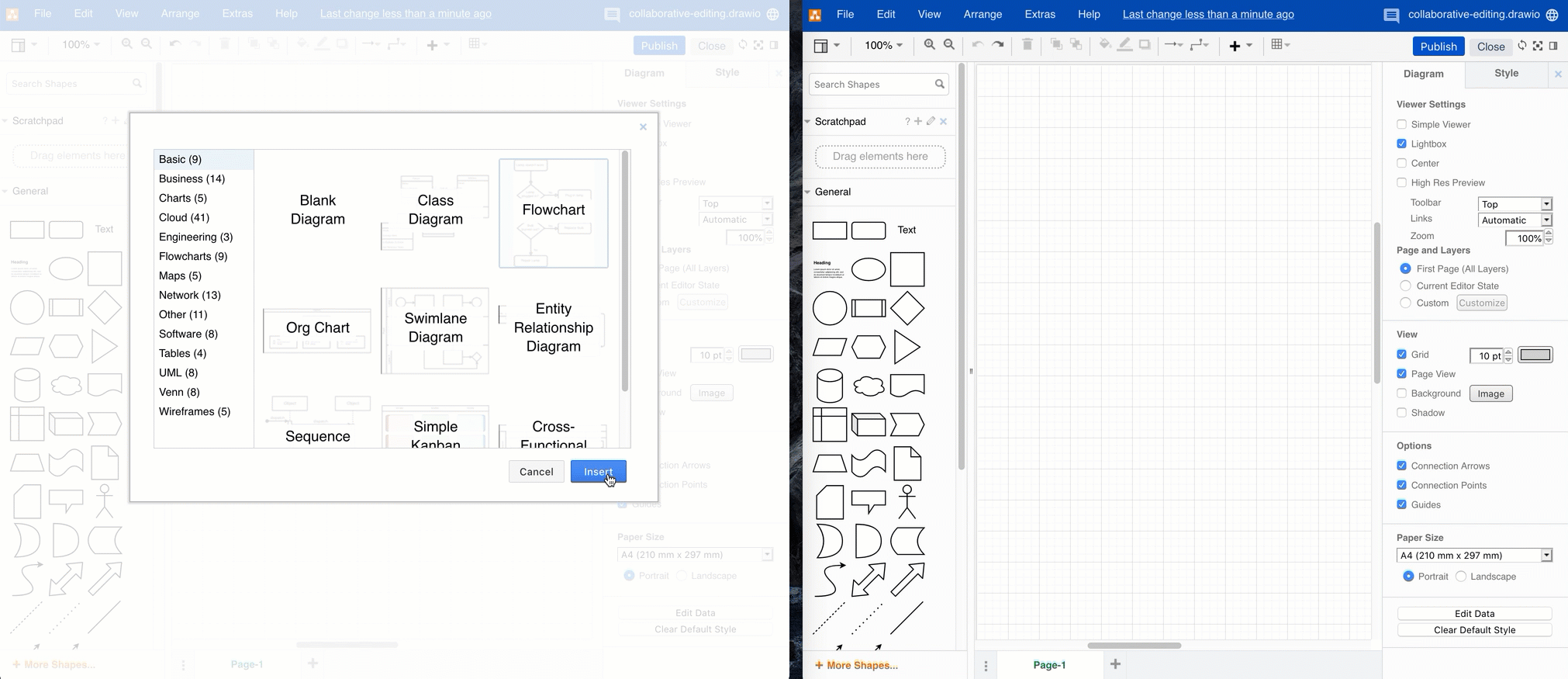
How collaborative editing works
The collaborative editing feature in draw.io uses the auto-save feature that is already built into the diagram editor. You don’t need to worry about manually synchronising or merging changes.
- Once you have made a change to a draw.io diagram - added, formatted or deleted shapes, text and connectors, the diagram will be automatically saved.
- Then these changes will be loaded into the draw.io diagram editor for whoever is also editing your diagram automatically.
If several users add shapes to the same location on a diagram, draw.io will take both shapes and simply overlap them.
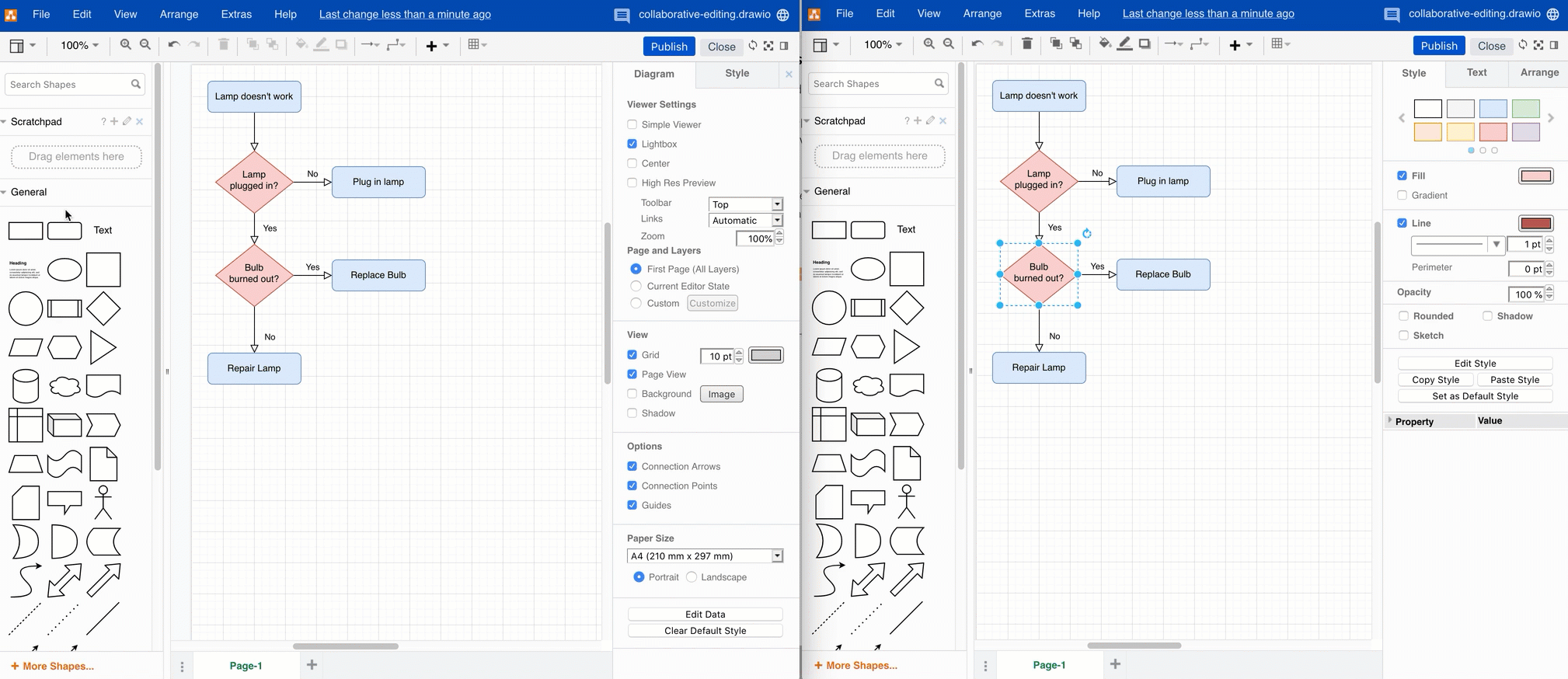
Drag the top shape into a new position to see the underlying shape.
When a child shape is added to a parent shape that is deleted
Say you add and connect a shape to an existing shape on the drawing canvas and another Confluence user deletes the existing shape.
- Your new shape will be added and synchronised automatically when your diagram is auto-saved.
- The existing shape along with any connectors coming from it will be deleted when the other user’s diagram is auto-saved.
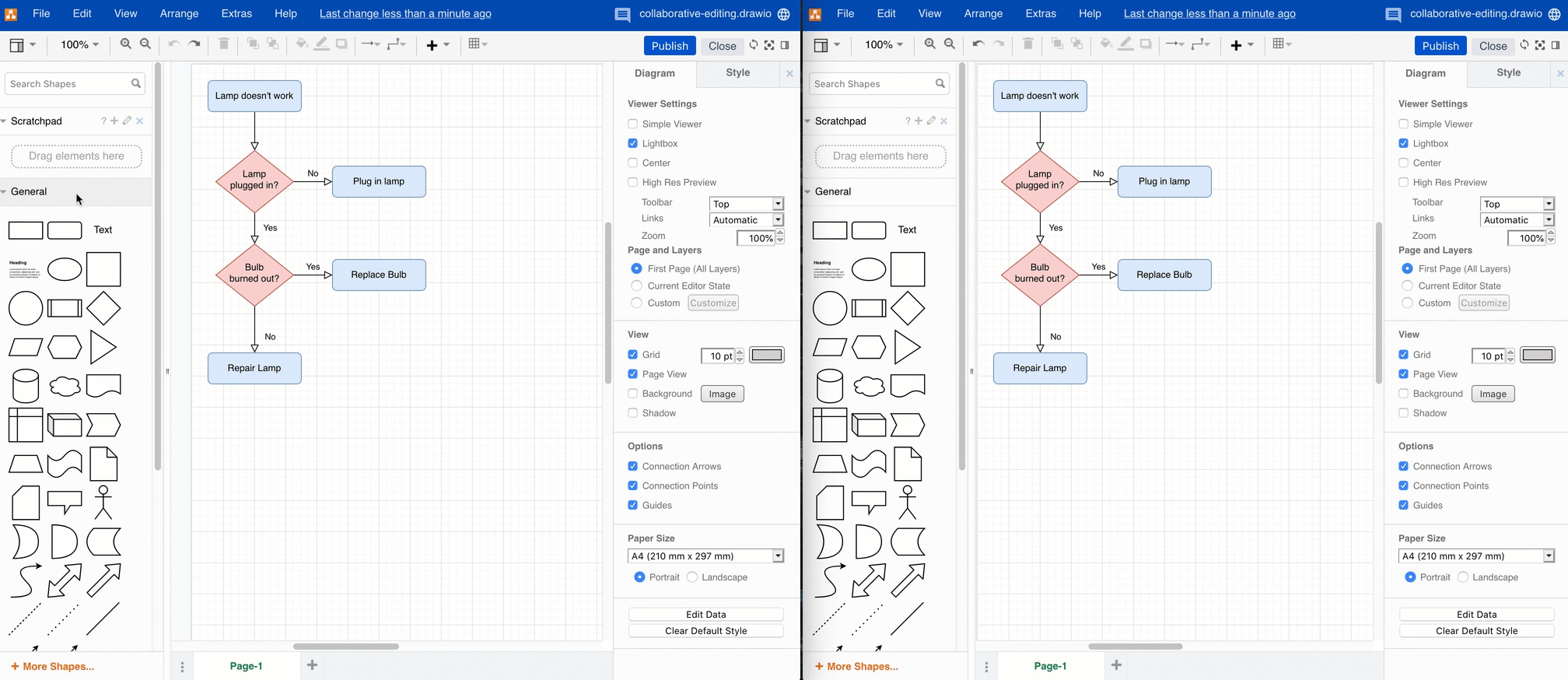
Cursors are now shared in draw.io
You can now see the cursors of all of the Confluence users that are currently editing the diagram. This is much more useful than having shapes just ‘pop in’ out of nowhere, as in the example above.
Each person who is editing the diagram is assigned a colour and their name is shown with their pointer as they move around the diagram in the draw.io editor.
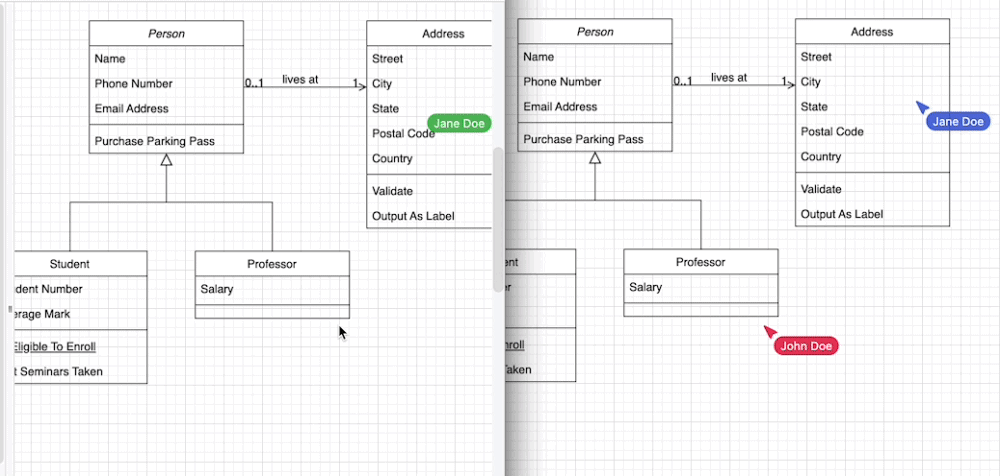
Use draw.io as an online whiteboard in Confluence
With collaborative editing and the draw.io Board macro, your remote teams can sketch out proposals, plan project, and explore decisions together in an online whiteboard in your Confluence instance.
- Edit a page in Confluence, type
/drawand select the draw.io Board macro. - Save your diagram and page so your team members can also see and work on it with you.