Migrate draw.io from Confluence DC to Zero Egress Cloud
You can now migrate from draw.io for Confluence Data Center to the Zero Egress draw.io app for Atlassian’s Confluence Cloud. The Zero Egress draw.io app is fully client-side and Forge-only. This enforces data residency and isolation - there is no external data egress. Diagram data is stored within the Confluence page content on Atlassian’s infrastructure and in the user’s browser as they edit diagrams and pages in that Confluence Cloud instance.
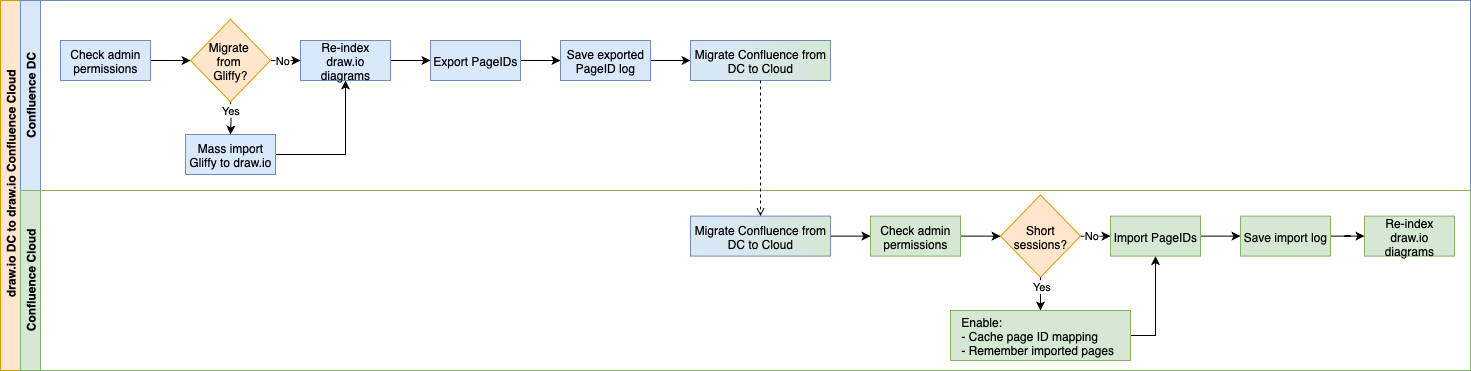
Open this flowchart in draw.io
Zero egress gives you complete control over sensitive documentation, where diagram data is kept fully within your infrastructure allowing no transmission to external servers.
The Zero Egress draw.io app has the advanced configuration option lockdown enabled - this ensures diagram data passes only between the users’ browser and your Confluence Cloud instance where it is stored.
Tip: The Zero Egress draw.io app is qualified for Runs on Atlassian and is Cloud Fortified. This version of draw.io will work with Atlassian’s Isolated Cloud and Government Cloud, both expected to release to customers within the next year.
Migrating draw.io diagrams in Confluence
When new pages are made when migrating a Confluence instance, new page IDs are assigned. All linked content in a diagram must be identified beforehand in the source DC instance and adjusted afterwards to use the new PageIDs in the target Cloud instance. This affects diagrams containing links to content within the instance, and diagrams on one Confluence page that have been embedded on another page.
Migrating from Gliffy DC to draw.io Zero Egress in Cloud
There is no Gliffy conversion in the Zero Egress draw.io app.
Mass convert all Gliffy diagrams to be draw.io diagrams first in your Confluence DC source instance.
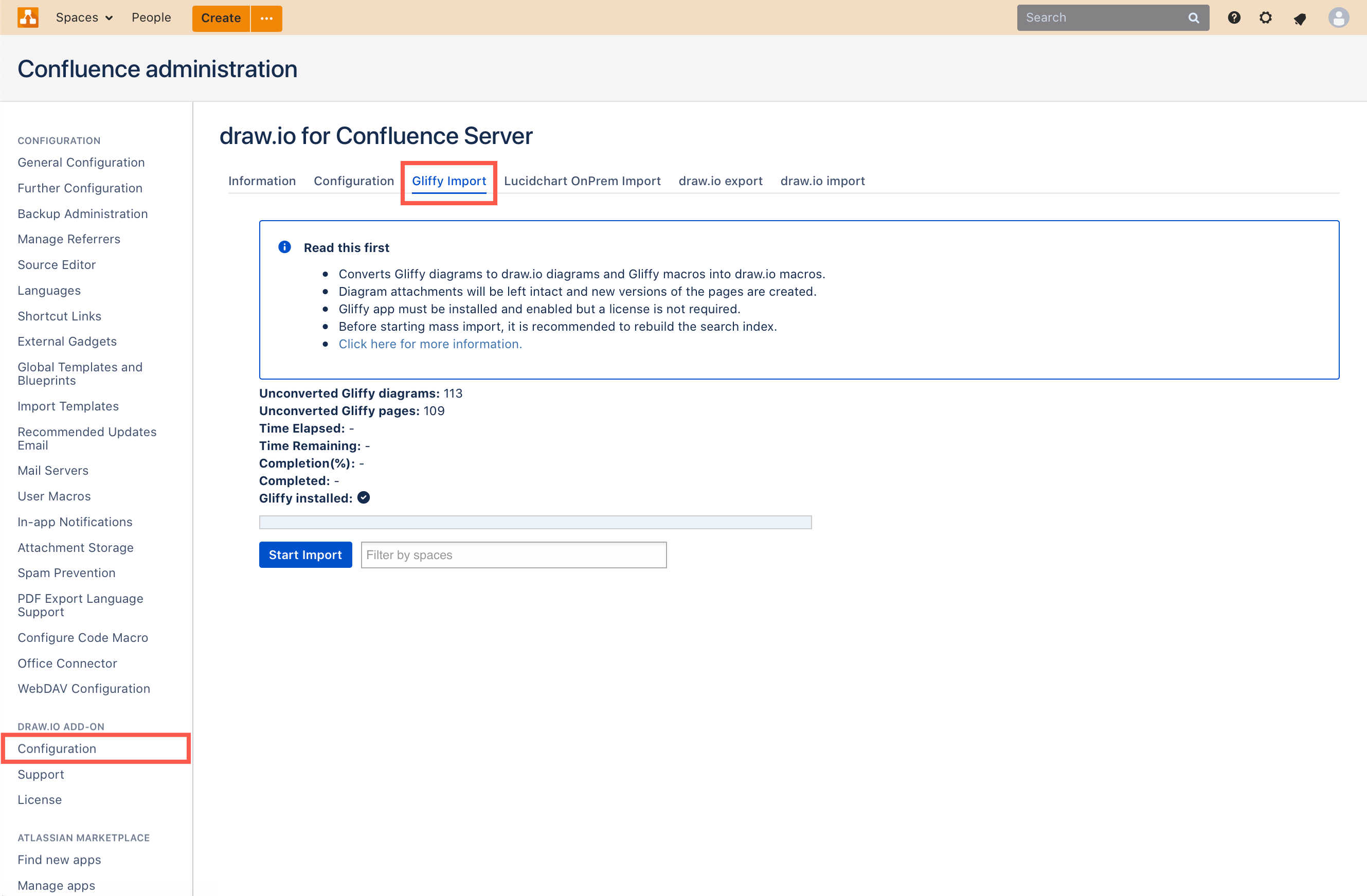
Once you have confirmed this conversion was successful, then you can migrate to draw.io Zero Egress in Confluence Cloud.
Migrate draw.io from Confluence DC to Cloud
This process is the same if you migrate from the standard draw.io app
- Ensure you have all administrator permissions for both instances (view/add attachments/pages/spaces).
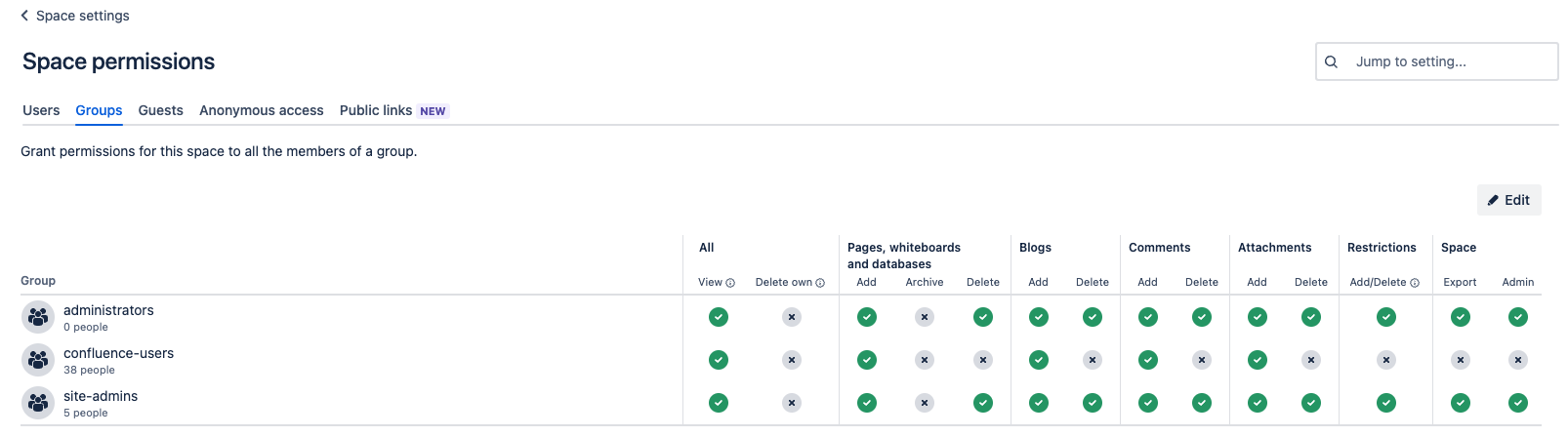
- Re-index the draw.io Diagrams index in your source DC instance to ensure all page attachments are correctly indexed via the draw.io app Configuration before you start the migration.
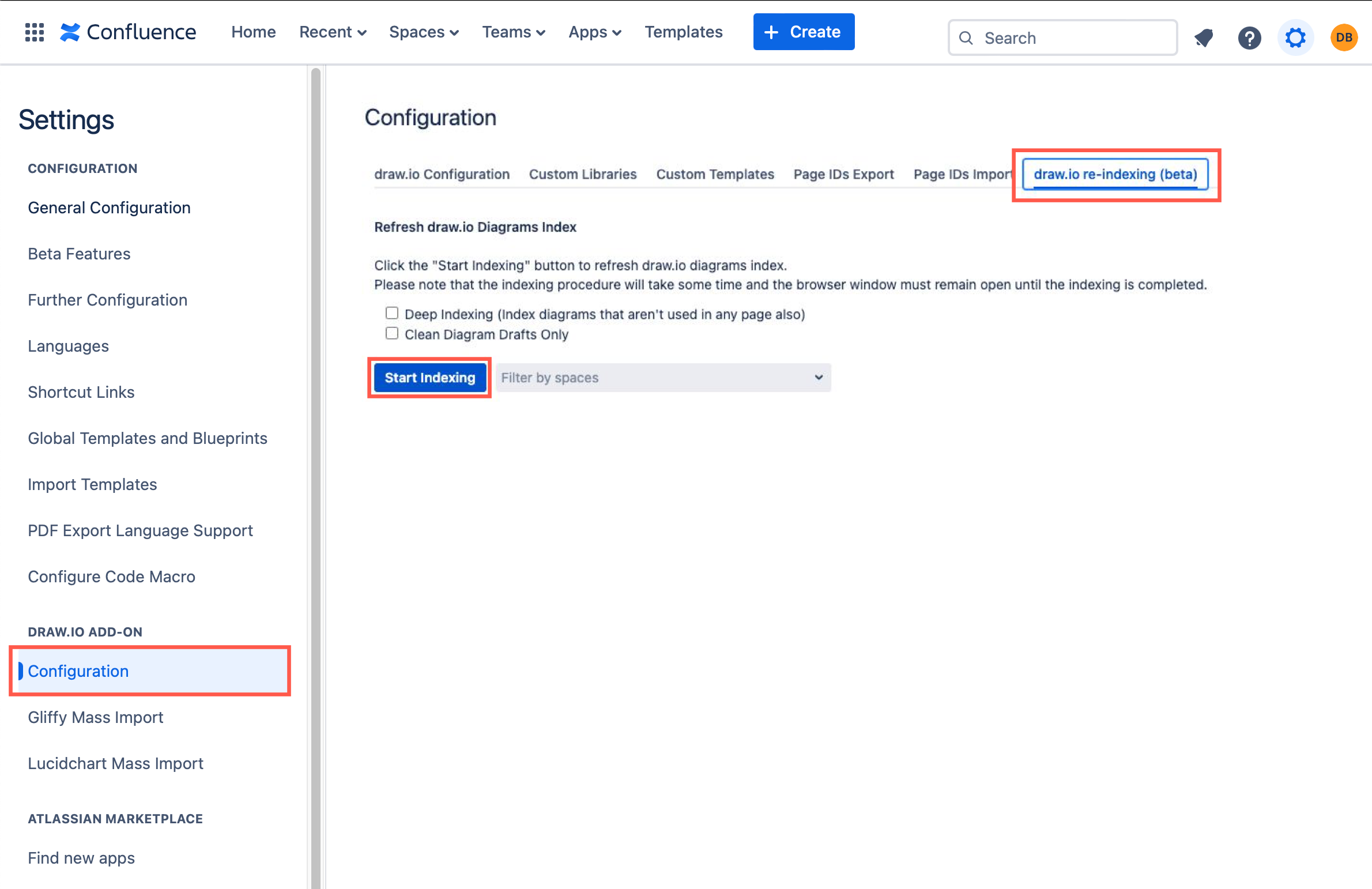
- Export the draw.io
PageIDsfrom your source DC instance via the draw.io app Configuration and download this mapping file to your local device. Keep this file - it will be used after you have migrated, and for troubleshooting.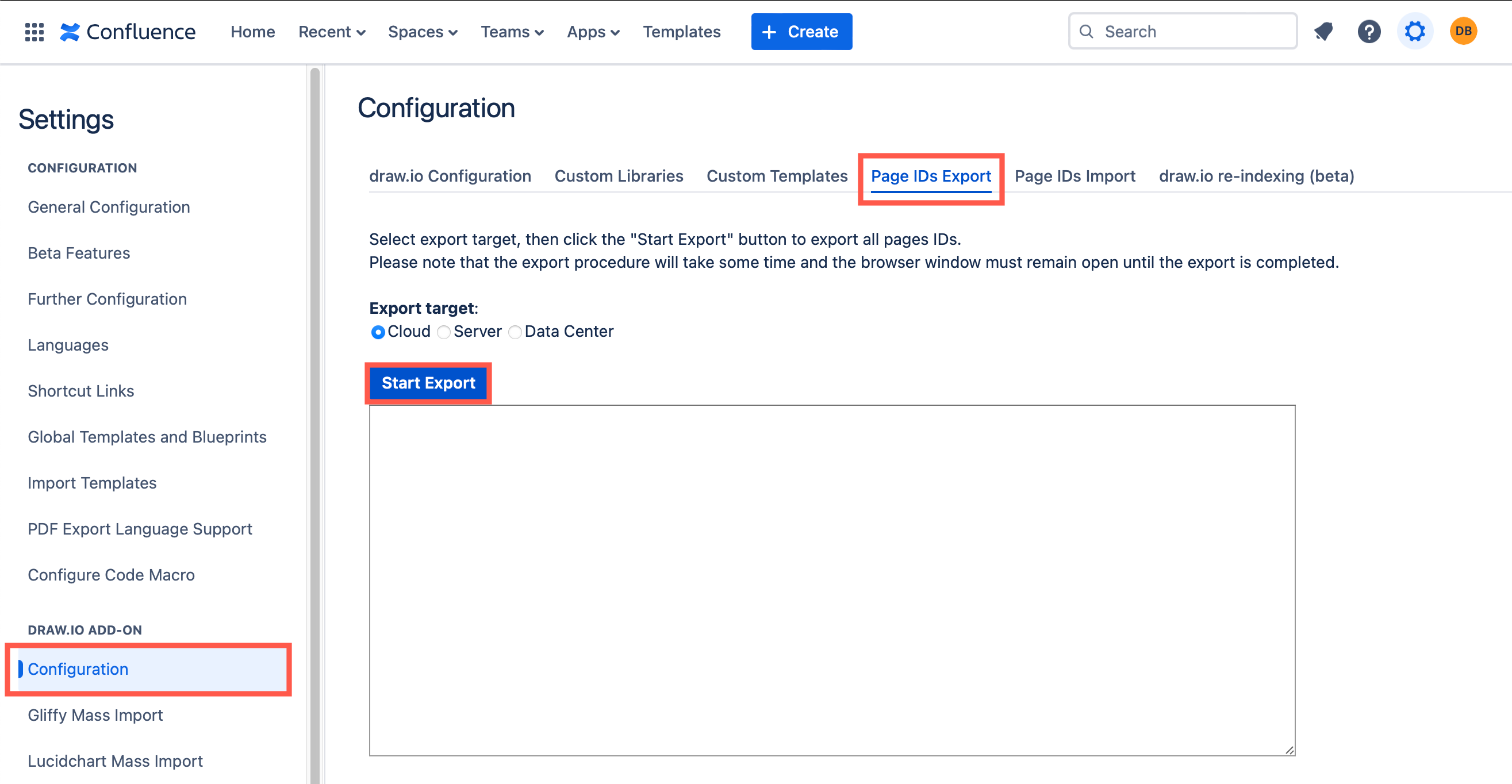
- Migrate your source DC instance to your target Cloud instance.
- Now, import the
PageIDsfile you previously saved into your new target Confluence Cloud instance via the draw.io app Configuration. Make sure you save this import log for troubleshooting purposes.- If you are limited to short sessions that can time out, enable the Cache page IDs mapping and Remember imported pages options before starting the import.
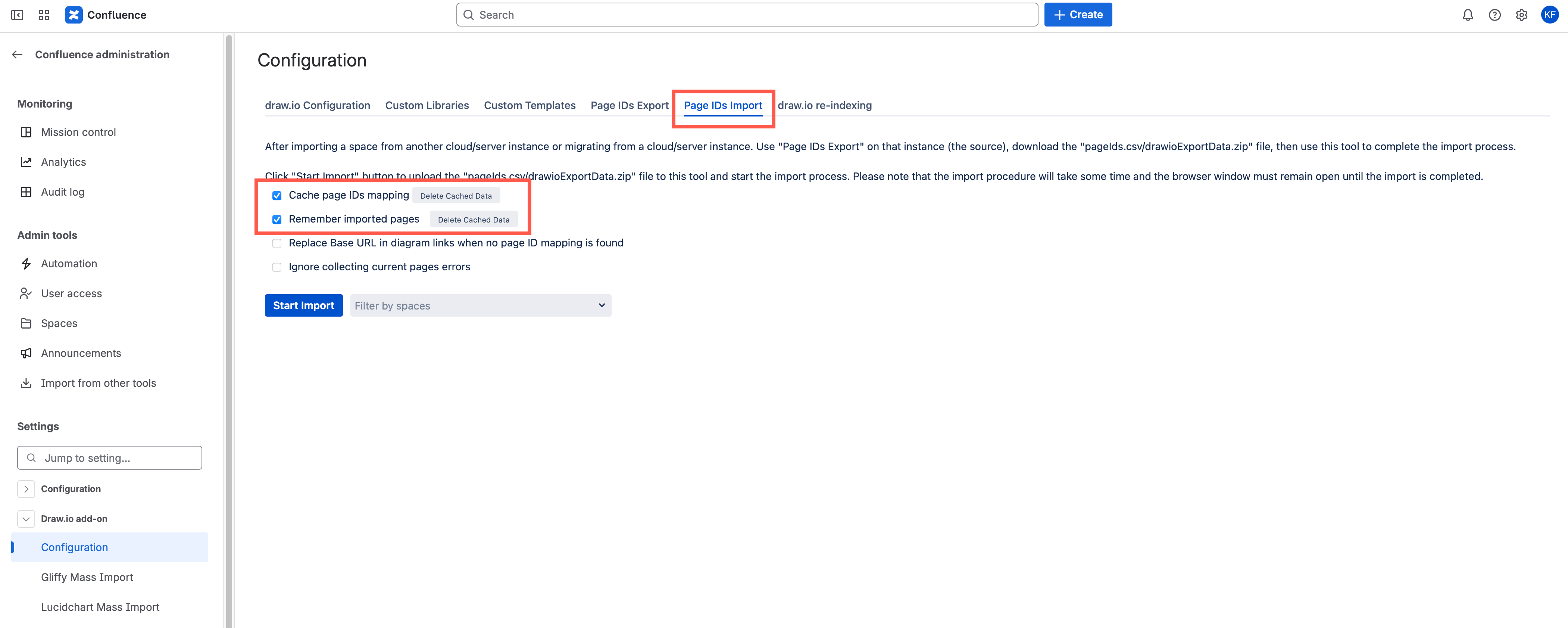
- Run the import again from this page making sure the two options remain checked, and the import will continue where it was interrupted. Note that the data is cached in the browser - use the same machine and same browser to resume.
- If you are limited to short sessions that can time out, enable the Cache page IDs mapping and Remember imported pages options before starting the import.
- Finally, re-index your new Confluence Cloud target instance to double-check page attachments are all correctly indexed after migration.
Detailed steps for migrating draw.io between Confluence instances