Keep a draw.io diagram out of the recent diagrams list and search results with a sensitive label
When you apply a sensitive label to a draw.io diagram in Confluence Server/Data Center, it will not be listed as a recent diagram or in the diagram search results when creating a new diagram or embedding a diagram.
Note: This is a new feature for draw.io in Confluence Server/Data Center version 8.x. It is not yet available in draw.io for earlier versions of Confluence Server/Data Center or in Confluence Cloud.
Why is this useful?
Use the sensitive label to ensure that draft diagrams are not copied or embedded until they are finalised or approved, and the label on the diagram file attachment is removed.
Mark a new diagram as sensitive
At the bottom of the new diagram dialog, enable the Mark as sensitive checkbox.
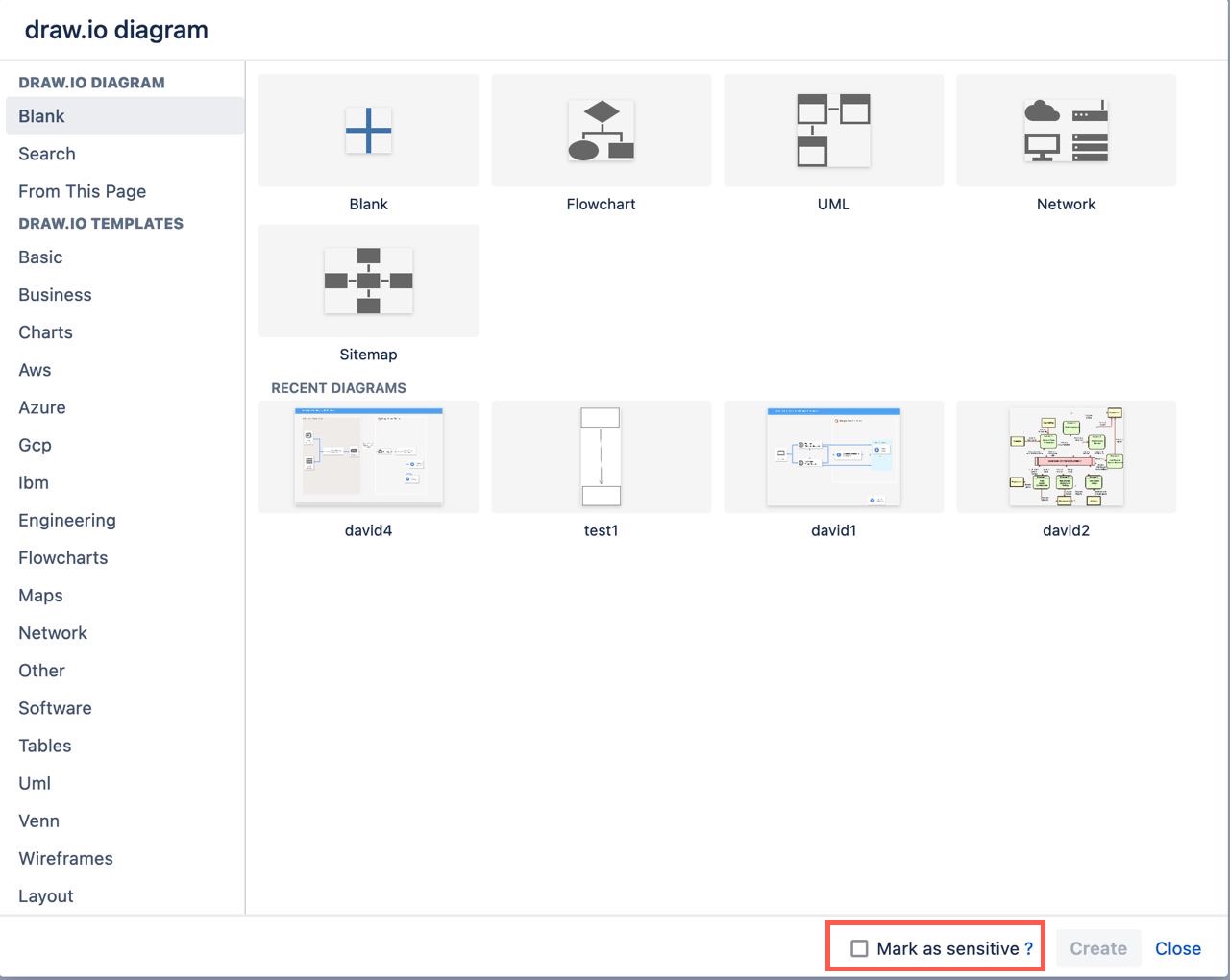
For example, the circle diagram on this page was marked as sensitive. You can see this via the labels in the page attachments list.
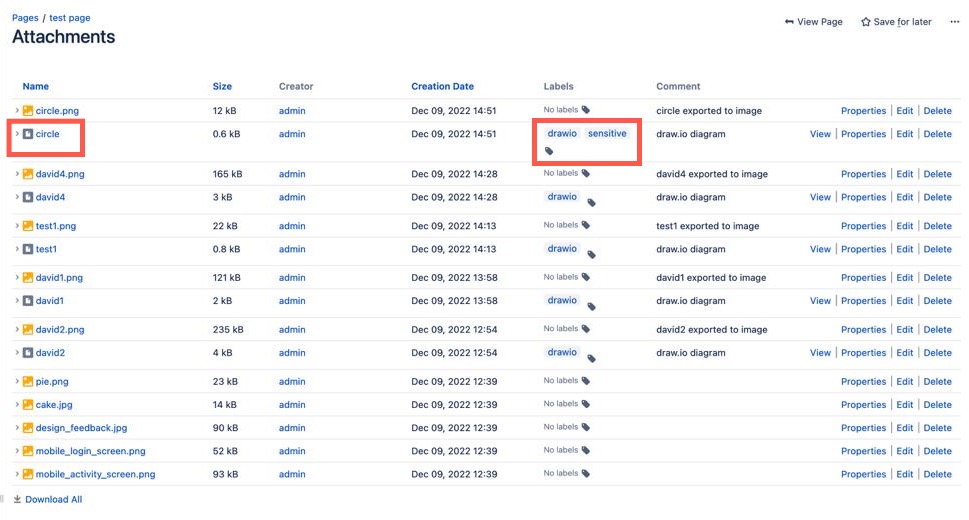
Now when you create a new diagram or embed an existing diagram, you won’t see this sensitive diagram in the recent diagram list. It will also not be shown when you search for the diagram’s filename.
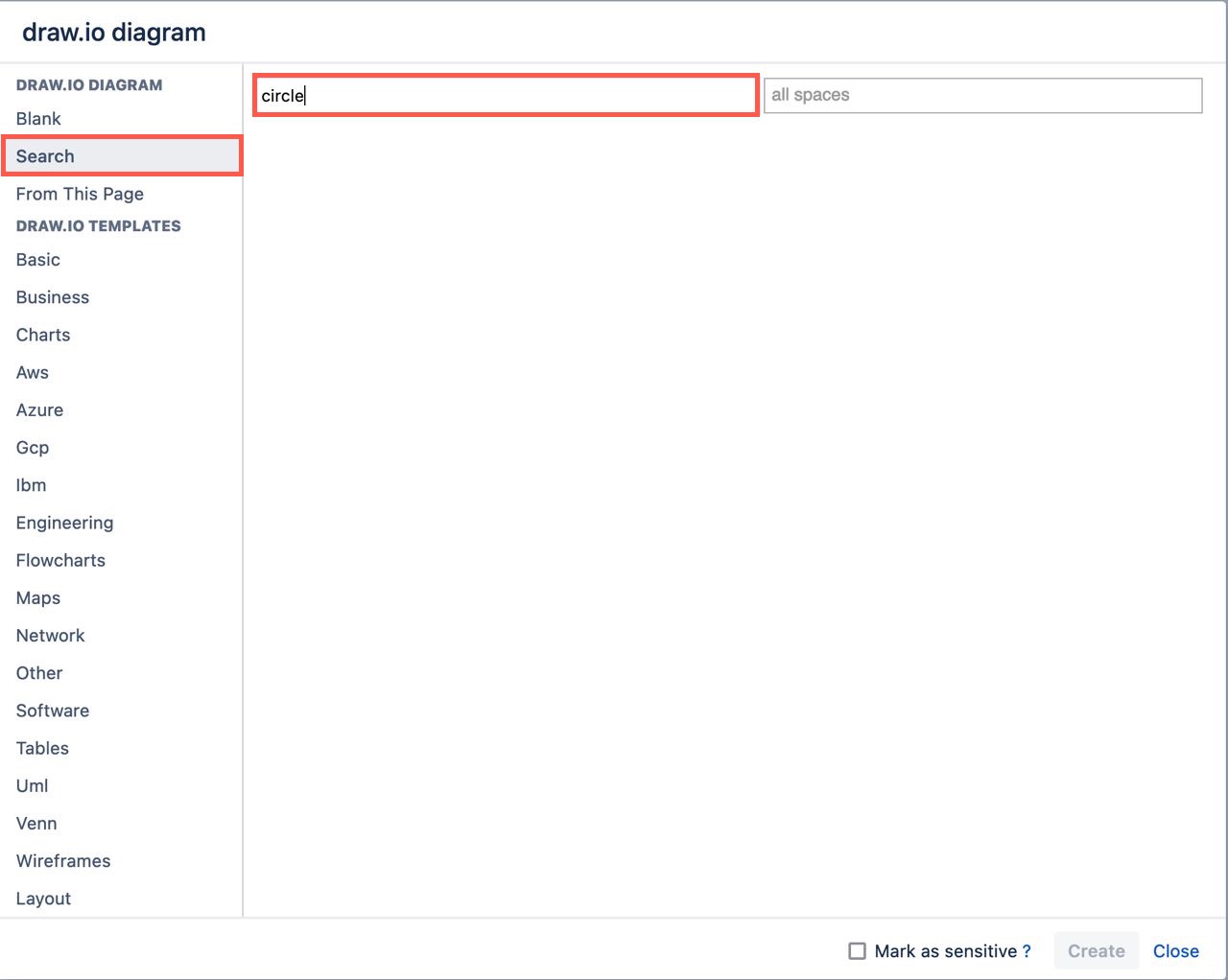
Add a sensitive label to an existing diagram
All draw.io diagram attachments on a Confluence page are given the drawio label by default. You can add a sensitive label to an existing diagram via the Confluence Server/Data Center page attachments.
- On the page that contains the diagram file, click on the three dots to open the menu and select Attachments.
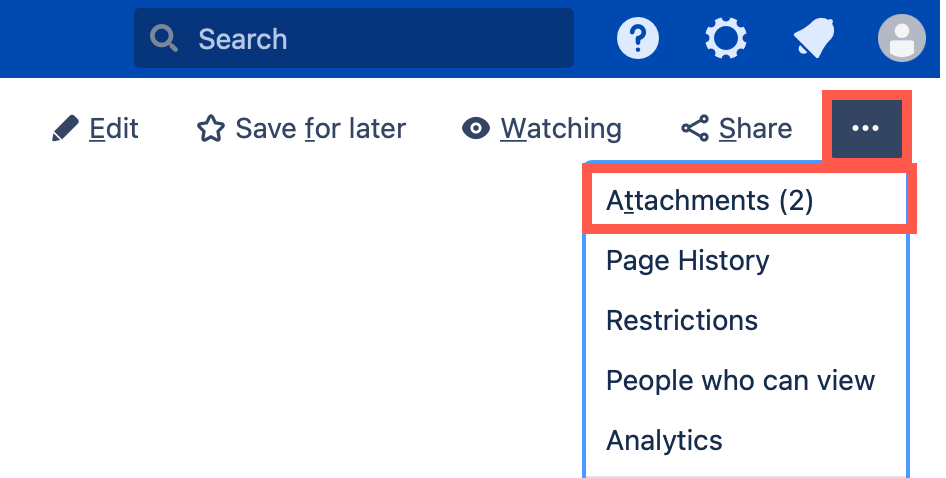
- Find the name of the diagram file you want to mark, click on the label icon next to the existing
drawiolabel.
- Type
sensitiveand click Add, then click Close.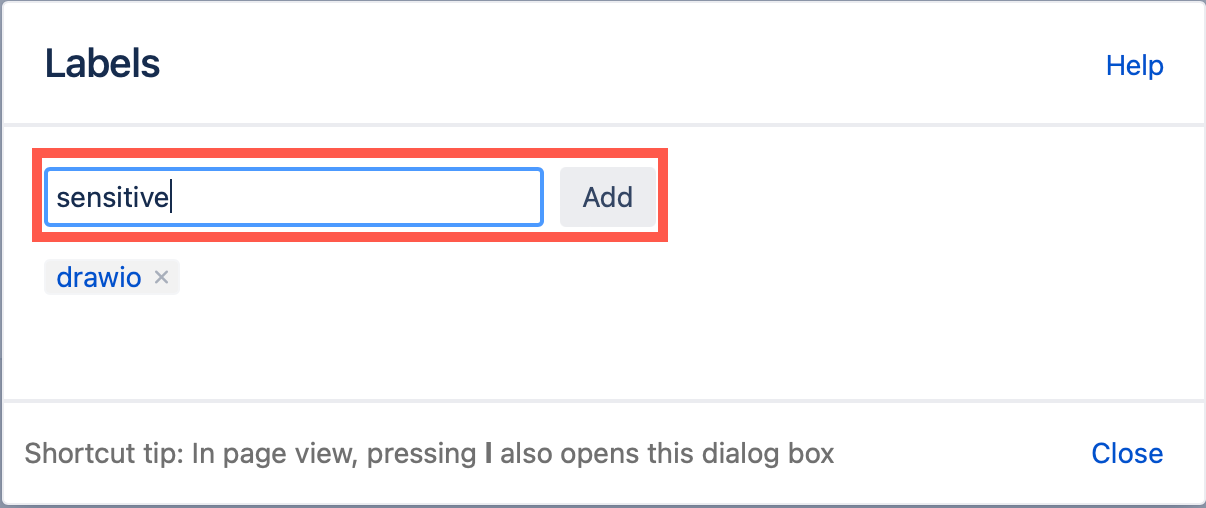
Remove the sensitive label from a diagram
- Open the page attachments in the same way as above.
- Find the name of the diagram file, and click on its label icon.
- Click on the little cross next that is on the
sensitivelabel to delete it.