Import diagrams from Gliffy Online to draw.io
Gliffy recently removed their free tier offering in their online version. This means if your trial version has expired, you will no longer be able to edit up to 5 diagrams that you have created, unless you start a paid subscription.
You can use our draw.io online editor to create an unlimited number of diagrams for free, without restrictions. Additionally, you can import your Gliffy diagrams.
How to import Gliffy diagrams
Prior to the removal of the free tier, 1st December 2021, open each diagram in turn in the Gliffy editor. Right click on the editor canvas and select “View diagram source”
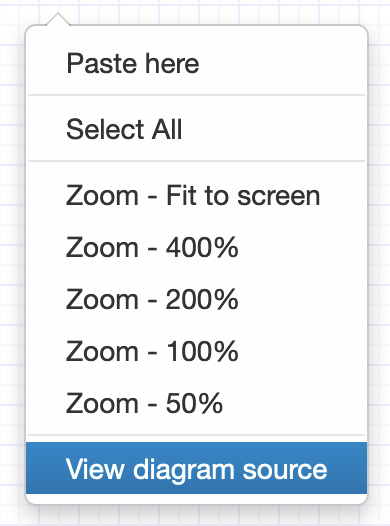
In the dialog that appears select the whole text and copy it.
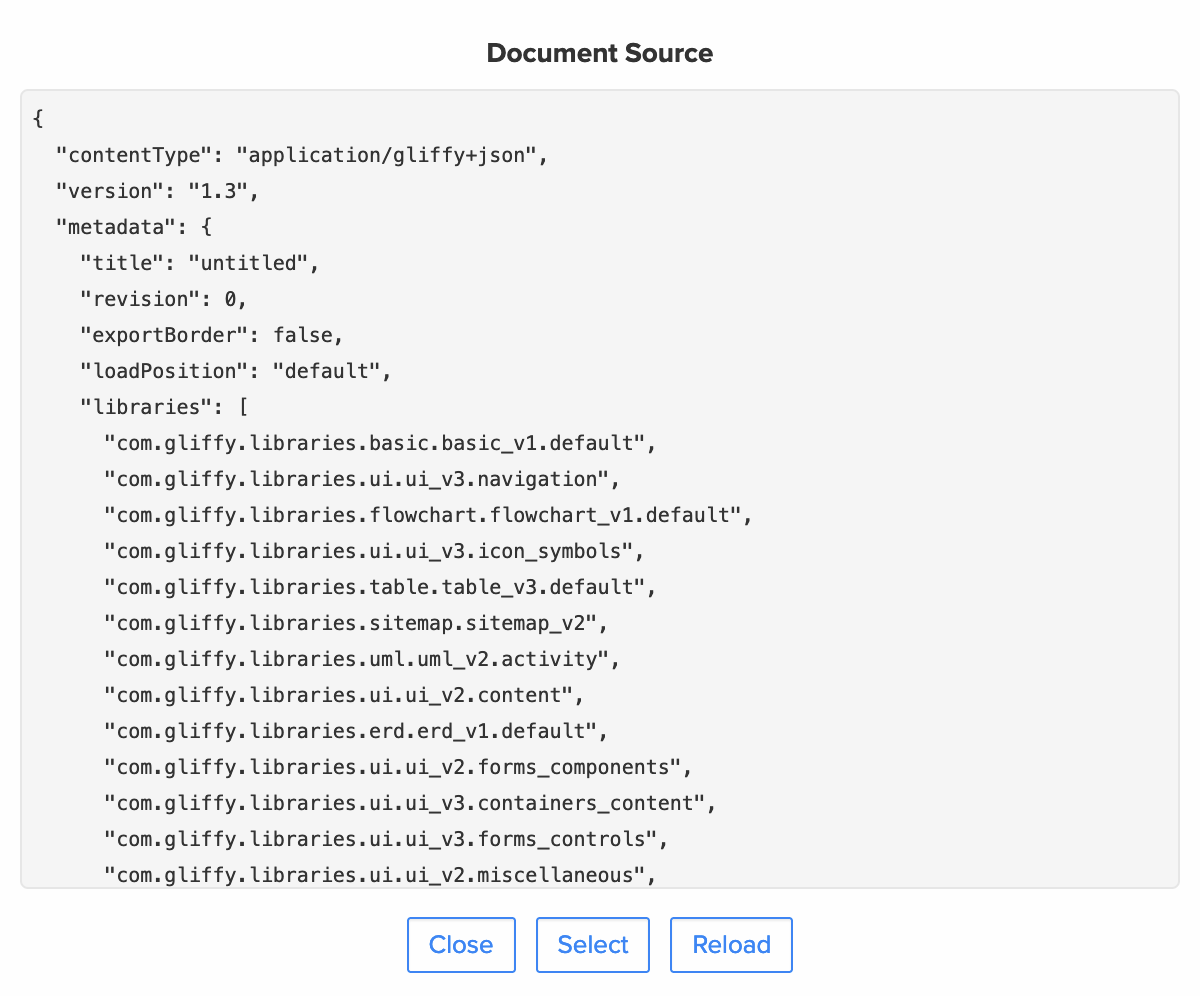
Open any text editor on your computer and paste the text in. Then save the file, using a .gliffy suffix to end the filename.
Repeat that until you have a file for each Gliffy diagram.
Next, go to app.diagrams.net and drag and drop the first file into the draw.io editor. Your diagram will be imported and you can click on the orange “unsaved diagram” warning to pick your save location.
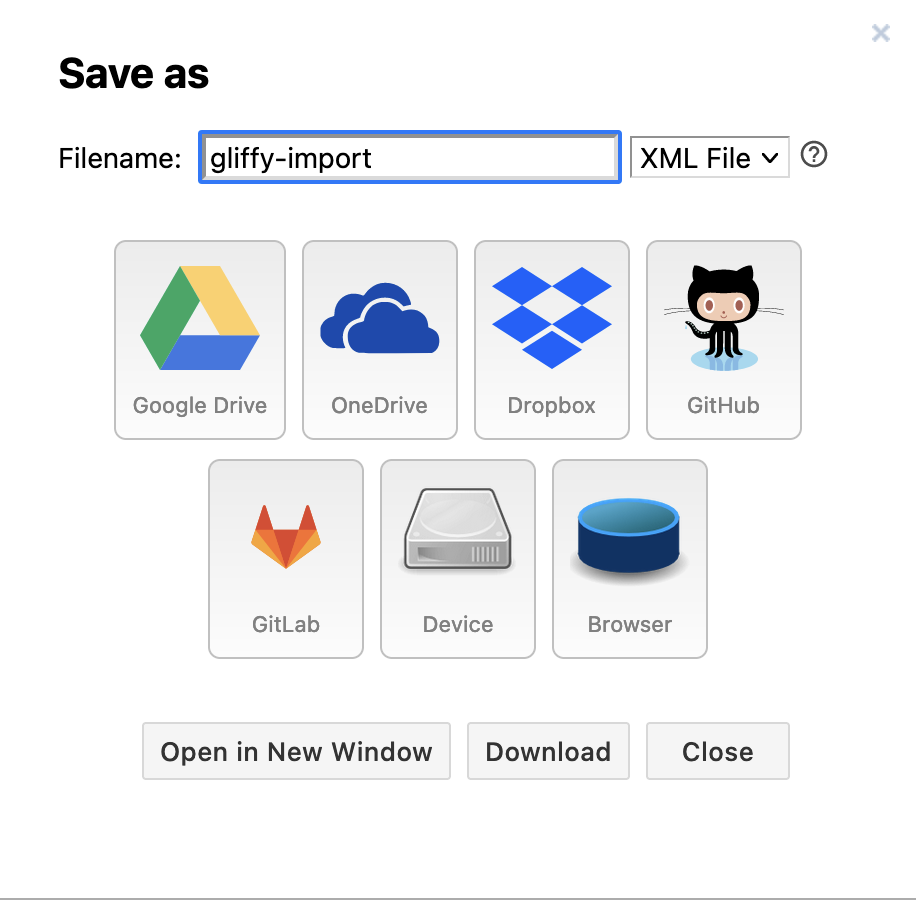
You can choose to save back to your computer or to one of the cloud storage options, Google Drive, OneDrive, Dropbox, GitHub or Gitlab.
If you’re worried about trusting SaaS vendors with your data, when they can change usage terms at any time, use the draw.io desktop app. Note that the offline application cannot import Gliffy files, but once imported using our online app, you can open, edit and save your files in draw.io Desktop without limitations for free.