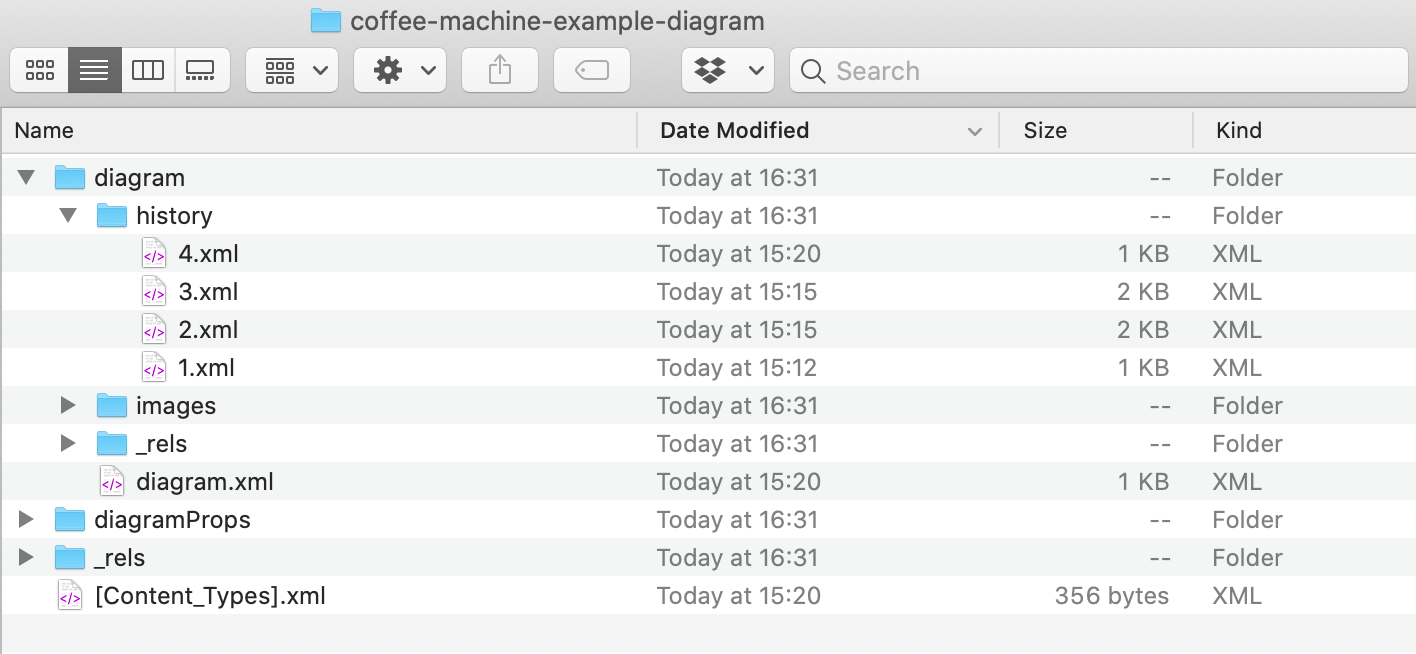Diagrams attached to Jira Server issues are now versioned
Versioning is built into Confluence, and diagrams attached to pages using the draw.io app for Confluence takes advantage of this. When you edit a diagram, the draw.io app creates a new page version so you can easily restore an older version of your diagram.
If you are using draw.io for Jira Cloud, we recommend that you embed diagrams stored in your Confluence instance to take advantage of its versioning and real-time-collaboration tools.
If you are using diagrams attached to issues in Jira Server, these are now also versioned, but in a different way.
The draw.io app now adds a compressed zip file to your Jira Server issues containing multiple diagram files. When you open the attached diagram file from the right panel, you can access the revision history of your diagram via the menu.
Add a diagram to an issue on Jira Server
Once you have installed the draw.io app into your Jira Server instance, you can create diagrams in your issues.
- Click on More in the issue toolbar, then select Add draw.io Diagram from the menu.
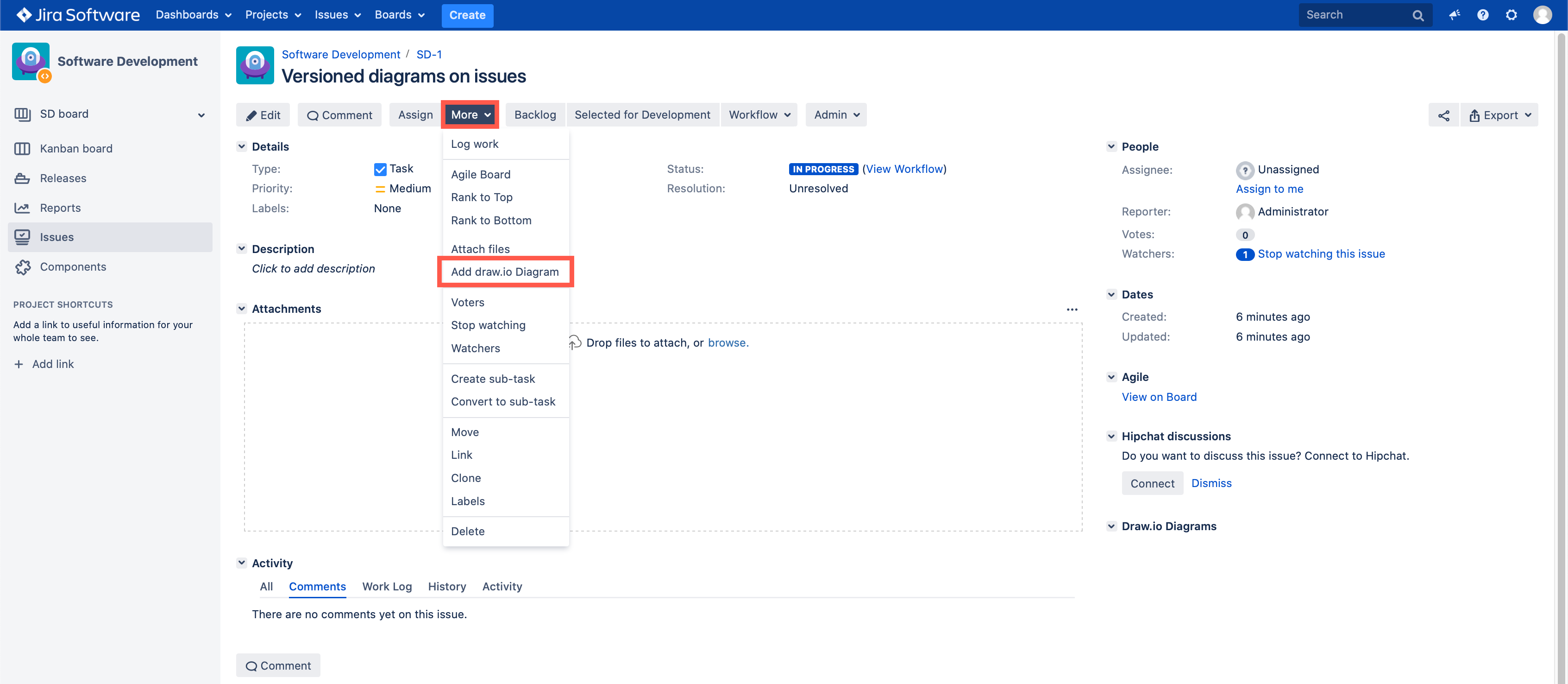
- The draw.io diagram editor will open. Create your diagram. When you are finished, click on the Save & Exit button in the top right.
- Add a filename, then click Save.
Your diagram will be displayed in the right panel of the issue in the draw.io Diagrams section, and the file will appear in the Attachments section. You can immediately see which version the diagram is by the number in square brackets after the name of the file above the preview on the right.
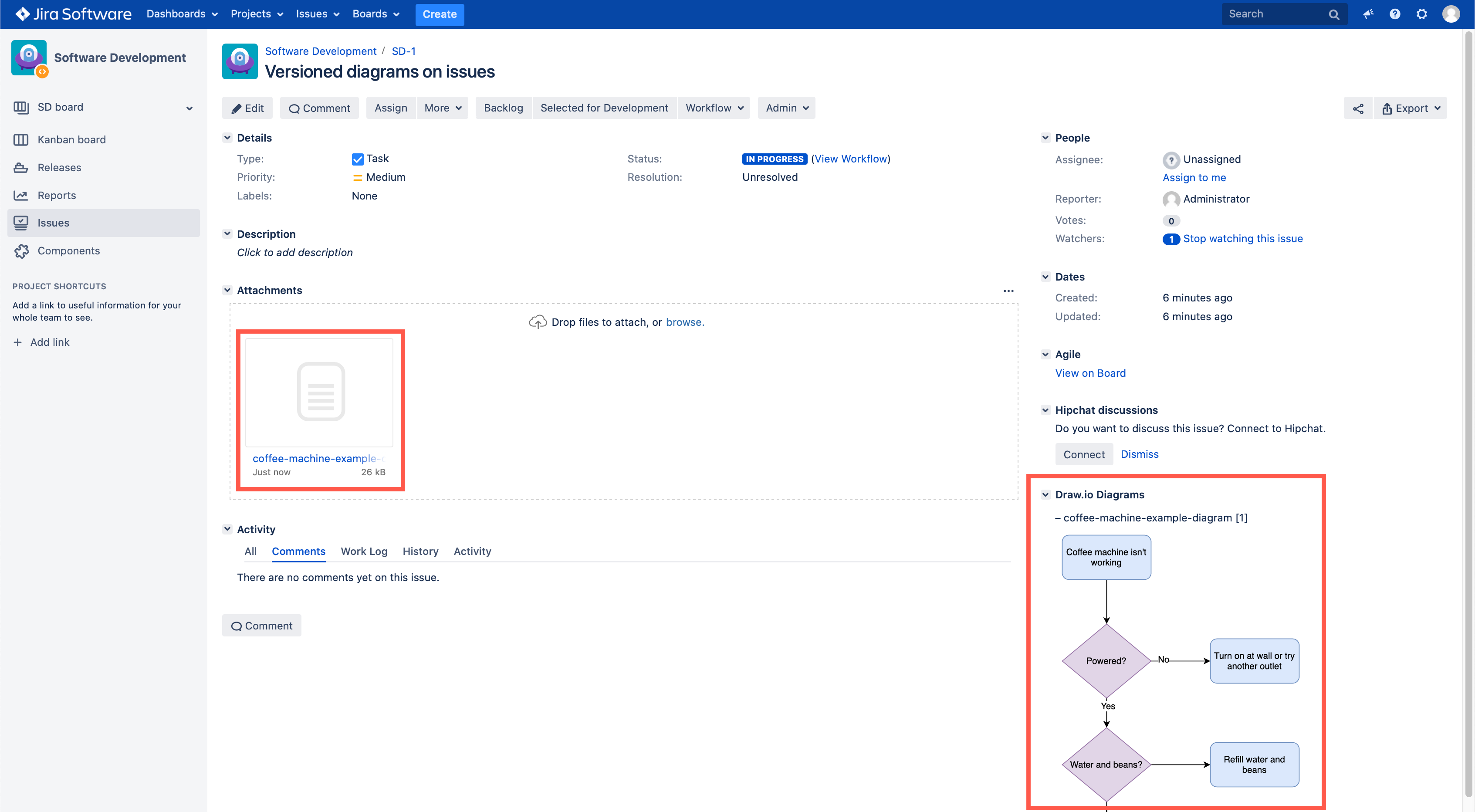
Restore a diagram revision in draw.io
- Hover over the diagram preview on the right, and click on the pencil icon to edit your diagram.
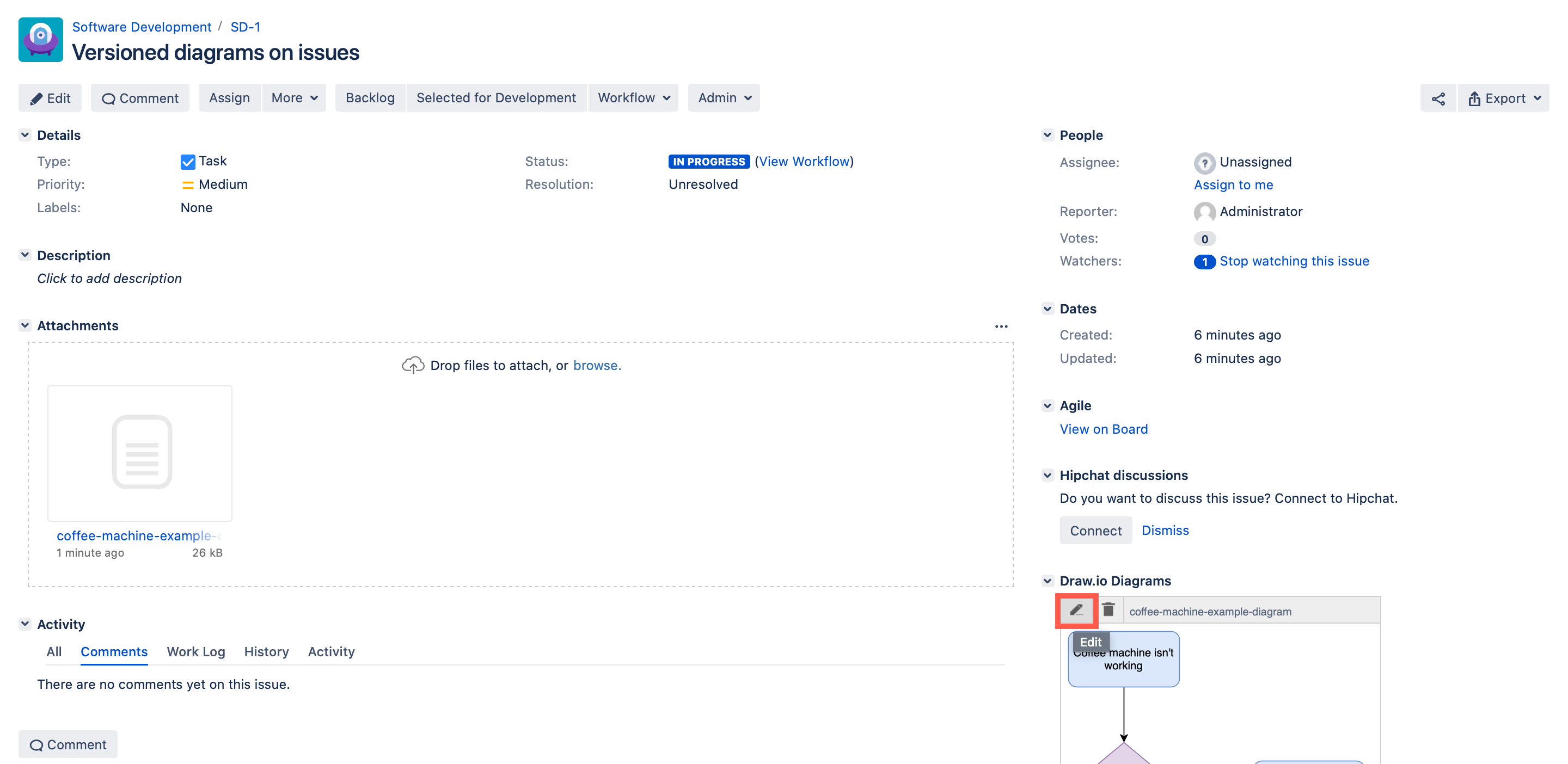
- In the editor, select File > Revision History from the menu to open dialog with a list of diagram versions.
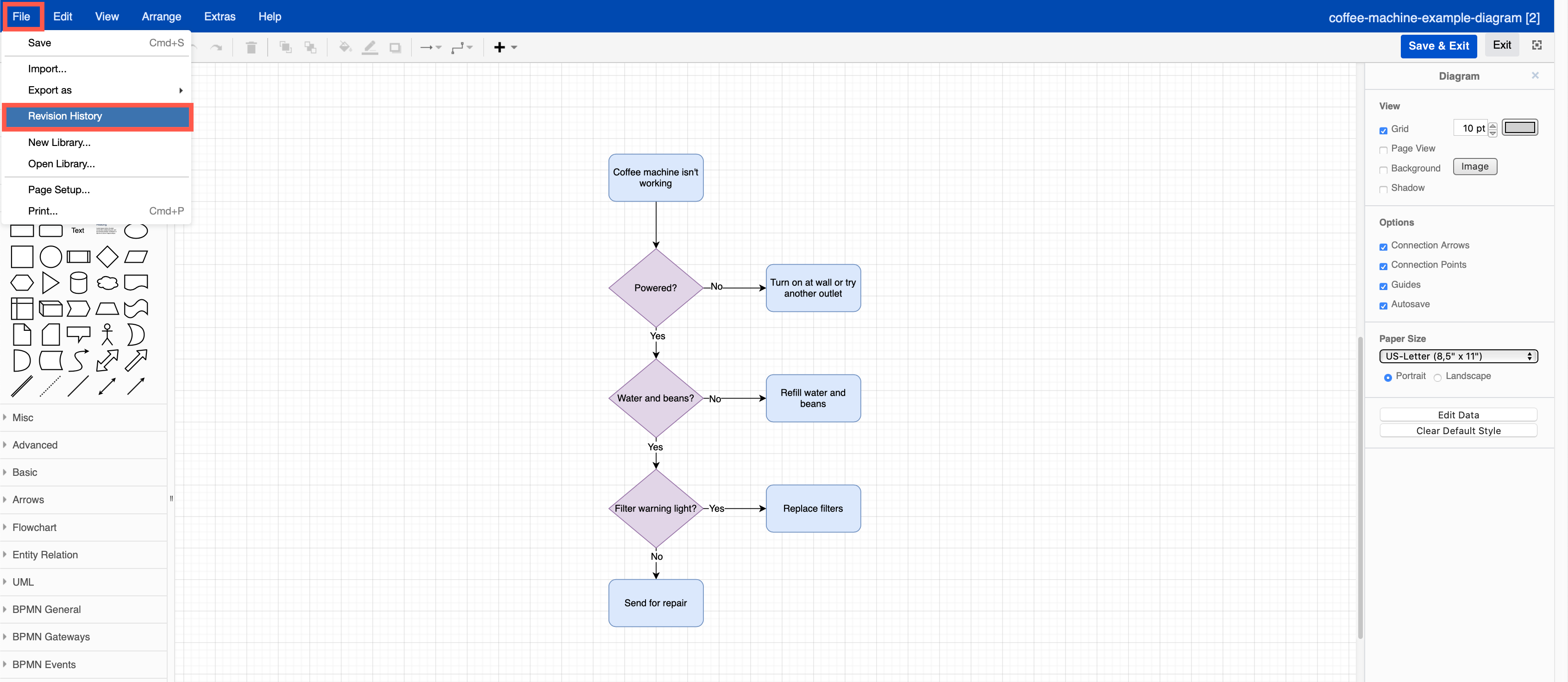
- Each revision shows you who modified it, and when it was modified. Click on a version to see a preview of the diagram. If you want to restore a particular version, click on it, then click Open.
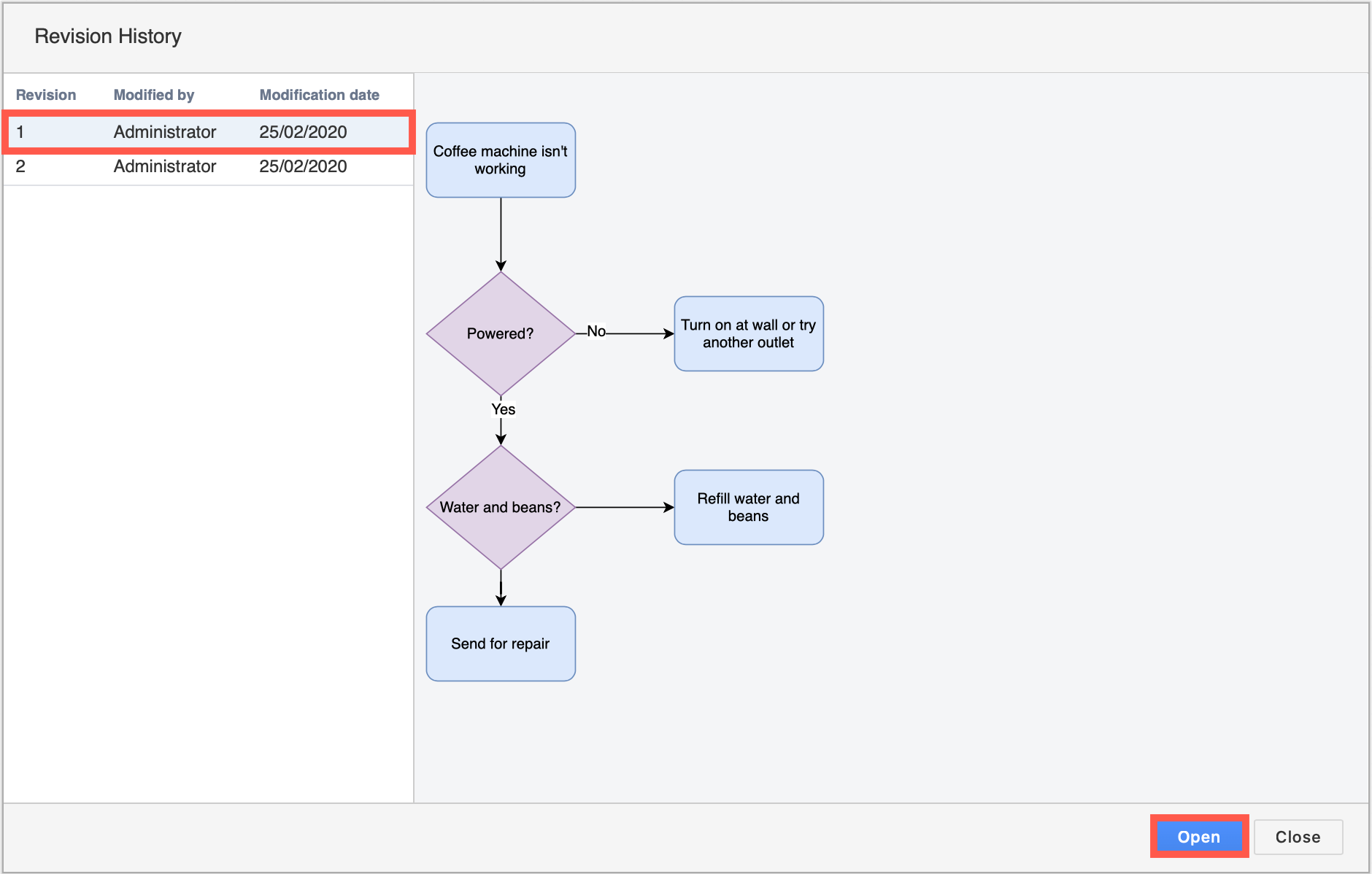
This creates a new version of the diagram and adds it to the attached file - no changes are lost.
Tip: To delete a draw.io diagram from your Jira Server issue, hover over the diagram on the right panel of your issue and click on the trash can icon (delete).
See diagram revisions inside the attached file
As the attached diagram is a compressed zip file containing multiple diagram files and some metadata, you can open it on your computer and look at each diagram individually. You can also open the attachment file or any of the included XML diagram files in our online draw.io editor.
- Download the attachment to your computer and unzip it using your favourite decompression tool.
- The most recent diagram version can be seen in the diagram folder, and older versions under the history folder.