Use Mermaid syntax to create diagrams
Mermaid is a syntax similar to Markdown where you can use text to describe and automatically generate diagrams. With Mermaid’s Markdown-inspired syntax, you can generate flow charts, UML diagrams, pie charts, Gantt charts, and more.
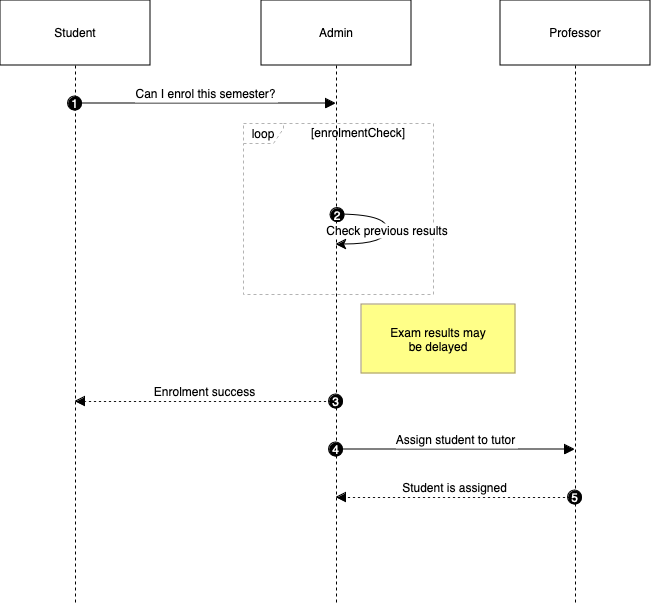
Many developers prefer to describe their data structures and processes using text, avoiding the need to context switch. After documenting them in the Markdown-based text description, you can then insert this into the draw.io editor to generate a diagram and lay it out automatically.
Insert a Mermaid diagram
- Click Arrange > Insert > Mermaid. Alternatively, click the
+icon in the toolbar, then select Mermaid.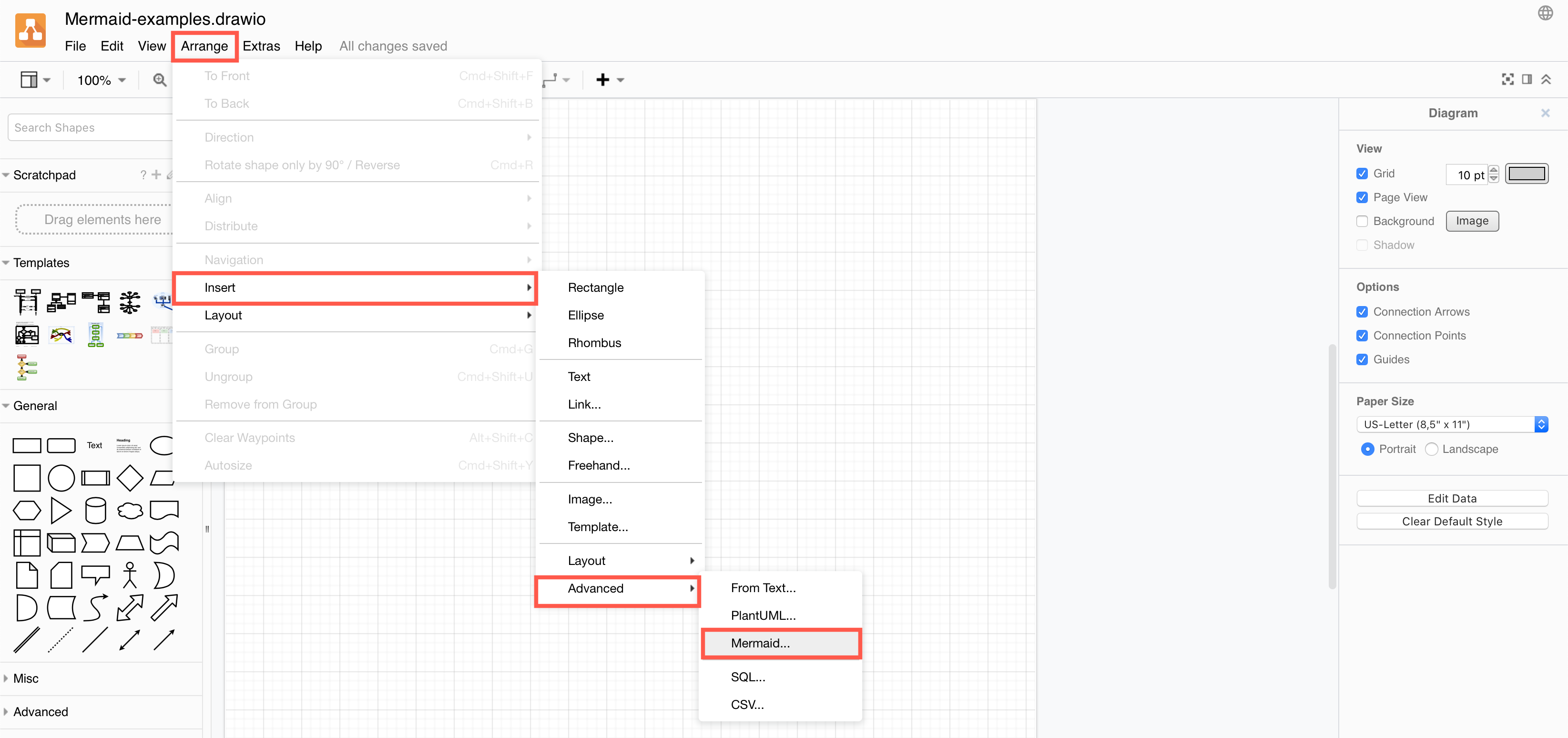
- Paste your text into the text box, then click Insert.
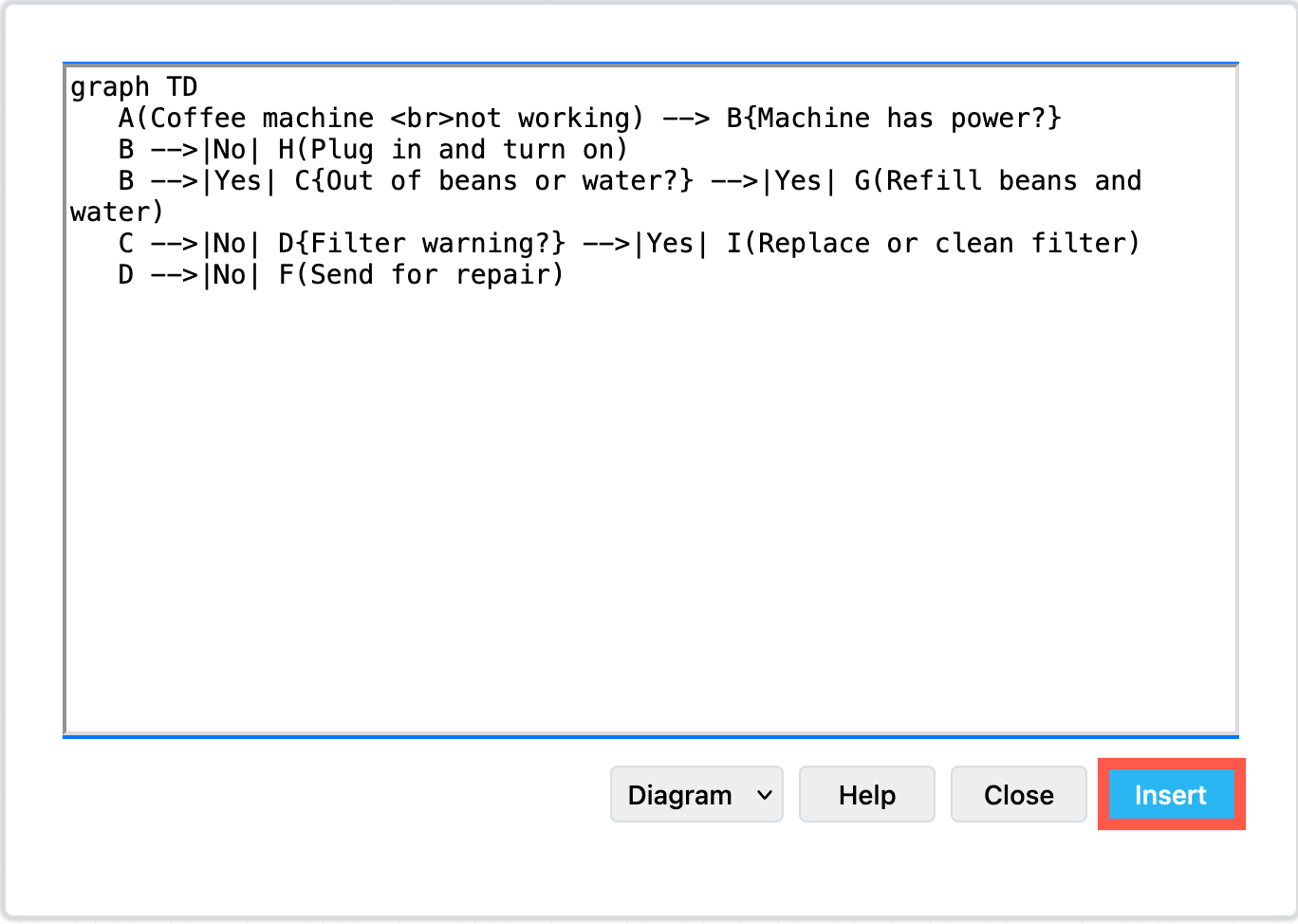
Your diagram will be automatically created and formatted from your text, and inserted as a single shape on the drawing canvas.
Edit the Mermaid code in draw.io
To see the Mermaid code for any of the diagrams inserted in this way, select the shape, then press Enter. You can make changes to the code here, then click Apply to update the diagram on the drawing canvas.
Mermaid syntax
Diagrams are created by linking text labels using arrow connectors. You can choose different shapes, add labels to connectors, and style connectors and shapes.
Mermaid documentation for the complete syntax and styling options
| Shape styles | [rectangle] |
(rounded rectangle) |
((circle)) |
{diamond} |
|
| Connector styles | arrow: A-->B |
dotted: A-.-->B |
no arrow: A---B |
with a label: A-->|label|B |
|
| Diagram types | graph |
pie |
gantt |
sequenceDiagram |
|
stateDiagram |
classDiagram |
|
gitgraph |
flowchart |
|
mindmap |
requirementDiagram |
|
erDiagram |
journey |
|
C4Context |
||
| Gantt | task state: done, active, crit, after |
section |
| Pie | title |
|
| Gitgraph | actions: commit, branch, checkout, merge |
|
| UML | lifelines:participant |
activate |
containers: loop, alt, opt |
class |
|
| Information | comment: %% |
note |
Look at the examples below to see how the Mermaid syntax is used to define a variety of diagrams in text. Open these example Mermaid diagrams in draw.io.
Flowchart
Note: Labels can include new lines for a cleaner layout.
graph TD
A(Coffee machine <br>not working) --> B{Machine has power?}
B -->|No| H(Plug in and turn on)
B -->|Yes| C{Out of beans or water?} -->|Yes| G(Refill beans and water)
C -->|No| D{Filter warning?} -->|Yes| I(Replace or clean filter)
D -->|No| F(Send for repair)
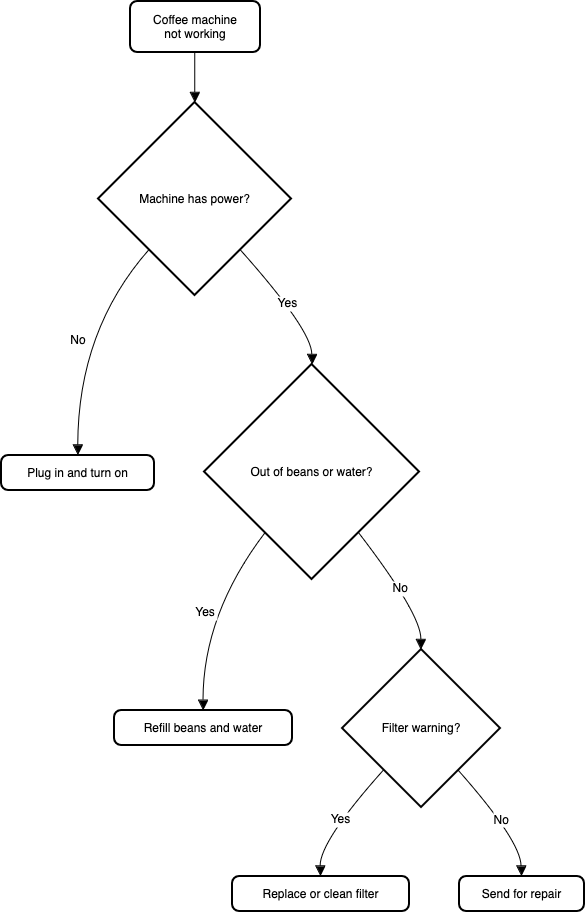
Open this example in our online diagram viewer
Gantt chart
Gantt charts are beloved by many project managers as they can keep track of the tasks, dependencies and timetable of their projects. While it can be fiddly to create a Gantt chart in draw.io, generating one is much easier when it’s from a text description.
gantt
title Example Gantt diagram
dateFormat YYYY-MM-DD
section Team 1
Research & requirements :done, a1, 2020-03-08, 2020-04-10
Review & documentation : after a1, 20d
section Team 2
Implementation :crit, active, 2020-03-25 , 20d
Testing :crit, 20d

Open this example in our online diagram viewer
UML class diagram
The following is how the simple class diagram template from draw.io would look in Mermaid syntax.
classDiagram
Person <|-- Student
Person <|-- Professor
Person : +String name
Person : +String phoneNumber
Person : +String emailAddress
Person: +purchaseParkingPass()
Address "1" <-- "0..1" Person:lives at
class Student{
+int studentNumber
+int averageMark
+isEligibleToEnrol()
+getSeminarsTaken()
}
class Professor{
+int salary
}
class Address{
+String street
+String city
+String state
+int postalCode
+String country
-validate()
+outputAsLabel()
}
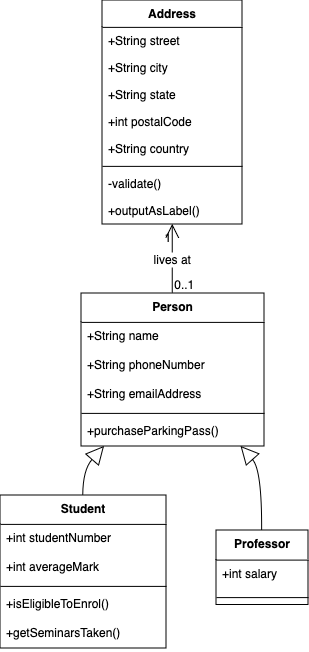
Open this example in our online diagram viewer
UML sequence diagram
UML sequence diagrams are used to show the steps taken and the actors involved in completing a process. These diagrams are heavily used in software development.
sequenceDiagram
autonumber
Student->>Admin: Can I enrol this semester?
loop enrolmentCheck
Admin->>Admin: Check previous results
end
Note right of Admin: Exam results may <br> be delayed
Admin-->>Student: Enrolment success
Admin->>Professor: Assign student to tutor
Professor-->>Admin: Student is assigned
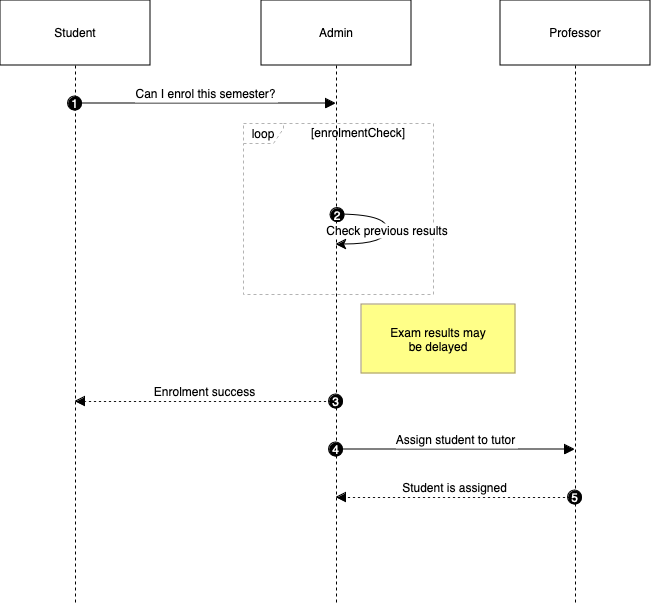
Open this example in our online diagram viewer
Pie chart
While you can build a pie chart manually draw.io, using the Mermaid syntax makes it very easy to get exactly the correct distribution of pie slices. In the Mermaid code, you can either use percentage values, or the actual value of each group. In the example below, you can see which days are the busiest for commits to the draw.io main repository on GitHub.
pie title Commits to mxgraph2 on GitHub
"Sunday" : 4
"Monday" : 5
"Tuesday" : 7
"Wednesday" : 3
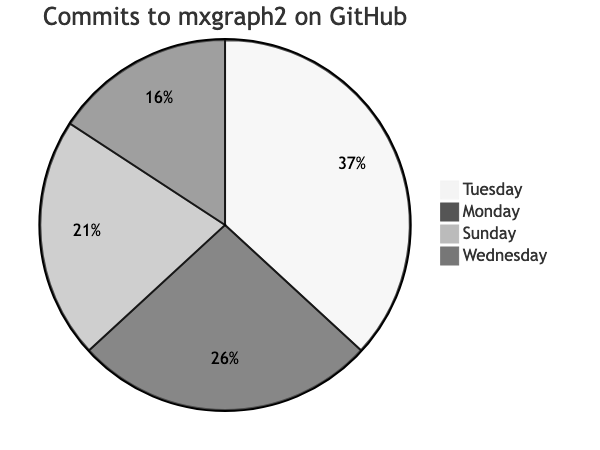
Open this example in our online diagram viewer
See all of the elements you can insert into your diagram
Tip: We’ve recently updated draw.io to support the new Mermaid ELK layout option that can create neater more compact versions of large and complex flowcharts.