Number shapes in a diagram
You can now number shapes and connectors in a diagram using the Enumerate shape property. A yellow number label is applied to each shape and connector where this shape property has been enabled.
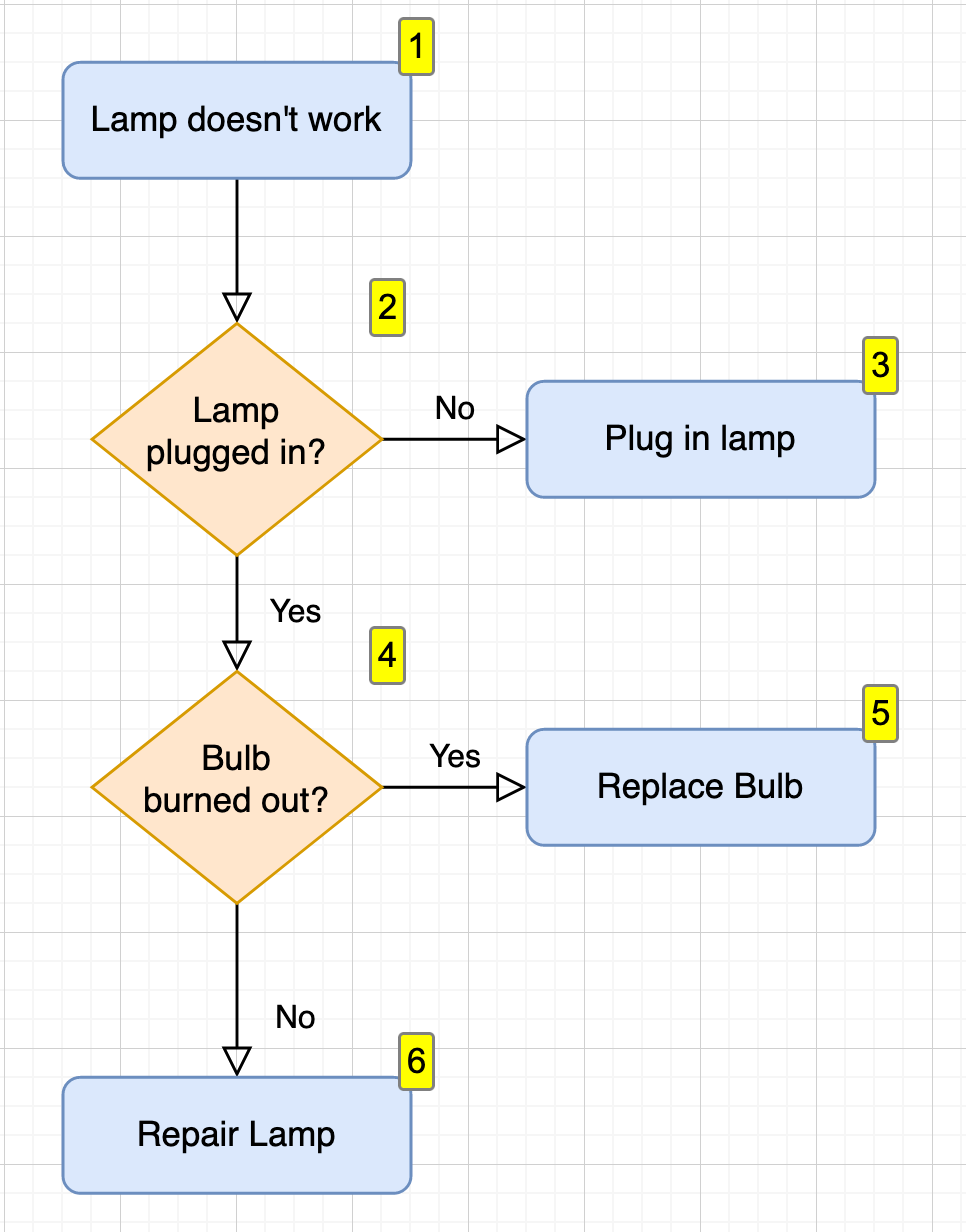
Add a number to selected shapes
- Select the shapes and connectors you want to enumerate.
- Expand the Properties section in the Style tab of the format panel.
- Scroll down and enable the
Enumerateshape property checkbox.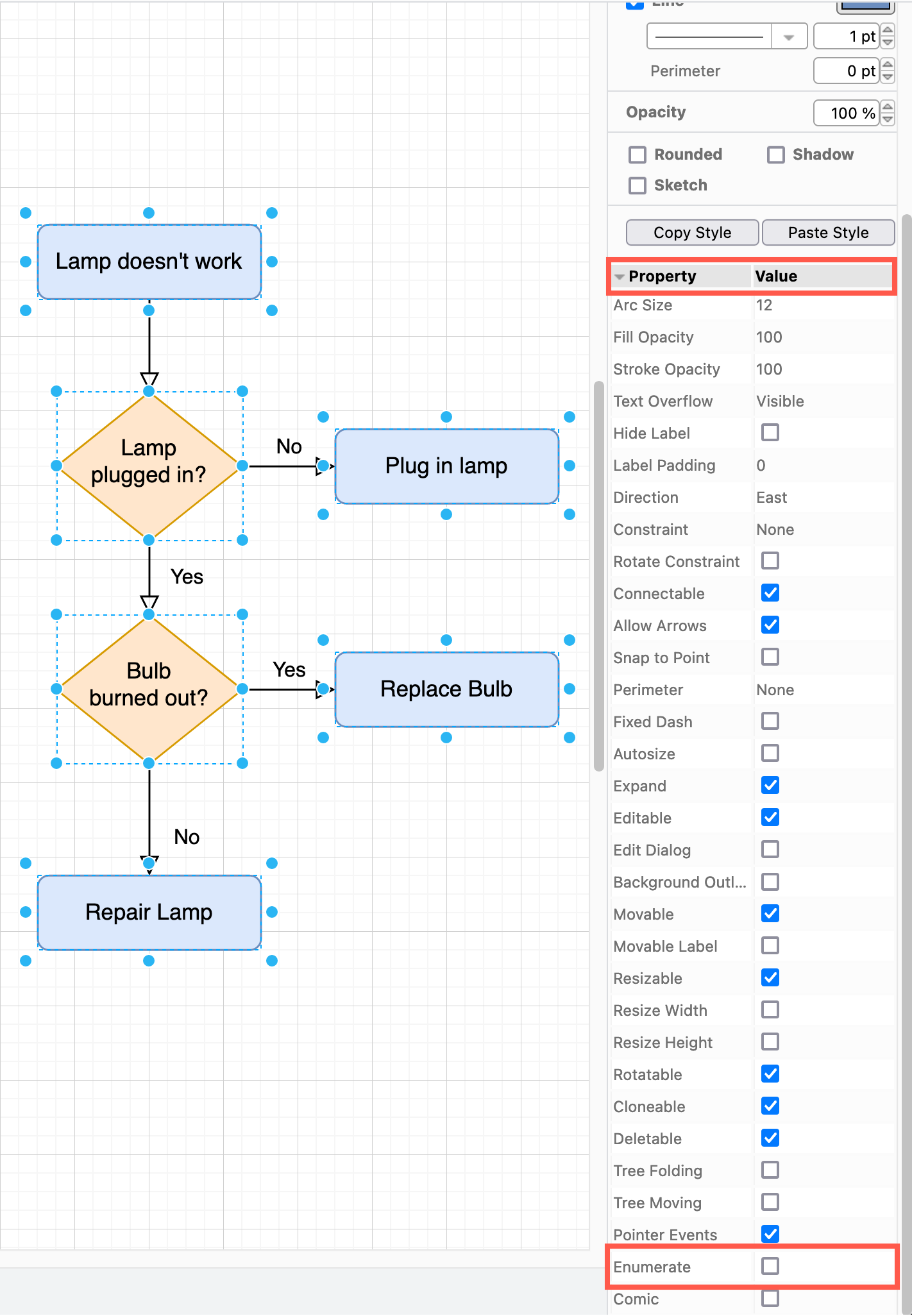
Note: This replaces the functionality provided by the number plugin.
Change the order of numbered shapes
The Enumerate shape property is based on the z-order of shapes in your diagram - how they are arranged from front to back. The shape at the front, is the top shape on the z-order stack - it was the shape last added, and therefore will have the highest number.
If your diagram elements are not inside a container shape or table, you can use the Arrange tab functions to move a selected shape backwards or forwards and change their order.
For example: Using the simple flowchart template, the order of the shapes does not result in the correct number sequence. The final step shape was selected, and moved to the front.
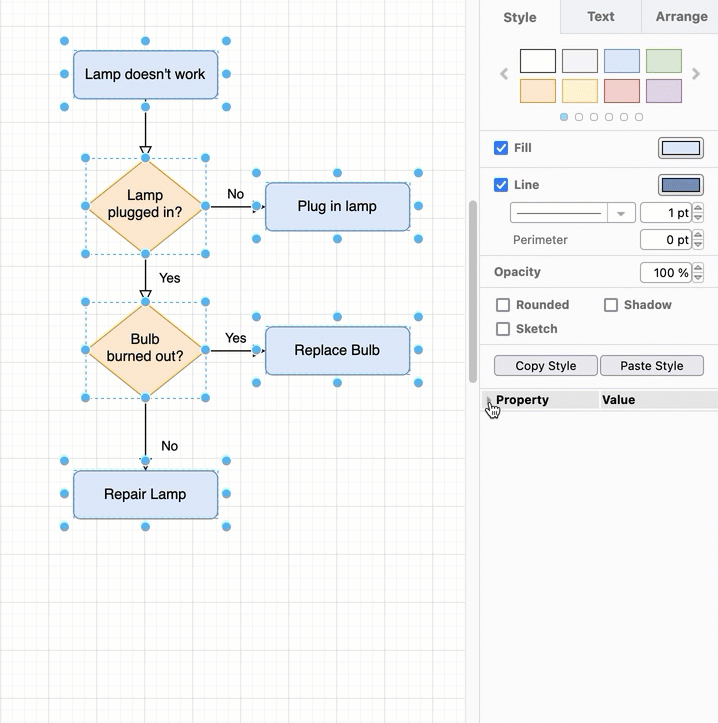
Set a custom number
As the z-order of shapes embedded inside container shapes and table cells is not straightforward, moving shapes forward and backward on the drawing canvas will not change their numbering in any meaningful way.
To apply an number label to shapes inside container shapes or table cells, enter a custom number in the Enumerate Value shape property.
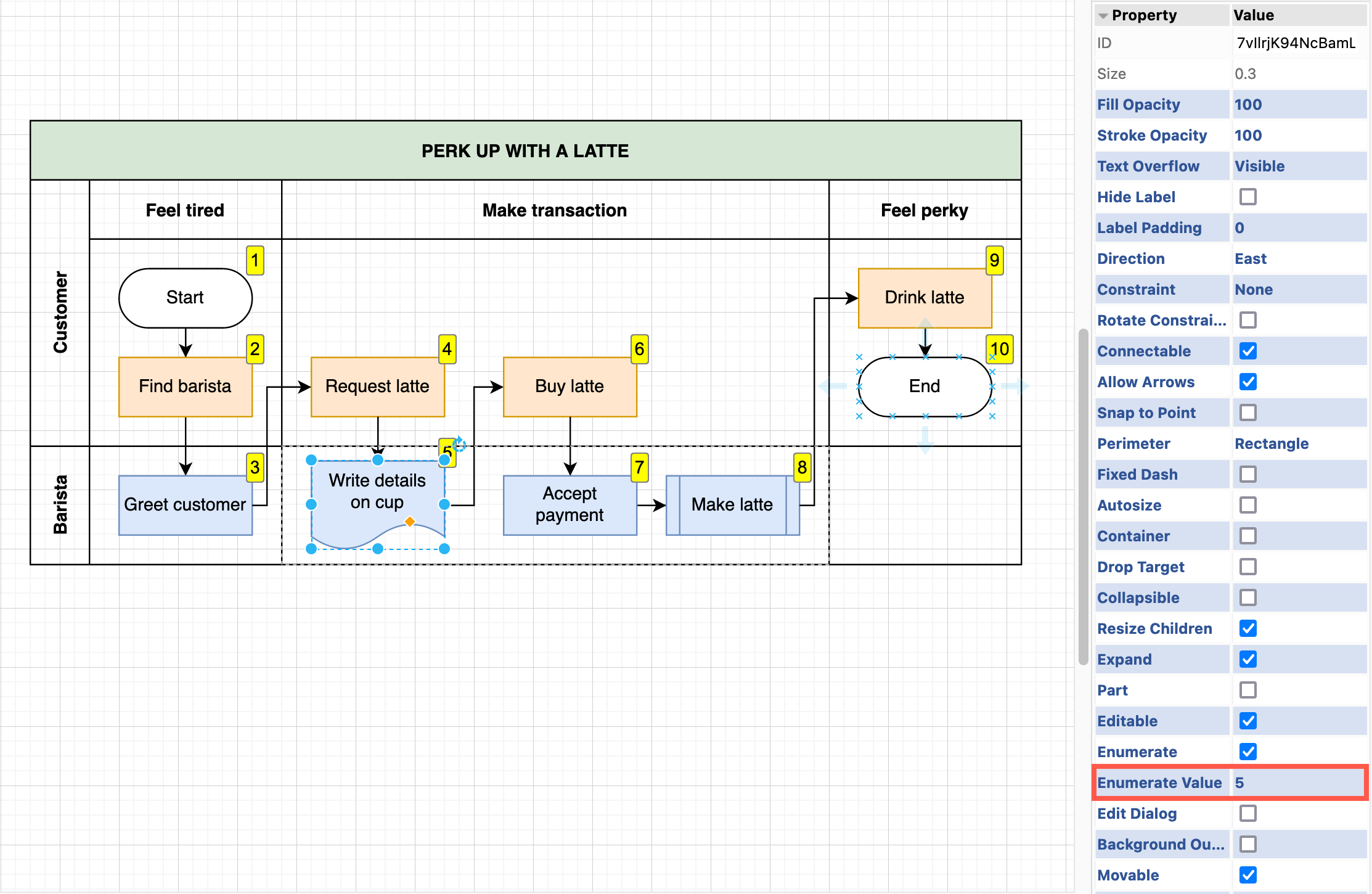
Note: Shapes and connectors with a custom Enumerate Value are not included in the automatic numbering.
If you want to number all shapes as you add them to the drawing canvas, use the numbers plugin.