Shape libraries - want to be a quiz kid?
It’s been a rather chaotic summer for all of us here at draw.io. Because it’s a Thursday, to fit with the general craziness, here’s a holiday-themed puzzle using one of the less-oft-used shape libraries. This library contains a large number of easy-to-recognise skilfully crafted classical hand-tooled signs, perfectly sitting at the bottom of your shape collection.
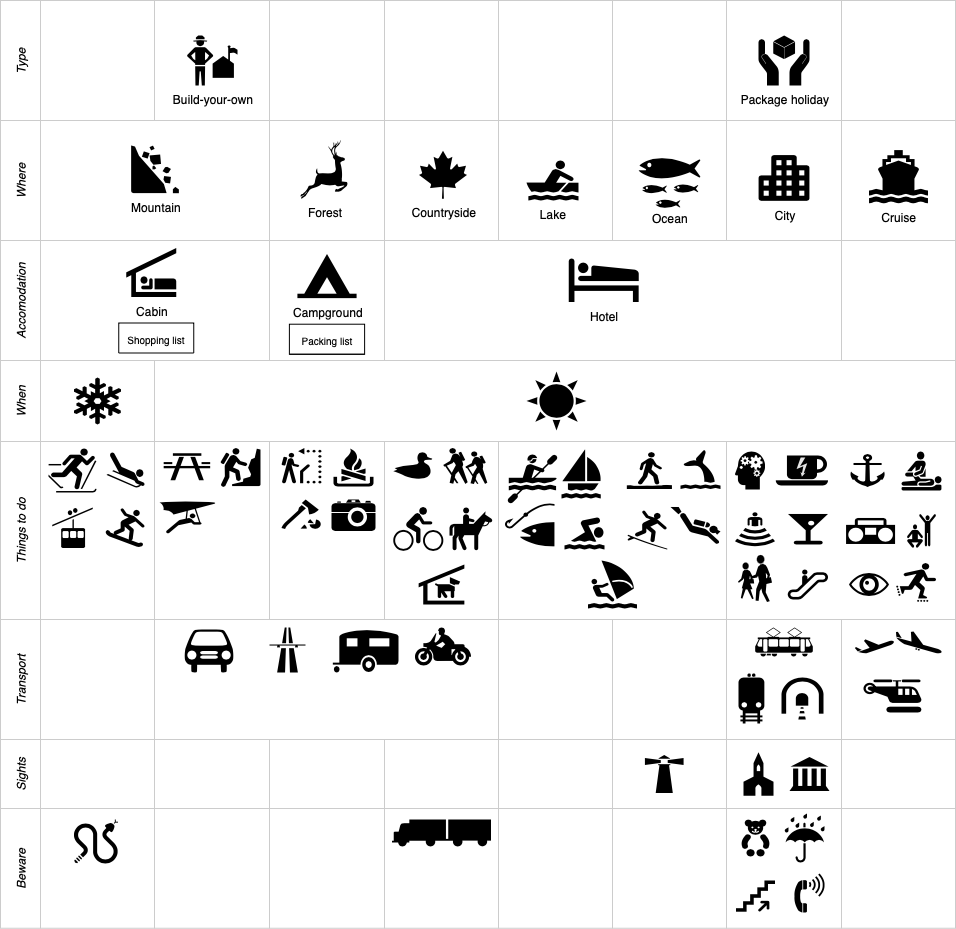
A brain is a funny thing - it understands graphical signs more than words can say and is more powerful and productive when it can think visually.
Because it also likes riddles, why not steal some time and grab a coffee, or perhaps some more tea, and let’s see how many references to songs, bands, movies, books and memes you can guess.
Puzzling signs for a good holiday
In this puzzle, first open the diagram in draw.io, then hover over each of the shapes in the cross-functional table - the clues are in the tooltips.
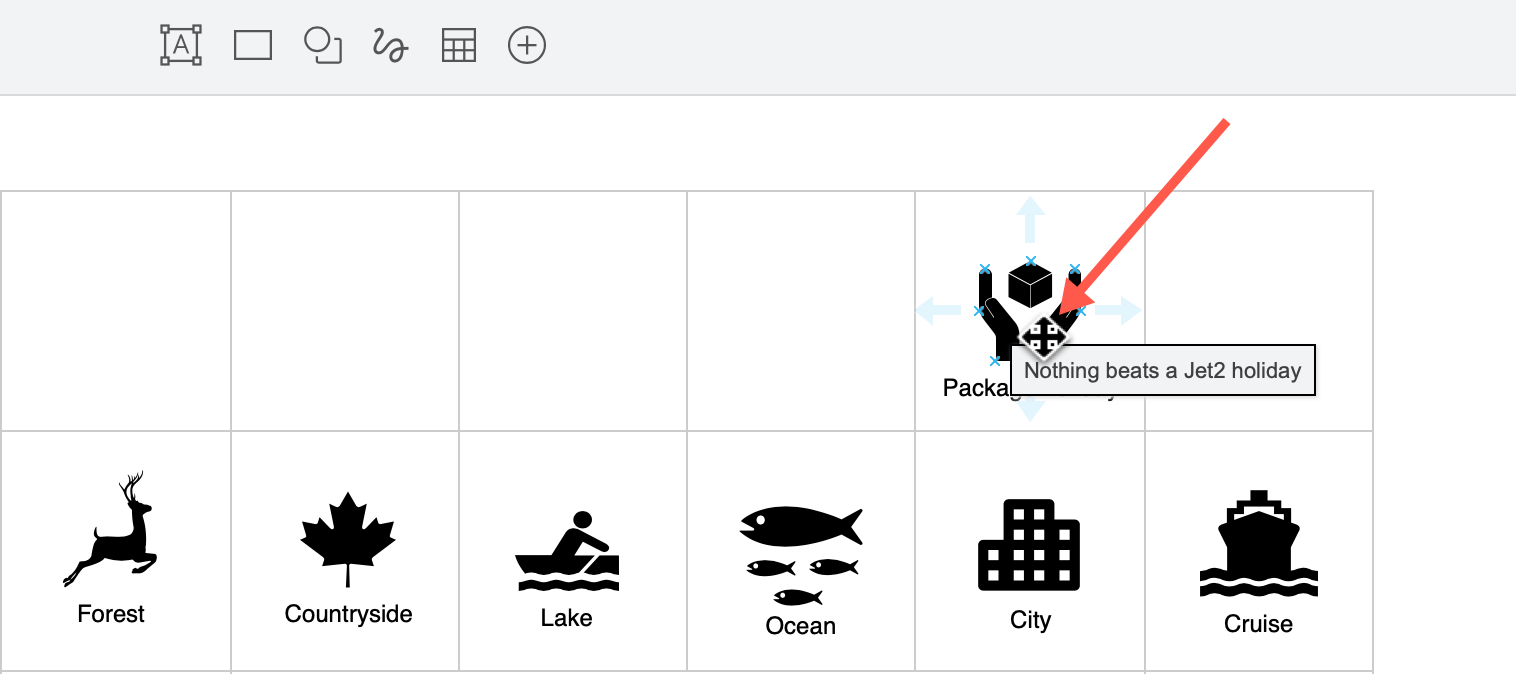
Each shape in the diagram is a reference to one or more songs, movies/TV series, memes, and books.
- Some belong to more than one media category.
- Some have multiple references as famous lines are oft re-used.
- There is one shape that is not like the others.
- Bonus points - there are many extra references in this post.
I can bet, you will never guess them all.
Work with tooltips in draw.io
- First, open a copy of the diagram in the draw.io editor.
- Right click on a shape and select Edit from the context menu. From there, you can add or edit the shape’s tooltip.
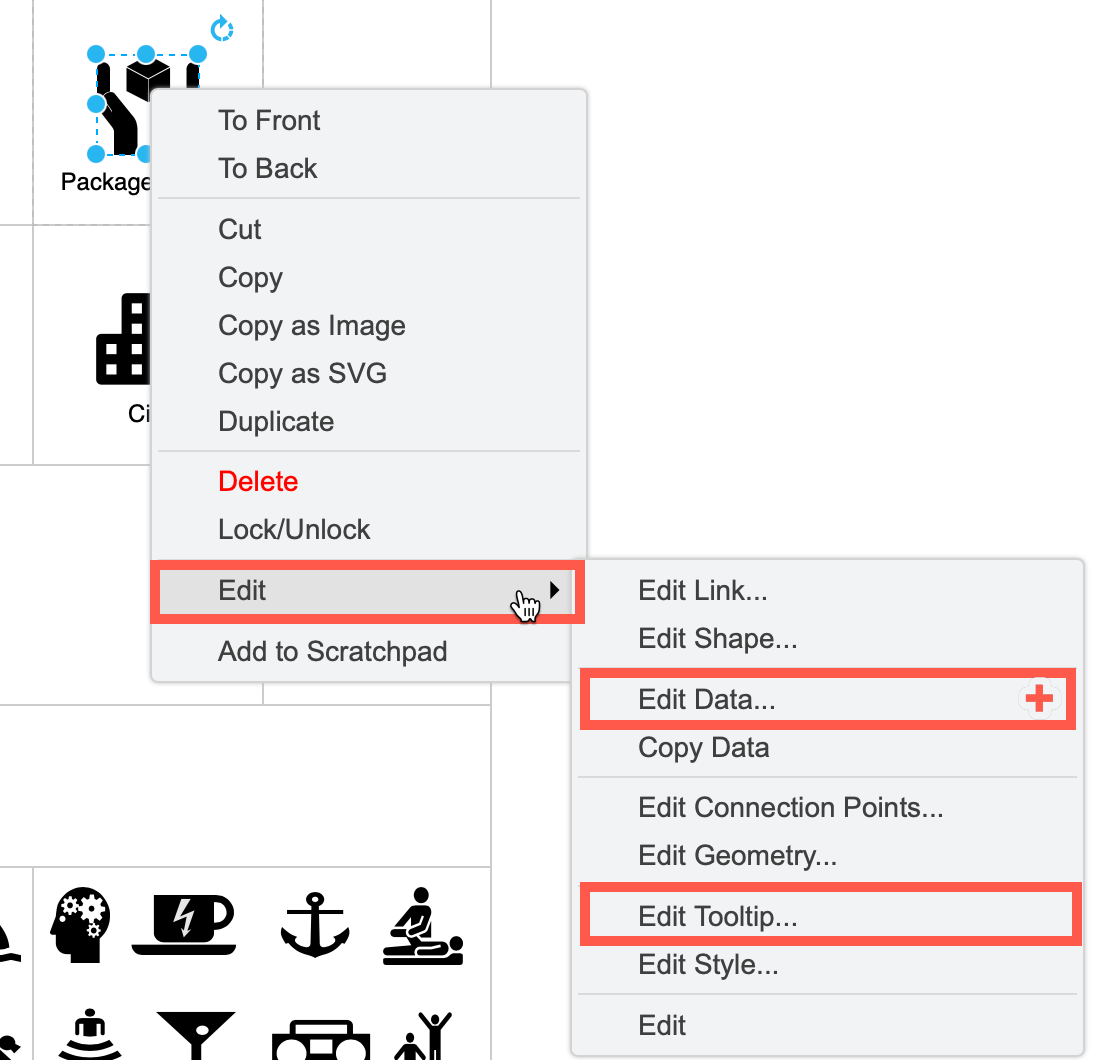
+ Note: Don’t edit the shape data unless you want additional hints !!!!!
Tags are extra clues
Tags are not visible by default. In this puzzle, the tags are hints for the type of media the clue refers to (songs, movies/TV, memes or books).
Click on the View tool in the toolbar to open the Tags dialog.
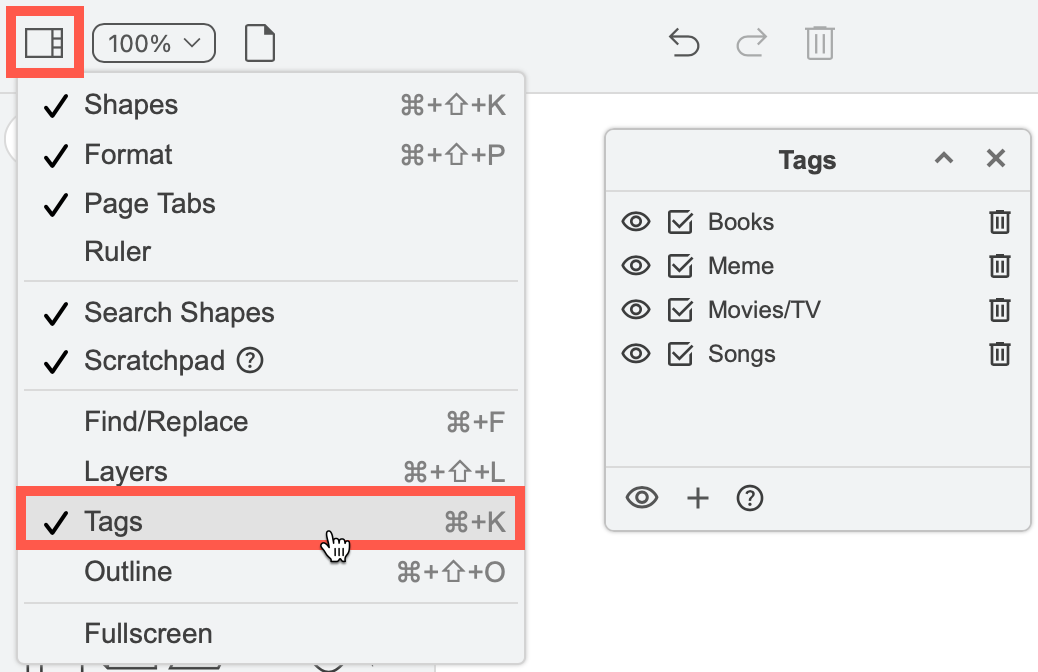
Work with tags in draw.io
- Click on the eye to the left of a tag name to hide and display shapes with that tag.
- Click on the bottom lidless eye to see all the shapes that were previously hidden.
- Click on the checkbox to the left of a tag name select all the shapes with that tag.
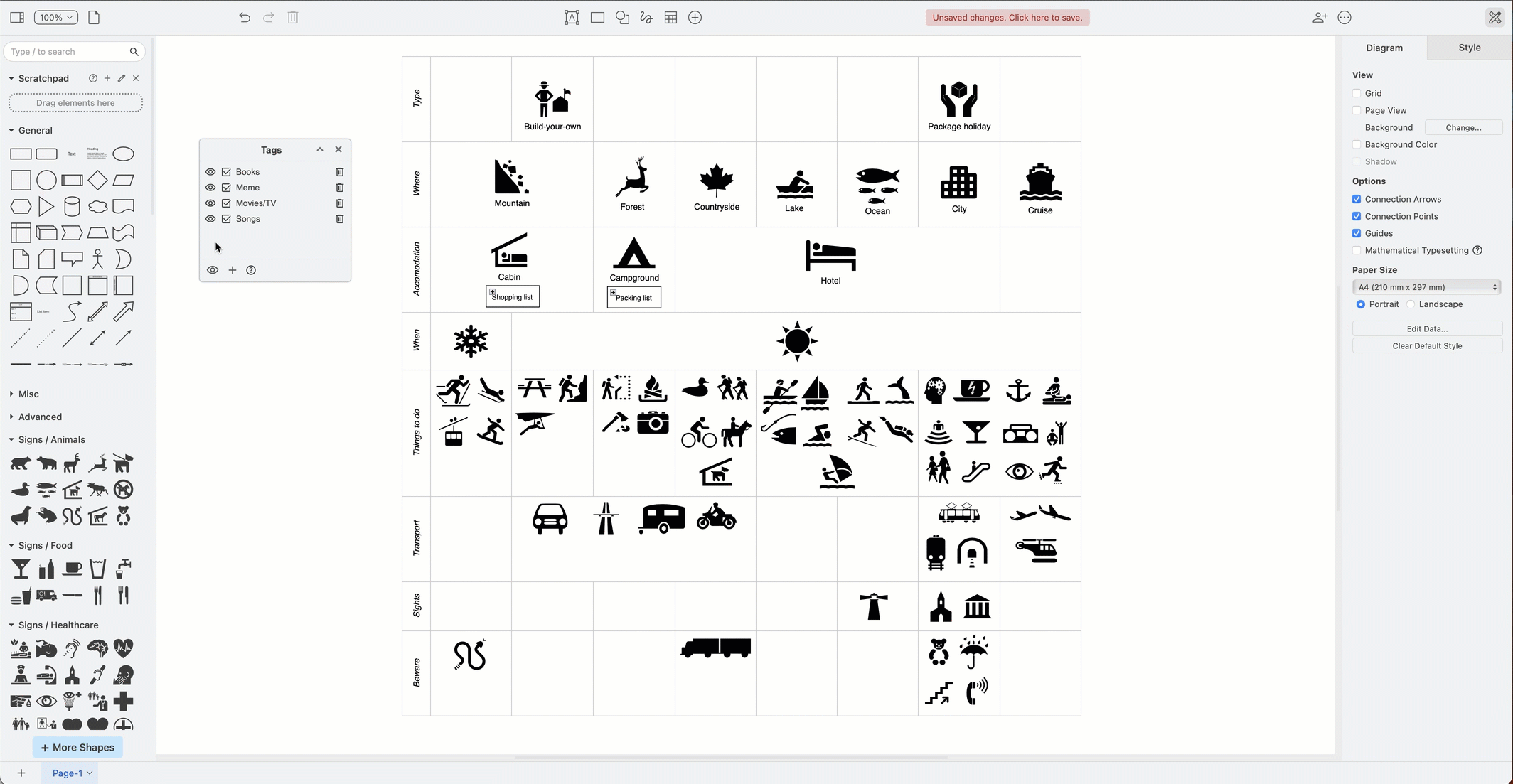
Tip: Both tags and tooltips can be edited via the shape data in the right-click context menu.
See the Signs shape library in draw.io
Want to use some of the signs in your own diagram?
- Click on More shapes then go from the top to the bottom.
- Select the checkbox next to Signs to enable it and click Apply.