Embed and reuse diagrams in Confluence Cloud
Instead of making a copy, you can reuse the draw.io diagram and embed it on one or more pages. Each time you embed the diagram, you can select which layers or diagram pages you wish to display.
Embedding a diagram works similarly to the “Excerpt” and “Excerpt Include” Confluence macros - there is one master diagram (single source) that is simply displayed (embedded) in other locations using the diagram viewer. You can also embed diagrams from one space in pages in another space.
When you edit and save the original diagram, all embedded diagrams will be automatically updated to display your changes.
- Edit the page you want to display the diagram on and start typing
/draw. Select the Embed draw.io diagram macro from the suggestions.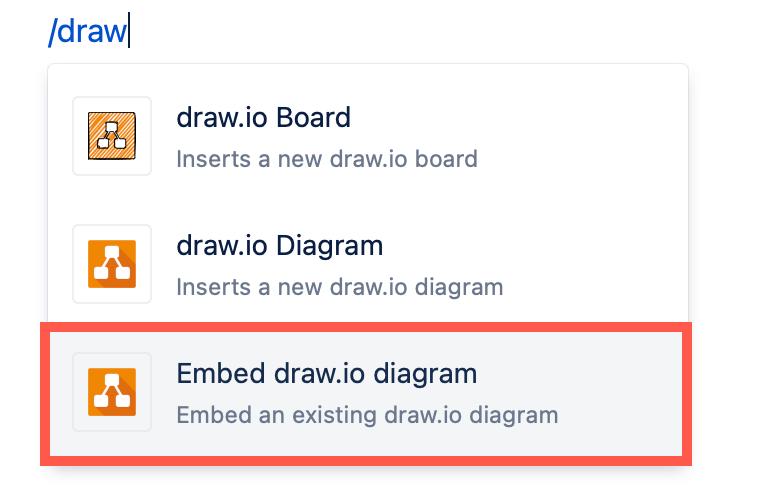
- Choose the diagram you wish to embed - recently updated diagrams are shown by default. Select the diagram you want to embed, then click Select.
- If you don’t see your diagram here, click on the Search tab at the top, and search for the name of your diagram. All diagrams with that name will appear in the results. Click on the diagram you want, then click Select.
- Hover over any diagram thumbnail to see its file name.
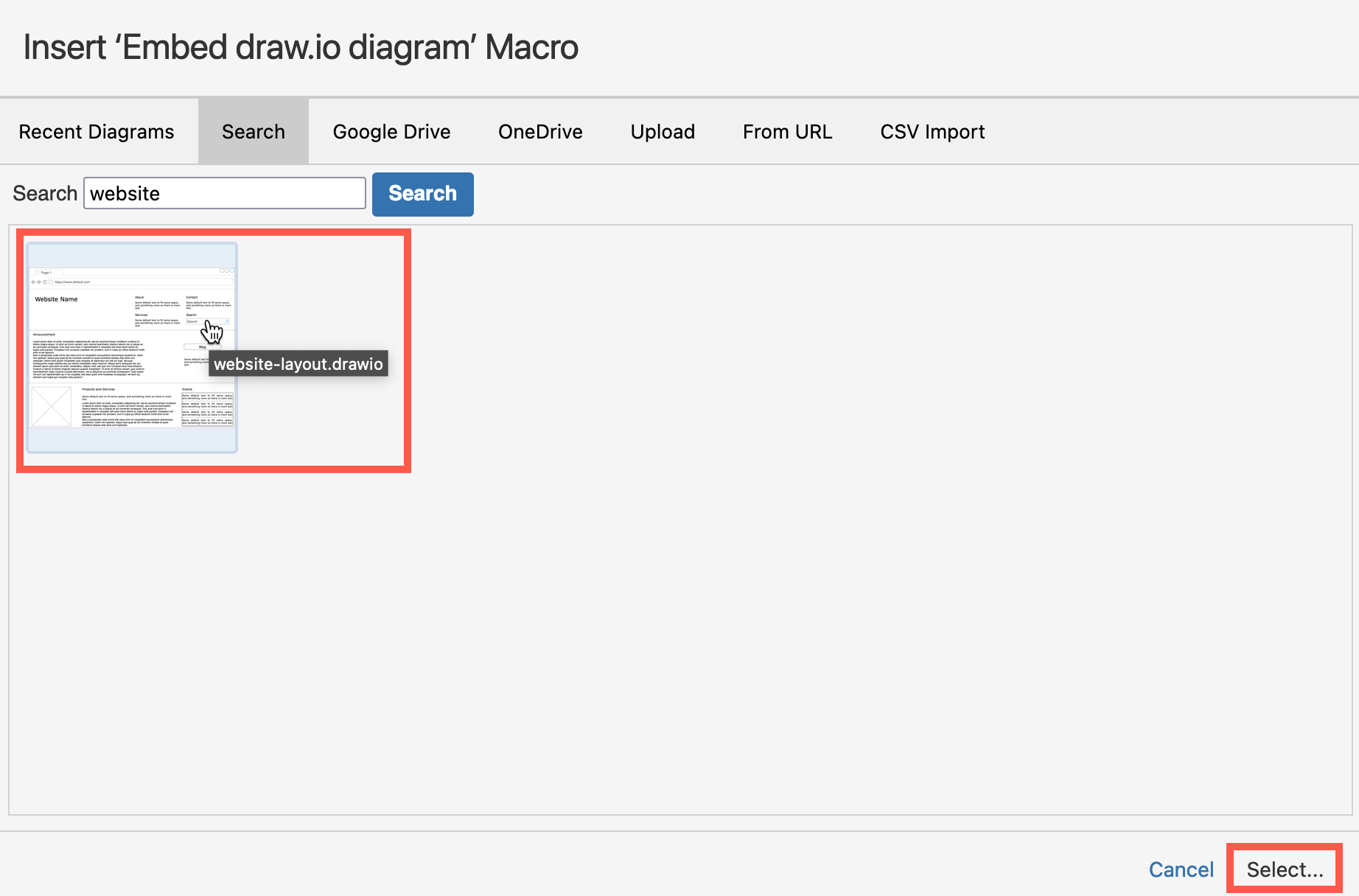
- Select the Viewer Settings you want to use.
Note: The Simple Viewer disables both the interaction within a diagram (links, tooltips) and the diagram toolbar when viewing a Confluence page.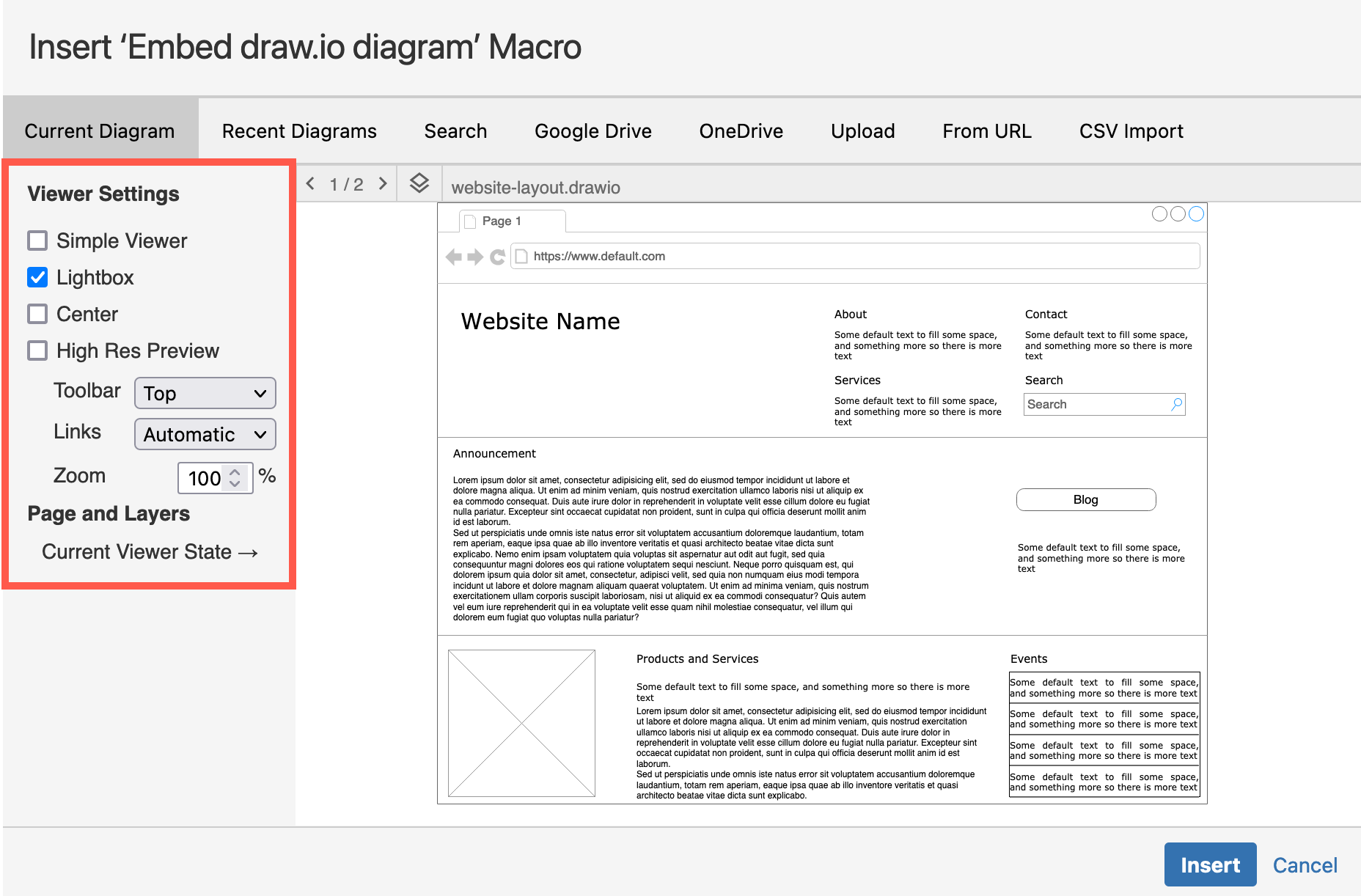
- Select the page and layers you want to display using the toolbar above the diagram preview.
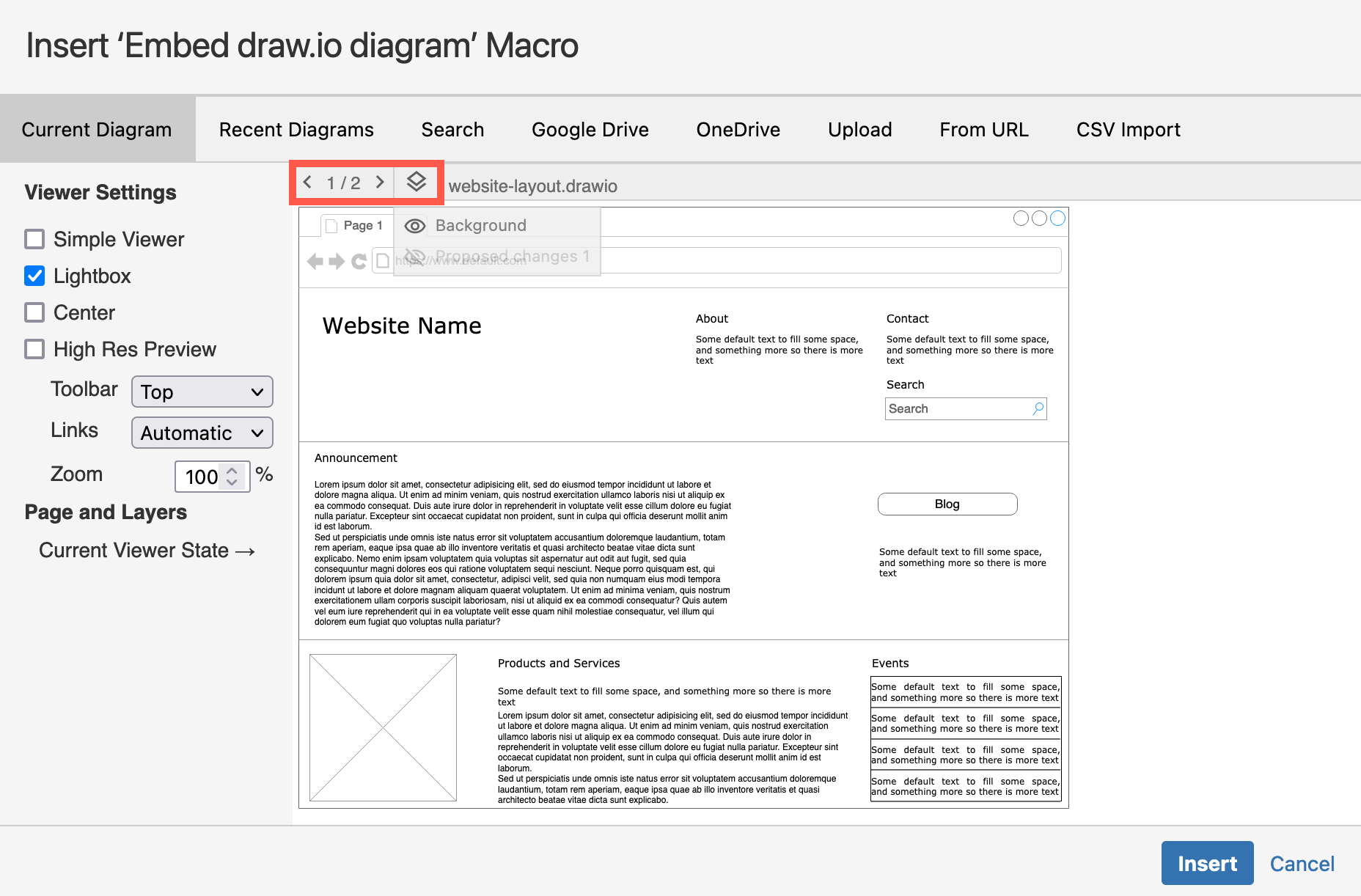
- Click Insert to embed the diagram as it appears in the preview to the Confluence page.
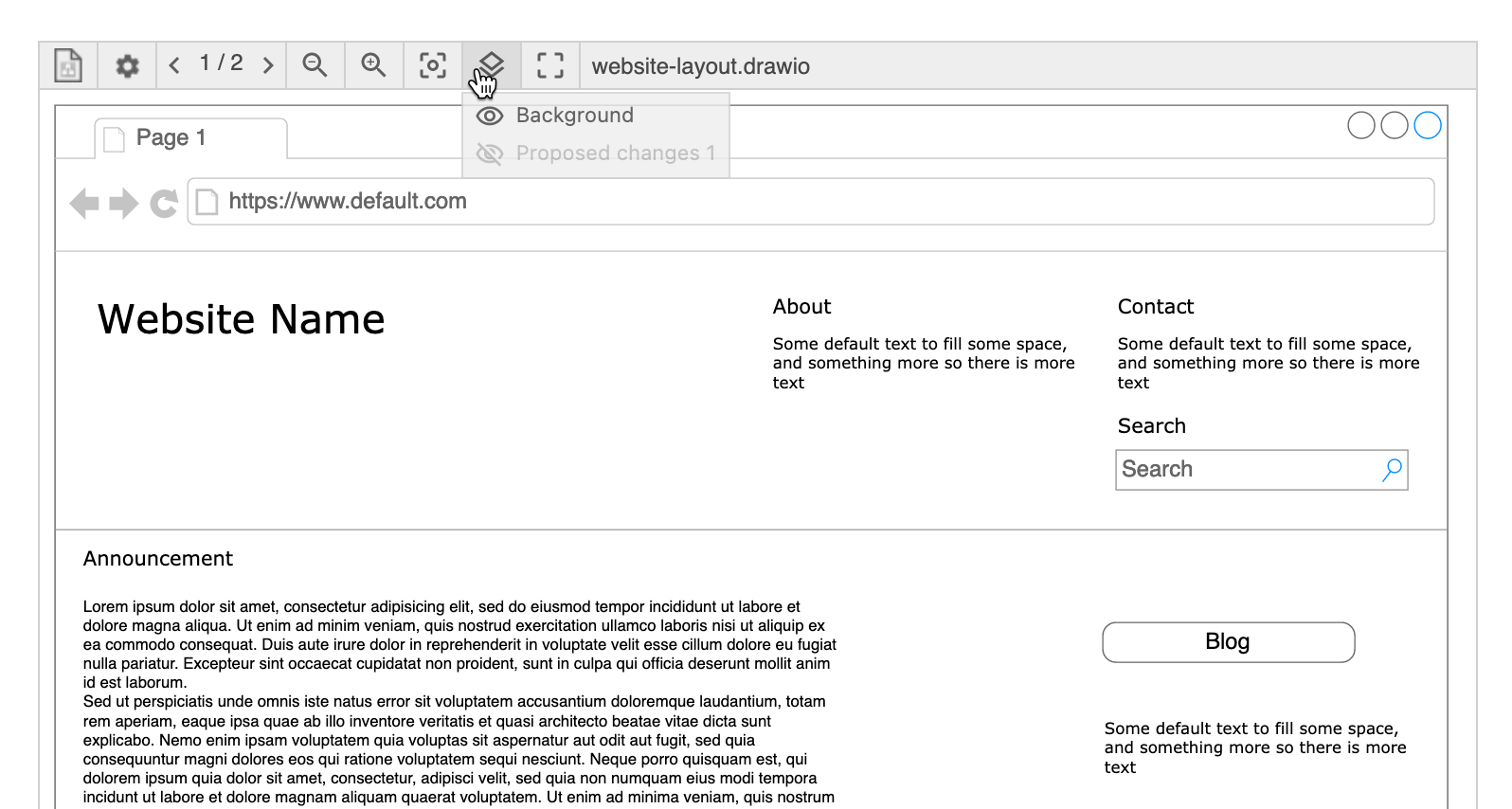
Change the displayed page and layers in an embedded diagram
Change which diagram page and layers are displayed in an embedded diagram via the Viewer Settings in the toolbar when you hover over a diagram on the Confluence Cloud page.
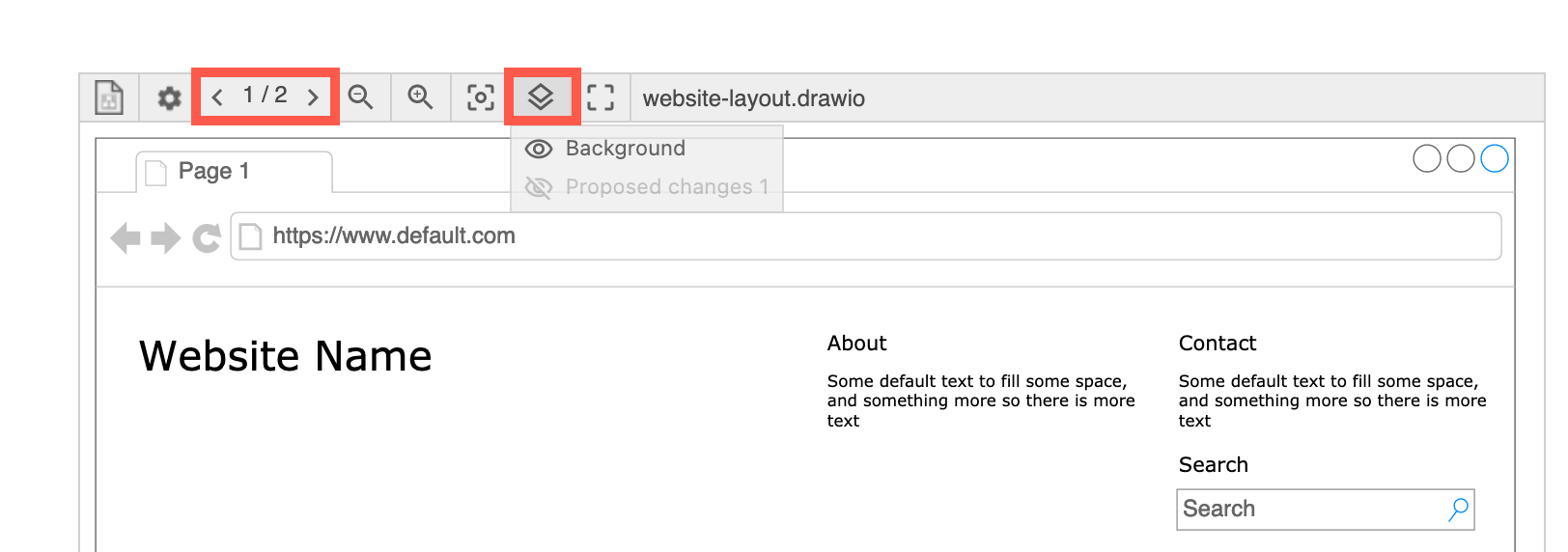
Note: If you don’t see this toolbar, your embedded diagram is using the Simple Viewer, a way to prevent users from interacting with the diagram.
Learn how to select a diagram page and visible layers for the Simple Viewer in Confluence Cloud
Related
Diagrams in the .drawio file format that are stored on OneDrive and Google Drive can also be embedded in Confluence Cloud.