Crow's foot notation for ER diagrams
Crow’s foot notation is used in entity relationship (ER) diagrams to show how data in different database tables relate to each other.
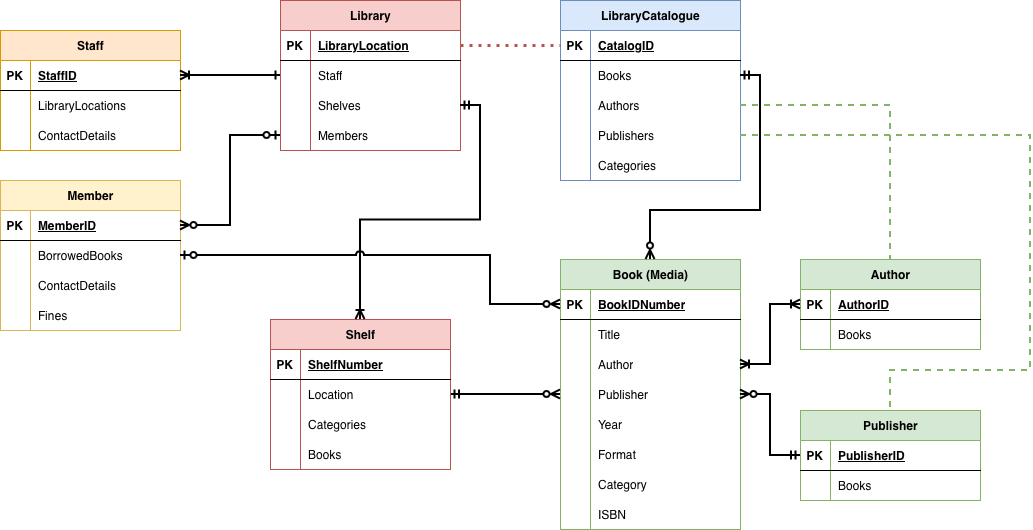
Learn how to use connectors in draw.io
Crow’s foot notation is used in entity relationship (ER) diagrams to show how data in different database tables relate to each other.
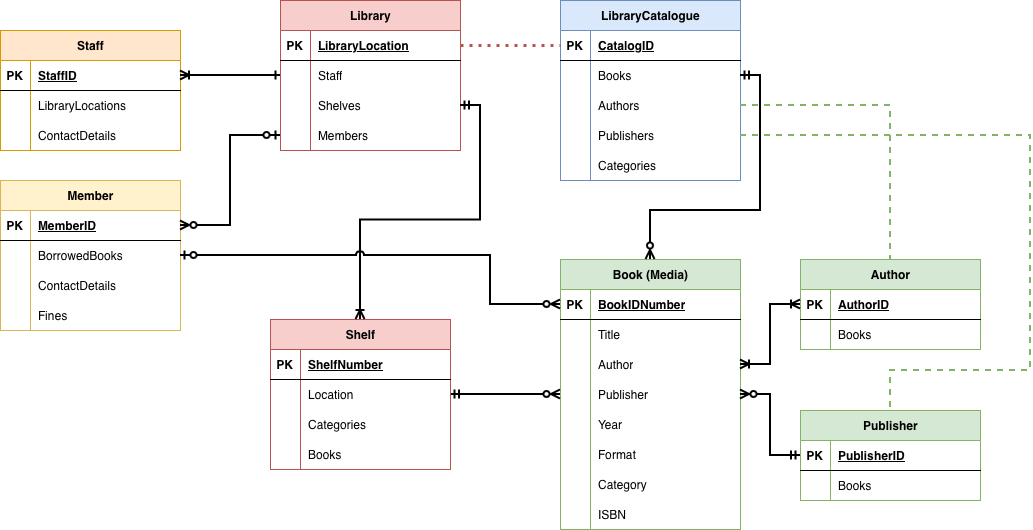
When you change from light to dark mode in draw.io, the colours automatically switch intensity so that your diagram and its labels are easy to read. You can set now specific colours for shapes, connectors, text and the diagram page background for both light and dark modes via the updated colour palette.
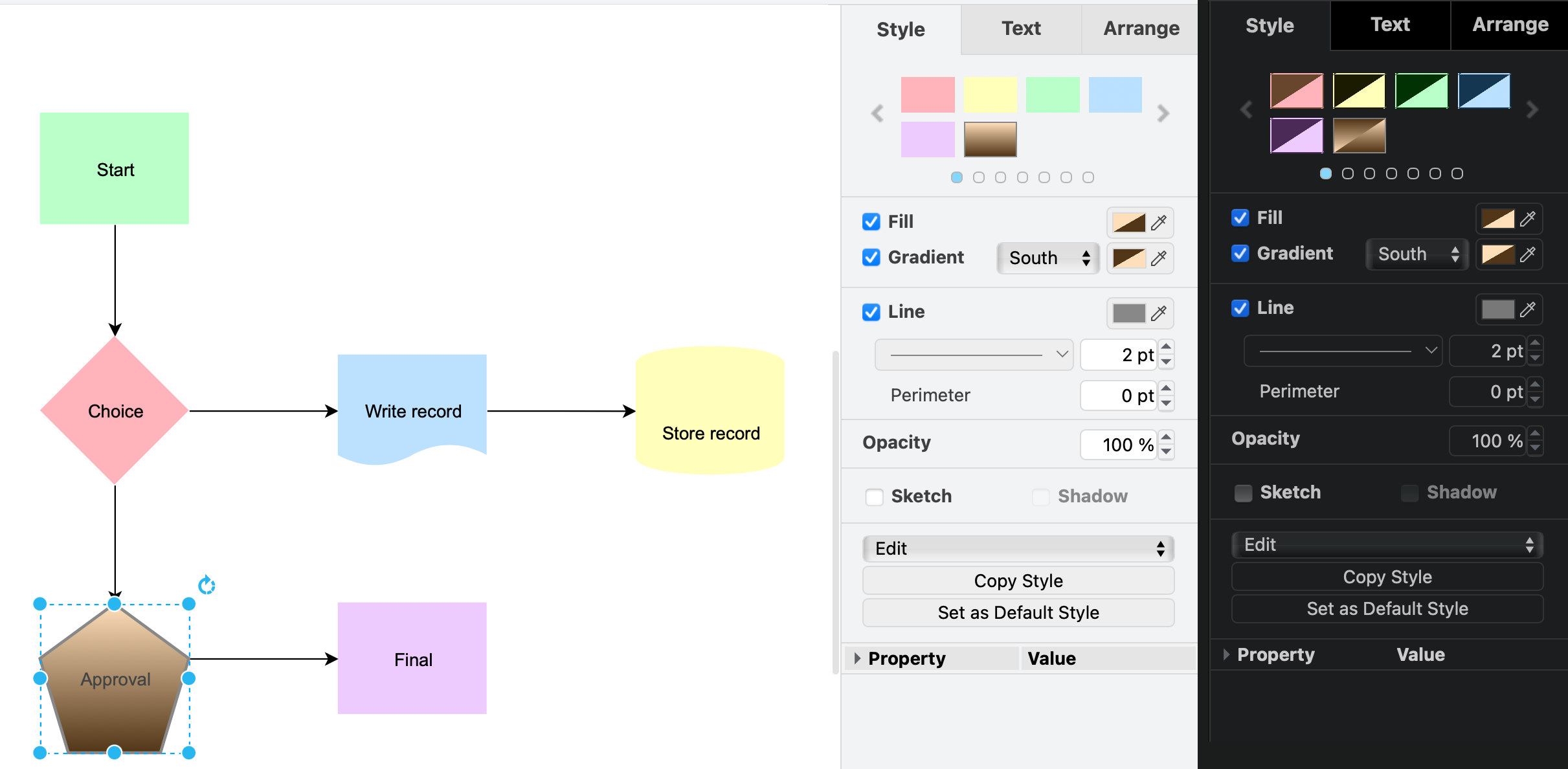
Flow animations on connectors can make diagrams much easier to understand - they can clearly show in which direction a process flows or how control/data moves through a system. But such animations can distract you while you edit a diagram. You can now disable the visual animation via the draw.io menu, but keep the flow animation style on the connector.
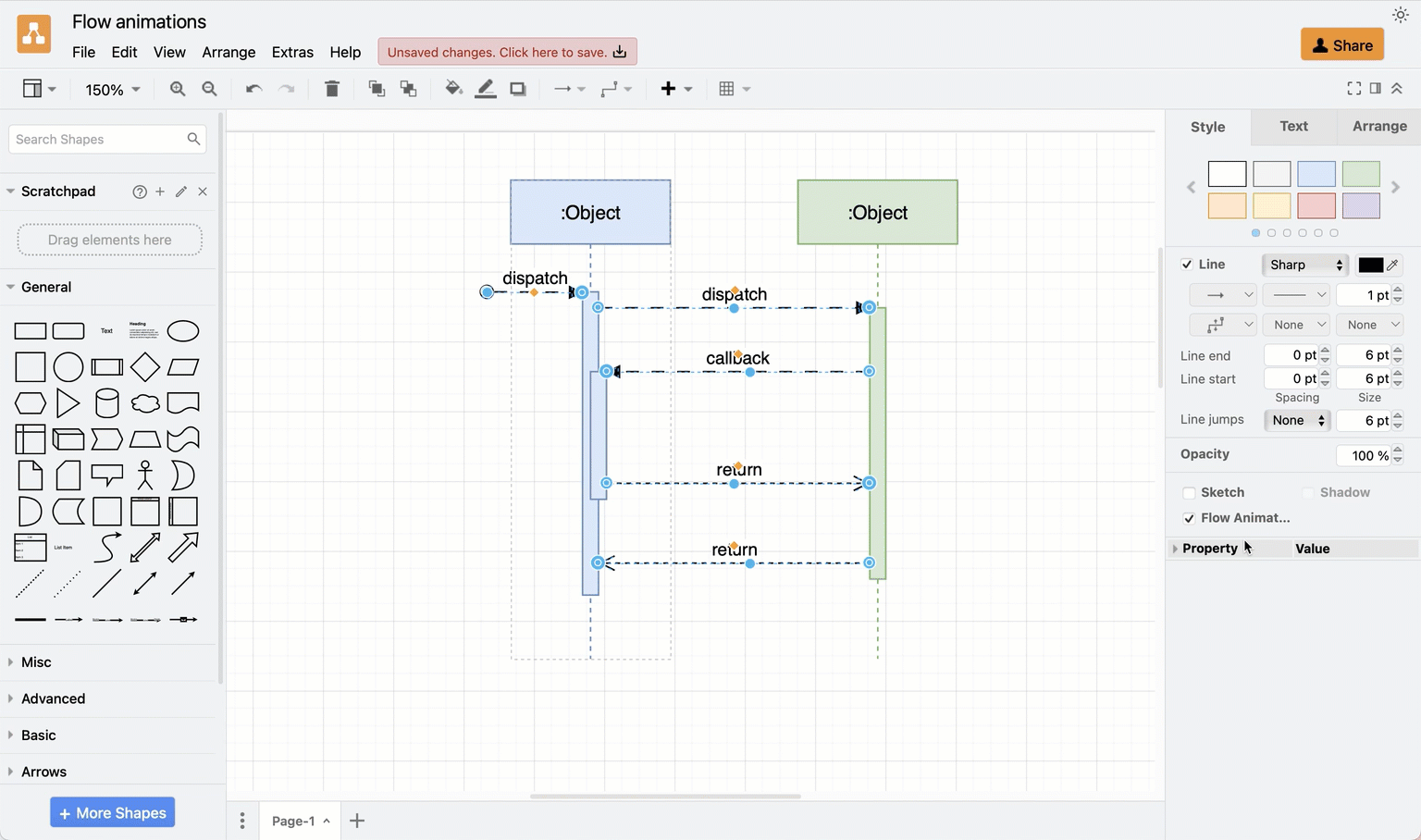
In any diagram with branches - trees and org charts, Ishikawa diagrams, wiring diagrams, and even some flow charts - you will have multiple overlapping connectors attached to the parent shape. Using a waypoint shape between connectors will prevent manual alignment frustration when you move the parent or child shapes.
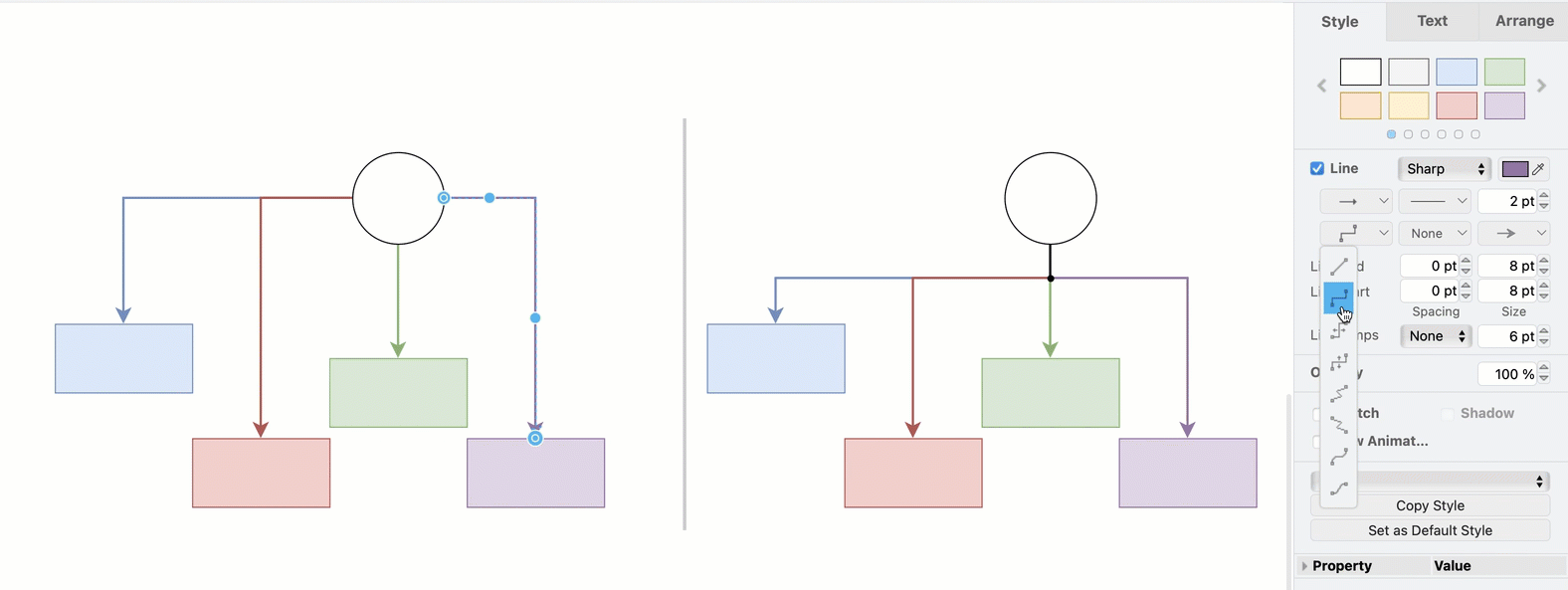
draw.io has added more styles for connector flow animations. You can use animated connectors in draw.io to illustrate workflow, supply chains, electrical circuits, PERT charts - any diagram with connectors that indicate a direction.
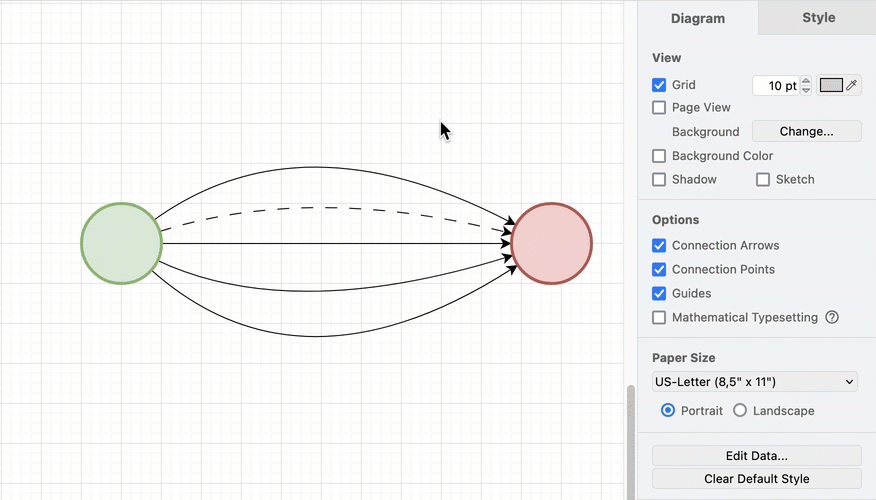
When you set a default style for shapes and connectors in draw.io, all subsequent shapes that you add from the shape library will use that default style. This includes shape outline or connector line colour, thickness and style, shape fill colour and effects, opacity and more.
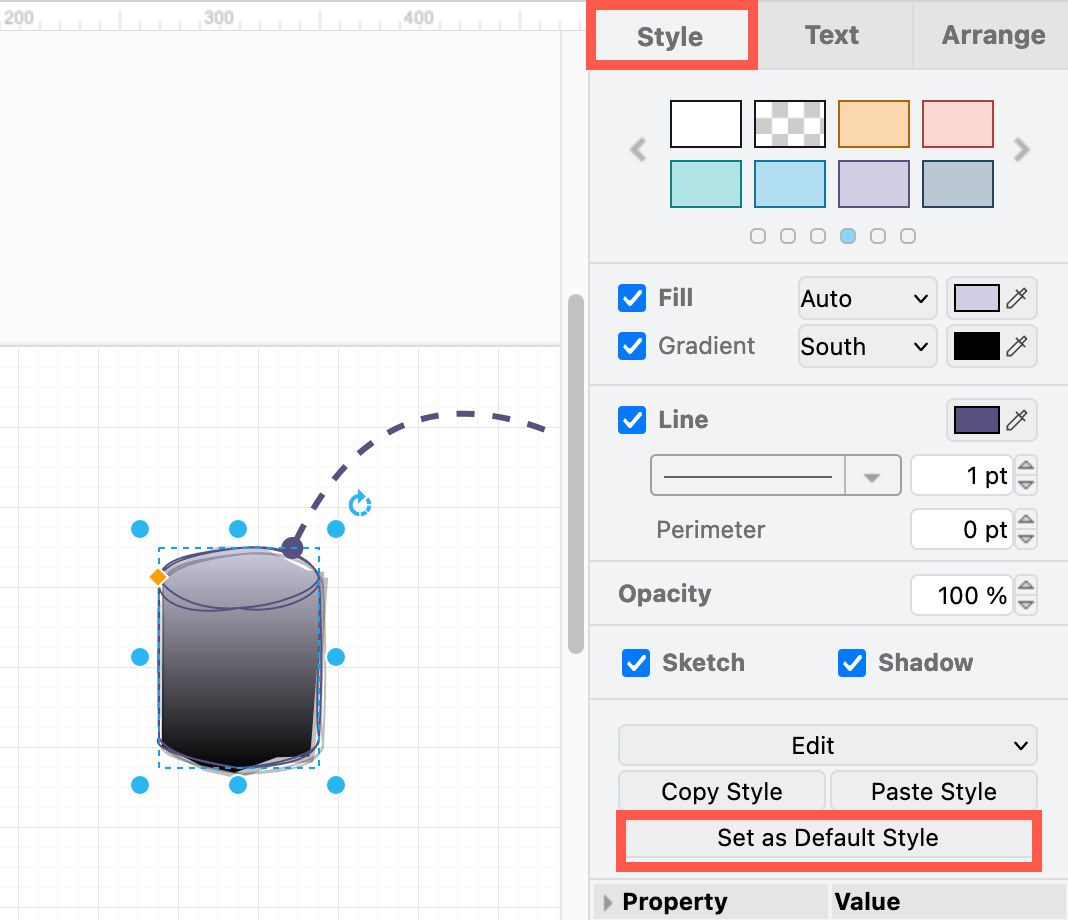
There are many different styles of connectors - the lines that join shapes in a diagram. Some are plain, some have arrows, and some have particular symbols to show a type of connection. Change the connector arrows and their styles in the Style tab of the format panel.
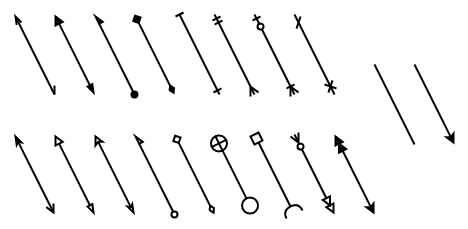
With draw.io, you aren’t just limited to flows, org charts, network or UML diagrams. You can use braces, brackets, connectors and partial rectangles to add neat labels to any type of diagram.
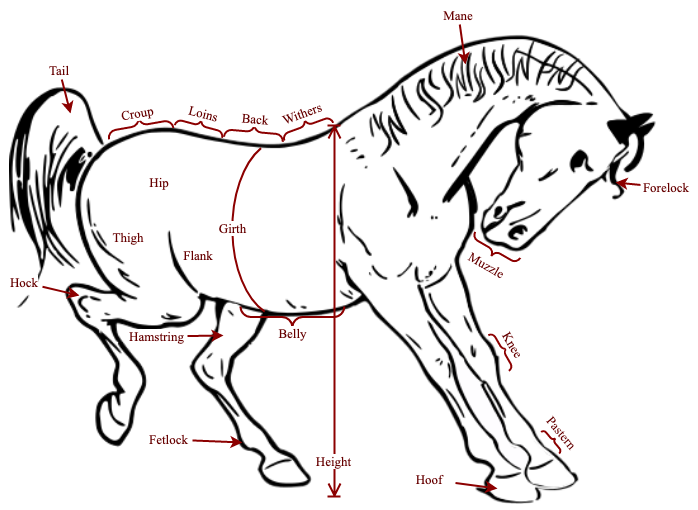
When working with connectors in diagrams, sometimes you may find a floating connector is not straight between two shapes. You can straighten such connectors quickly and automatically by changing the path style. Depending on where the connected shape is, the connector will straighten automatically.
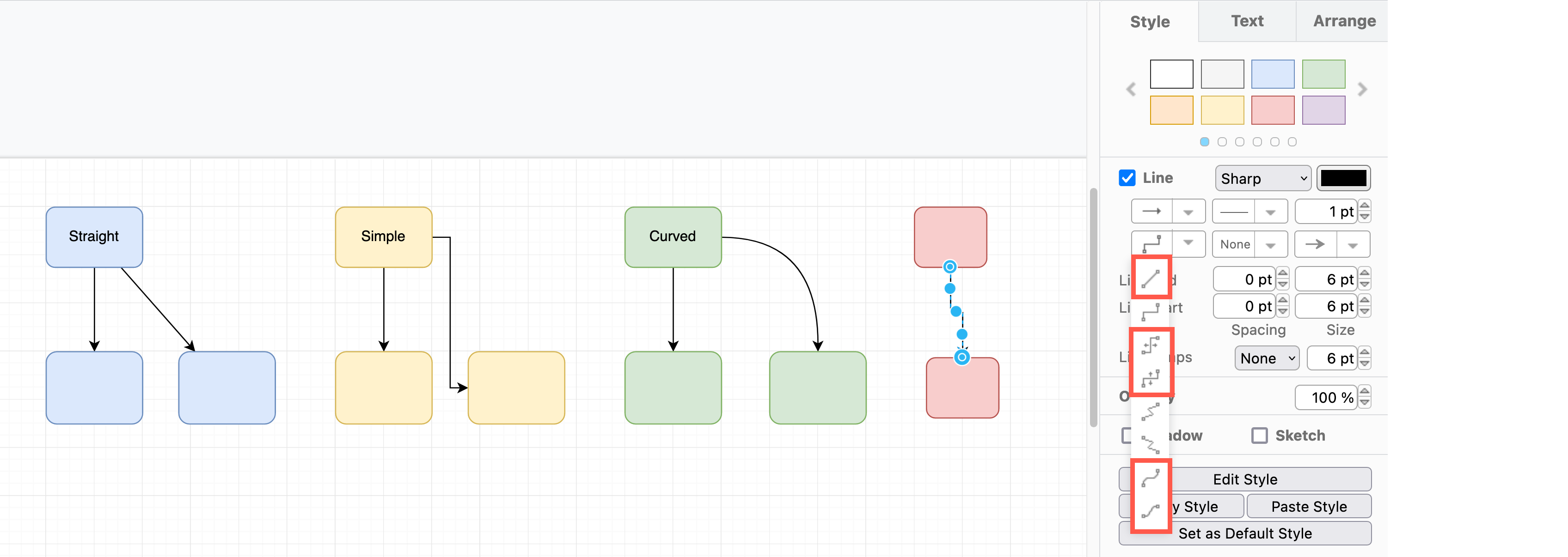
You can now edit a shape’s connection points visually with the new connection point editor. Drag the connection points around the shape, add new connection points, and delete those you don’t need.
In addition to sending shapes to the back or bringing them to the front, you can now step shapes backwards and forwards when the overlap each other.
The waypoint shape allows you to join two or more connectors together. In electrical circuit diagrams or logic gate diagrams, it is essential to show contact points where wires are connected, as opposed to passing each other without connecting. Waypoint shapes help you organise and route connectors neatly in tree diagrams, org charts, gitflow diagrams, hold connector lines together in a fishbone (Ishikawa) diagram, and more.
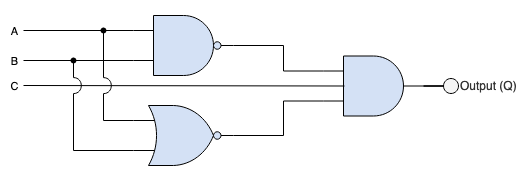
Connectors are lines that connect your shapes together and may or may not have arrows at one or both ends. In a diagram, connectors provide context information, showing how the various shapes and entities in your diagram are related.
A more relaxed and informal style for shapes, fills and lines is often used in infographics, teaching materials, maps and reports so that the diagrams are little less sterile and boring. The rough style adds a hand drawn shading options, rough outlines and connectors, and handwritten text labels.
Connectors show how the different shapes in the diagram are related. In complex diagrams, you are likely to have many overlapping connectors. While line jumps are useful when you have one or two connectors that cross but shouldn’t intersect, you can change the path that your connectors take to make your diagram clearer by adding extra waypoints.
There are a large number of keyboard shortcuts that let you create diagrams faster and more easily with draw.io. One of the more common and time-consuming tasks when you create a diagram is styling shapes and connectors.
Floating connectors are easy to create - drag a connector from one shape, hover over another shape until the outline is blue, then release.
If you want to delete a shape and all of the connections to and from that shape, you can do that with a keyboard + toolbar shortcut.